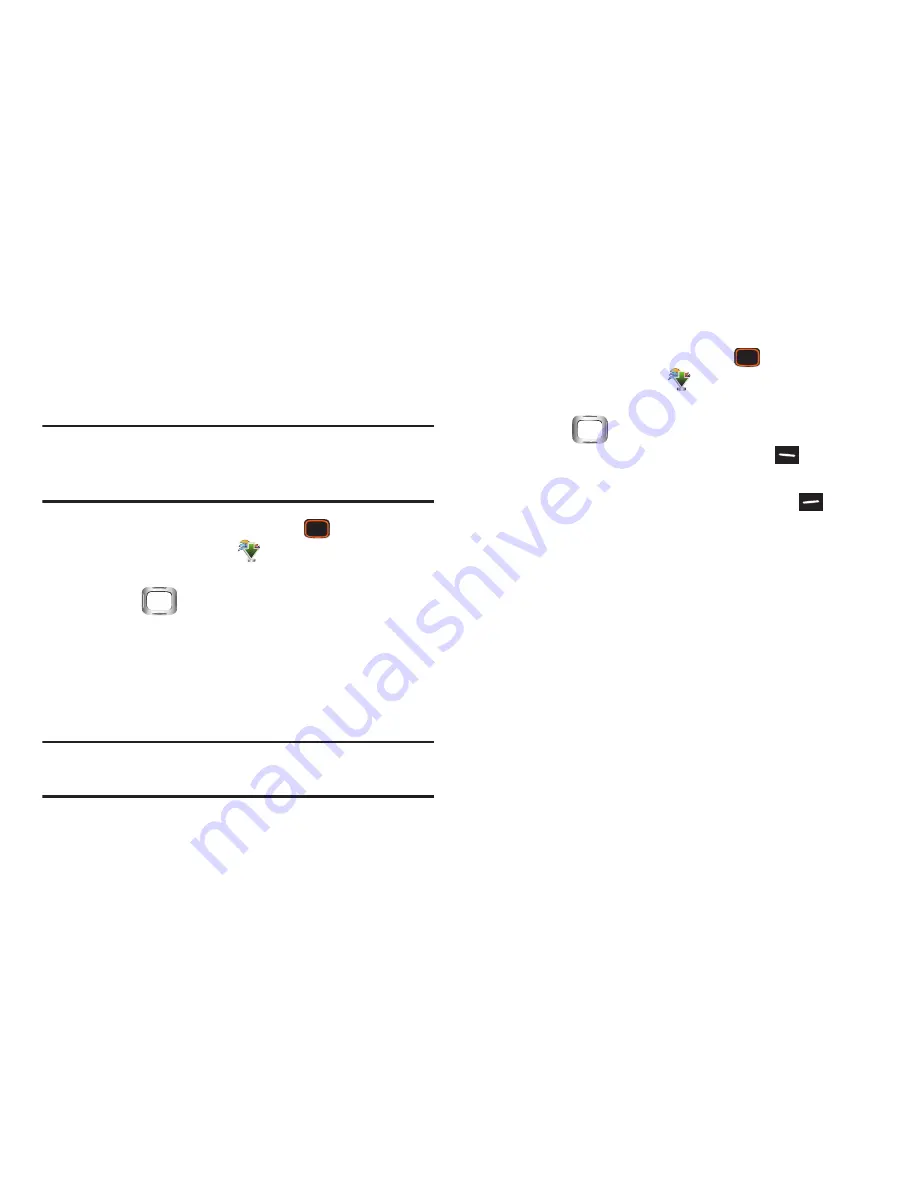
Pictures and Video 111
My Pictures
View and manage pictures pre-loaded on your phone, taken
with the built-in Camera, or downloaded and stored to your
phone or optional installed memory card.
Note:
The pictures pre-loaded on your phone are copyright-
protected, and cannot be sent as a message
attachment.
1.
From the Home screen, press the
Center Select
Key
to select
MENU
➔
Media Center
➔
Picture &
Video
➔
My Pictures
.
2.
Use the
Directional Key
to browse pictures.
While browsing, press the use
Options
to manage
pictures, or to view and modify individual pictures. For
more information, see
“Managing Pictures”
on
page 111 and
"Viewing and Editing Pictures"
on page
113.
Tip:
My Pictures is also available from the Menu, when using
the default Menu layout and items.
Managing Pictures
1.
From the Home screen, press the
Center Select
Key
to select
MENU
➔
Media Center
➔
Picture &
Video
➔
My Pictures
.
2.
Use the
Directional Key
to browse pictures.
3.
While viewing a list of photos, press the
Left Soft
Key
Erase
to erase the picture from My Pictures, and
from any Setting where it is used. Press the
Right
Soft Key
Options
for options:
• Send
: Send the highlighted picture as an attachment to a
Picture Message
,
To Online Album
,
Via Email, Via
Bluetooth
,
To Blogs
, or
To Facebook
.
• Set As
: Set the highlighted picture as the Home screen
Wallpaper
or as
Picture ID
for a contact.
• Take Picture
: Launch the
Camera
.
• Get New Pictures
: Launch Get New Pictures to download new
pictures from the Media Center catalog.
Содержание Verizon INTENSITY III
Страница 1: ...User Manual ...






























