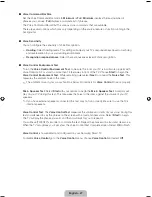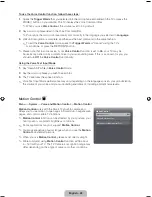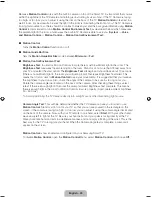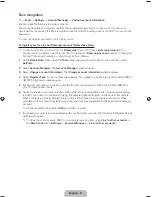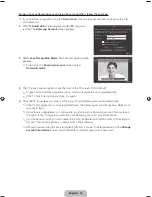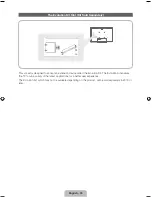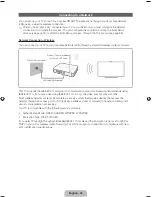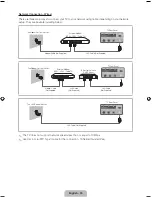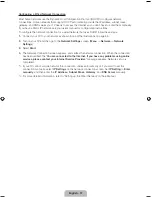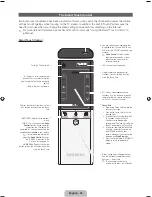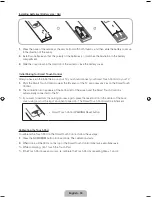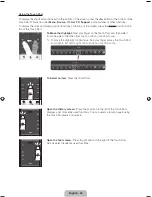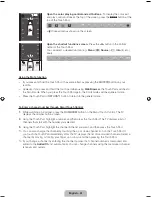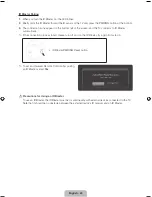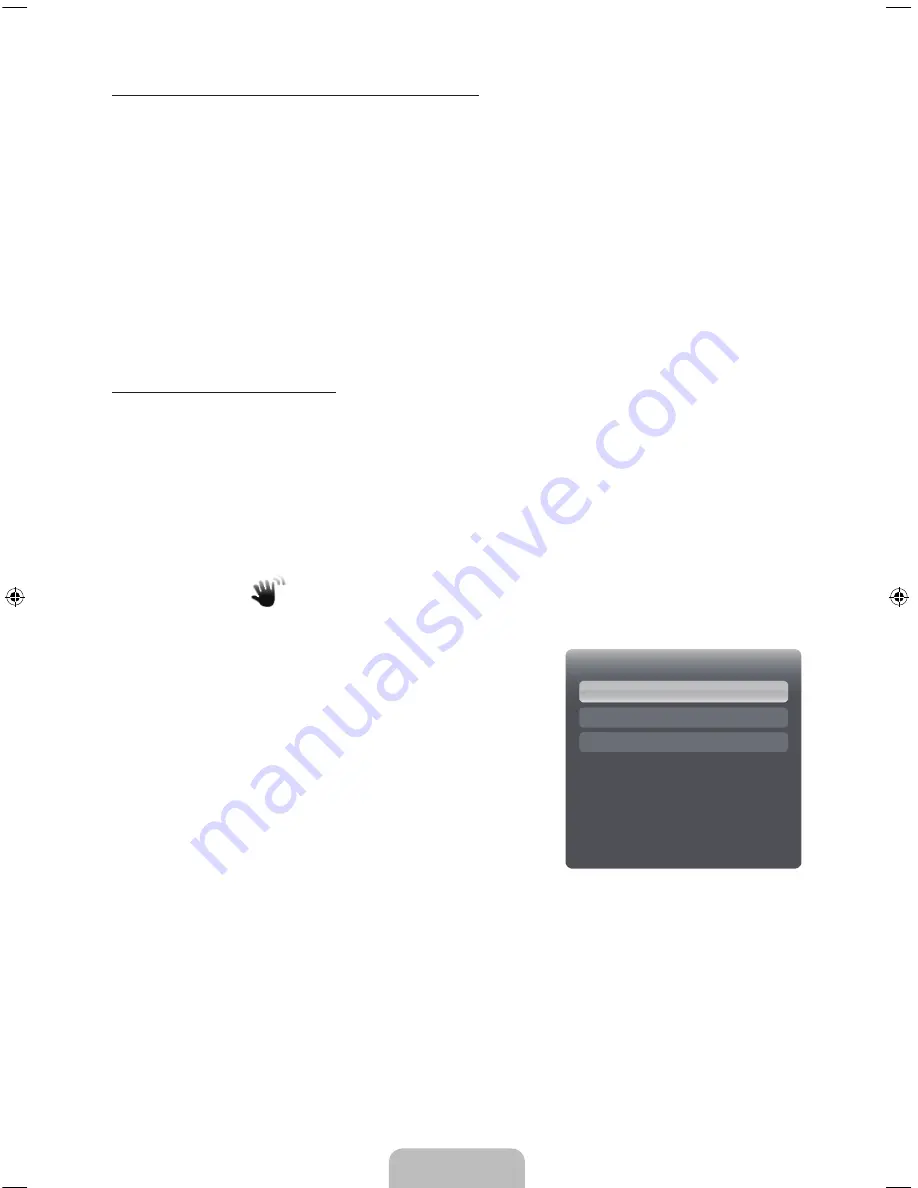
English - 28
To use the Voice Control function, follow these steps:
1.
Speak the
Trigger Words
that you selected into the microphone embedded in the TV or press the
VOICE
˜
button on your remote. The TV displays the Voice Command Bar.
✎
When you use
Voice Control
, the volume is set to 5 by default.
2.
Say a word or phrase listed in the Voice Command Bar.
✎
Pronounce the word or phrase clearly and correctly in the language you selected in
Language
.
3.
Wait until recognition is complete, and then say the next command in the same fashion.
✎
To exit the
Voice Control
mode, speak the
Trigger Words
or "Cancel" using the TV's
microphone, or press the
RETURN
R
button.
✎
Please note that in some cases, if your
Voice Control
function is set to
On
, your TV may be
inadvertently turned on by ambient noise in your surrounding area. If this is a concern for you, you
should turn
Off
the
Voice Control
functionality.
Using the Voice Text Input Mode
1.
Say "Search All" while in
Voice Control
mode.
2.
Say the word or phrase you wish to search for.
3.
The TV executes the spoken function.
✎
Voice Text Input Mode performance may vary depending on the language spoken, your pronunciation,
the volume of your voice and your surrounding environment, including ambient noise levels.
Motion Control
Menu
→
System
→
Voice and Motion Control
→
Motion Control
Motion Control
works with the Smart TVs built-in camera and
allows you to use motion to open apps in Smart Hub, navigate web
pages, and control certain TV functions.
✎
Motion Control
function can be affected by your posture, your
hand position, or ambient brightness conditions.
✎
Some applications may not support
Motion Control
.
✎
You may experience physical fatigue when you use the
Motion
Control
for extended periods.
✎
When you use
Motion Control
, please avoid direct sunlight.
✎
We recommend using
Motion Control
function within about
5 – 13 ft with your TV. The TV Camera's recognition range may
differ depending on the angle of camera or other conditions.
Motion Control
Motion Control
Off
Motion Guide Bar Size
Motion Control Environment Test
[UE9000-ZA]BN68-04533A-00Eng.indb 28
2012-07-03 �� 3:10:43