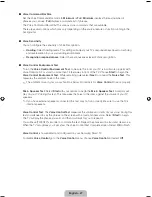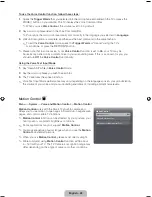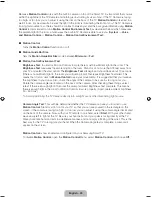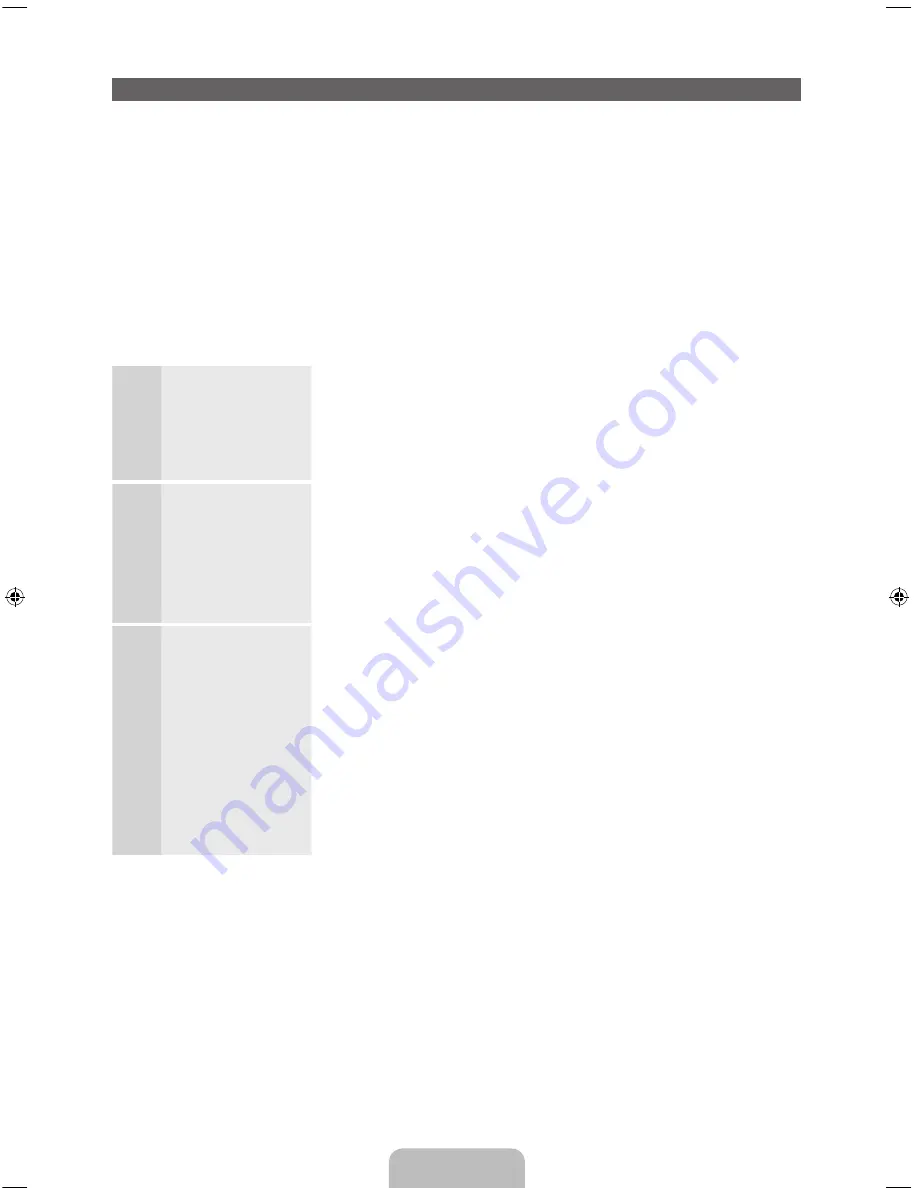
English - 15
Configuring the Basic Settings in Initial Setup
When you turn the TV on for the first time, a sequence of screens and on-screen prompts will assist you in
configuring the TV’s basic settings. Plug the power cord into a wall outlet, and then press the
P
button to
turn on the TV.
✎
Use the standard remote to run the Initial Setup.
✎
Setup
is available only when the input source is set to TV. See "Changing the Input Source" (page 23).
✎
To return to the previous step in the
Setup
sequence, select
Previous
.
✎
If you are not using a cable box or satellite box, make sure you have connected the TV to an antenna
or cable connection before you turn on the TV. See page 11 for instructions.
✎
If you want to configure a wired network connection during
Setup
, make sure you've connected a
LAN cable to your TV. See pages 35 for instructions. If you want to configure a wireless network
connection during
Setup
, make sure your wireless modem or router is on and working.
1
Menu Language
:
Select a Language.
After you press the
P
button, the Start screen appears. Select
Next
to continue. The Menu Language screen appears. Select the menu
language you want using your remote, and then select
Next
. The TV will
display on-screen menus using the language you select beginning with
the next step in the
Setup
process.
2
Use Mode
: Select
the Home Use
Mode.
On the
Use Mode
screen, select the
Home Use
using your remote, and
then select
Next
. The Network Settings screen appears.
✎
Store Demo
is for retail environments only. If you select
Store
Demo
, some functions will not work, and the TV will reset all
functions to their factory default after a certain period of time. For
more information about
Store Demo
, go to the end of this section.
3
Network Settings
:
Configure the
network settings.
✎
To configure
later, select
Skip
.
You can set up
the network
connection later
using the on-
screen
Network
menu.
To configure your network settings, select
Next
using your remote, and
then go to 3A -
Wireless Network
or 3B -
Wired Network
on the next
page.
If you do not know your network configuration information or want to
configure the settings later, or do not have a network, select
Skip
, and
then go to 5 -
Auto Program
(1) on page 17.
To configure network settings later, refer to “Setting up the Wired or
Wireless Network” in the e-Manual or see the Network Connection
sections in this manual (pages 34 and 36).
[UE9000-ZA]BN68-04533A-00Eng.indb 15
2012-07-03 �� 3:10:35