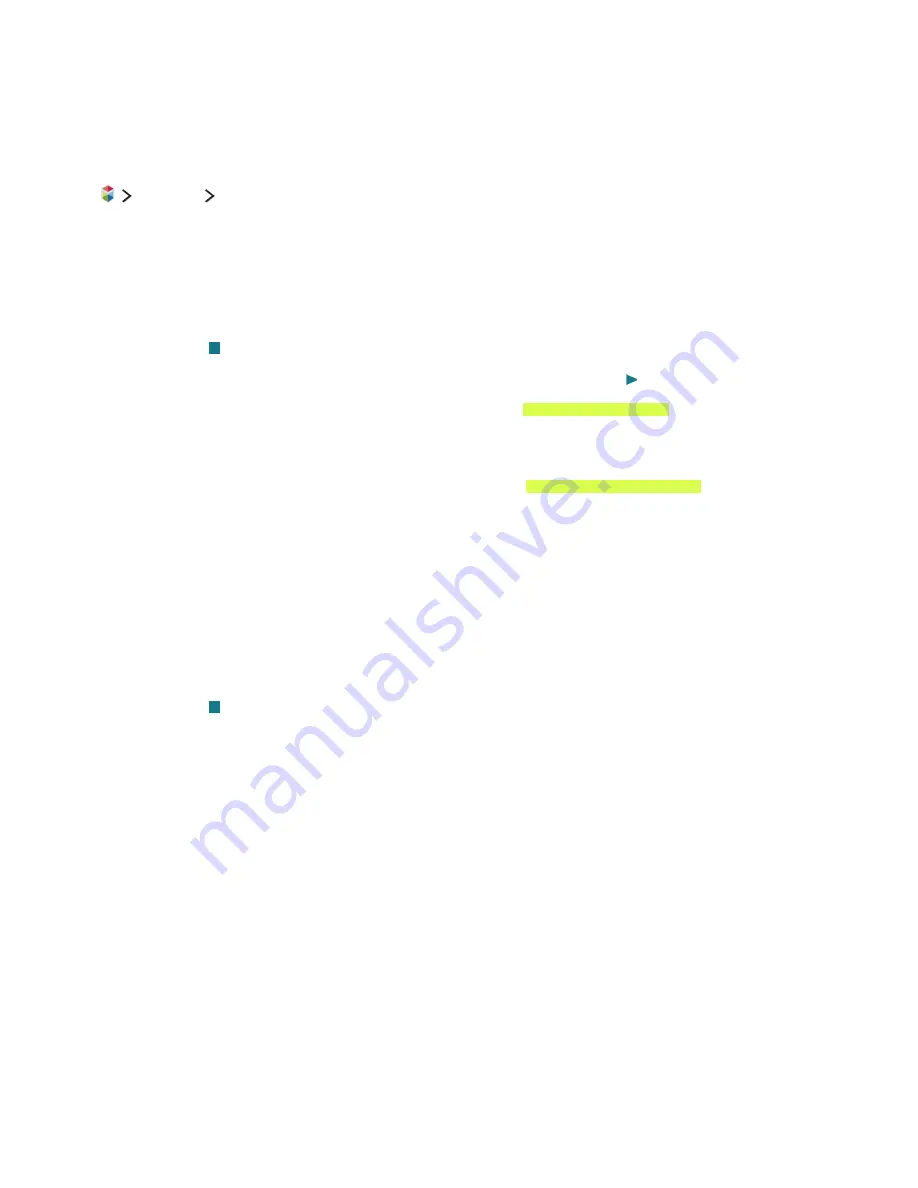
54
55
Playing multimedia content in a computer or mobile device
"
Before connecting to a computer or mobile device, configure the network settings.
Playing multimedia content saved on a computer or mobile device
Featured
MY CONTENT
To play multimedia content located on a computer or mobile device on the TV, you must allow the
connection with the computer or mobile device on the TV.
1.
Connect a computer or mobile device. The TV displays the device's name and lists the media files
in the device.
2.
Select a media file to play from the list. The selected media plays.
3.
Select the button to stop playing or press the
RETURN
button.
"
Alternatively, move to the media content you want to play, and then press the button to play the content.
"
To connect a computer through your home network, refer to "Connecting a Computer."
"
The TV may not play content located on a computer or mobile device depending on the encoding type and
file format of the content.
"
To connect a mobile device through Smart View 2.0, refer to "Connecting a Mobile Device."
"
Content may not play smoothly depending on the network status. If this occurs, transfer the content to a
USB storage device, and then play the content from the device.
Playing media content saved on a USB device
1.
Select a USB device name on the
MY CONTENT
screen. The TV displays a thumbnail list of the
media content saved on the USB device.
2.
Select the media content to play from the list. The media content plays.
3.
Select the button to stop playing or press the
RETURN
button.
"
While video with UHD-level resolution is being played,
Motion Control
is not available.
"
Alternatively, if you select a USB device on the
Source
screen, the TV jumps to the
MY CONTENT
screen
automatically.
Safely Removing a USB Device
1.
Press the
SOURCE
button. The Source screen appears.
2.
Move the focus to the USB device you want to remove, and then press the down directional
button.
3.
Select
Remove USB Device
in the list.






























