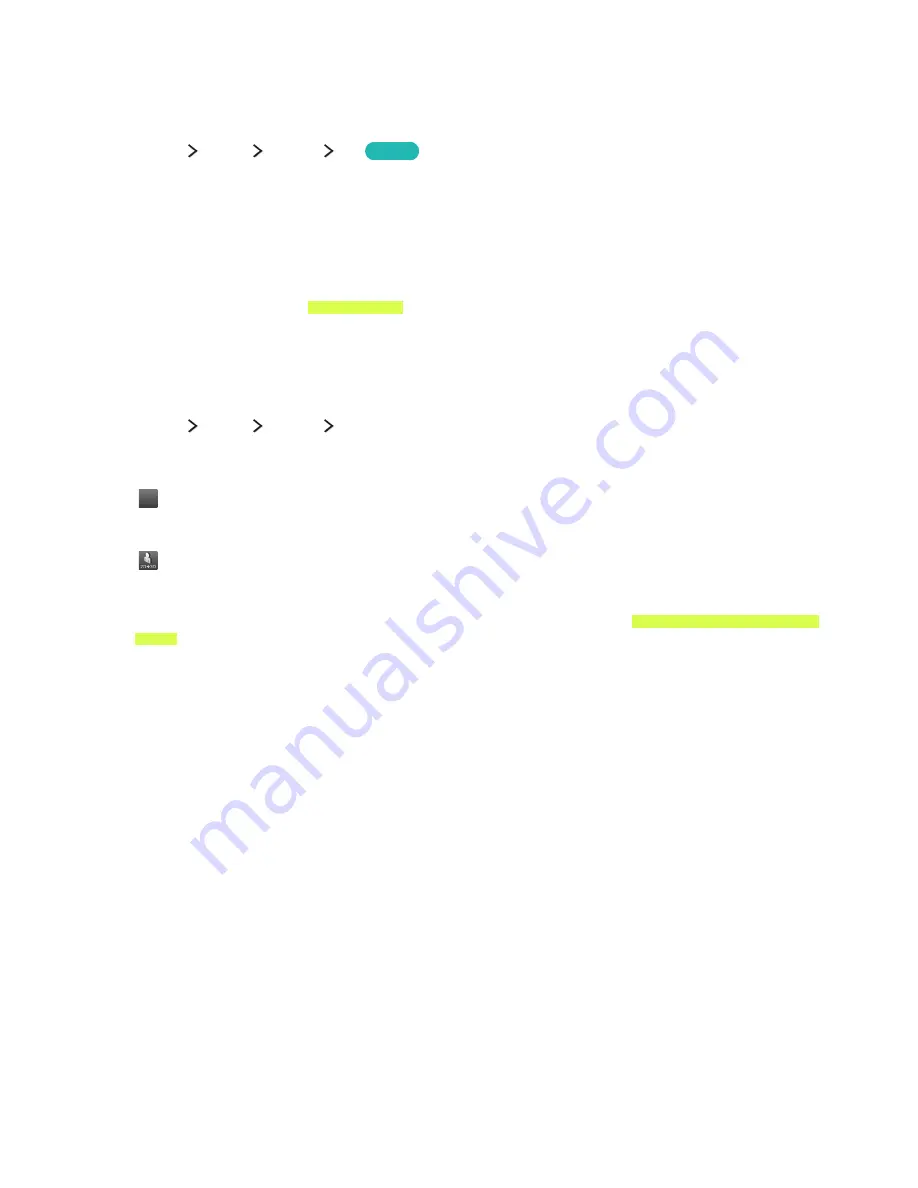
104
Viewing in 3D
"
This function is only supported for the 7100 to 8500 and 710D to 850D series models.
(
MENU/123
)
MENU
Picture
3D
Try Now
You can view 3D media content and broadcasts. To view 3D content, you need to wear current
Samsung 3D Active Glasses. IR-type Samsung 3D Active Glasses and third-party 3D glasses are not
supported.
"
The Samsung 3D Active Glasses is not provided with the 7100 and 710D series models. And it may not be
provided with the 7500 series model in specific countries. Make sure to purchase 3D glasses.
"
Before viewing 3D content, carefully read the health and safety information concerning 3D viewing. For
more information, refer to "3D precautions."
"
Whether 3D video is displayed in true HD is usually determined by the quality and format of the video.
Starting 3D
(
MENU/123
)
MENU
Picture
3D
Put on and then turn on the Samsung 3D glasses, and then select a
3D Mode
. Note that the 3D modes
that are available at any given time depend on the format of the 3D content you are watching.
●
Of
f
Of
f
(Off)
Deactivates 3D viewing.
●
(Normal)
Converts normal images to 3D images.
"
The supported resolutions vary for each mode. For more information, refer to "Supported Resolutions for 3D
Modes."
The ideal viewing distance is three times the height of the screen or more. 3D images may not appear
if you do not adhere to the recommended viewing angle or distance.
The 3D function may not work properly if there is another 3D product or an electronic device running
nearby. If there is a problem, keep other electronic devices as far away as possible from the 3D Active
Glasses.
The left and right 3D images may initially overlap when the TV is turned on. It takes a moment for the
display to optimize and the overlapping to stop.
When you use the 3D mode, note the following limitations:
●
The 3D mode is automatically disabled when you launch Smart Hub.
●
PIP cannot be used.
●
Certain picture options are disabled.
















































