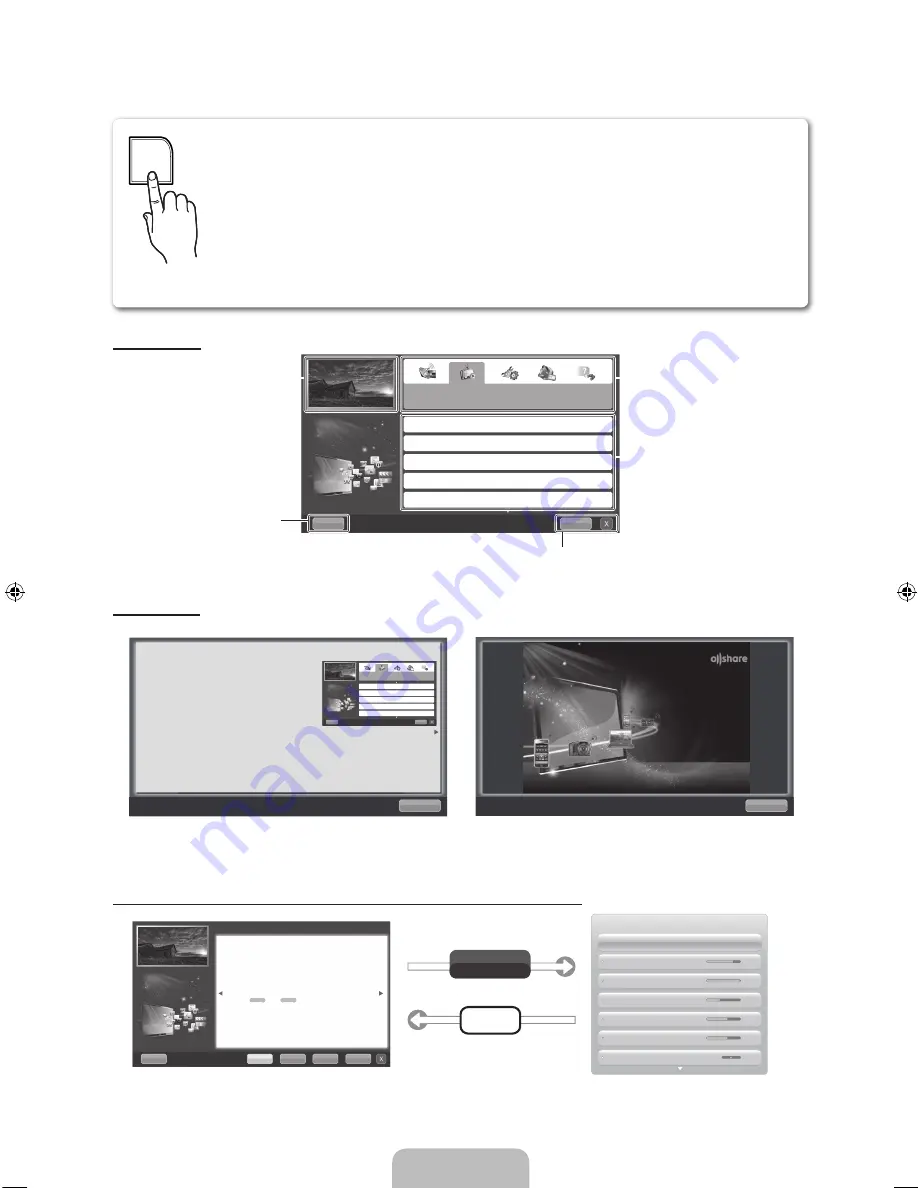
English - 19
How to view the e-Manual
Screen Display
Using the Help
Display the e-Manual Guide & the Product Guide by pressing
Help
.
<e-Manual Guide>
The e-Manual guide appears as above.
<Product Guide>
The product guide appears as above.
How to toggle between an e-Manual topic and the corresponding OSD menu(s).
✎
This function is not enabled in some menus.
You can fi nd instructions for your TV’s features in the e-Manual in your TV. To use the e-Manual, press
the
E-MANUAL
button on your remote. Move the cursor using the
u
/
d
/
l
/
►
buttons to highlight a
category, then a topic, and then press the
ENTER
E
button. The e-Manual displays the page you want
to see.
You can also access it through the menu:
O
MENU
m
→
Support
→
e-Manual
→
ENTER
E
✎
If you want to return to the e-Manual, press the
E-MANUAL
button on your remote.
✎
You can’t use the
Try Now
function if the menu is not activated.
TV Screen: Displays the program,
movie, video, etc. you are currently
watching.
Help
: Displays the
e-Manual
Guide
or
Product Guide.
Press
ENTER
E
button.
The category list. Press
l
or
r
button to select the category you
want.
Displays the sub-menu list. Use
the arrow buttons on your remote
to move the cursor. Press the
ENTER
E
button to select the sub-
menu you want.
Index
: Displays the Index screen.
X
: Exit the e-Manual.
E-MANUAL
Try Now
E-MANUAL
Basic Features
Changing the Preset Picture Mode
Adjusting Picture Settings
Changing the Picture Size
Changing the Picture Options
Using the TV with Your PC
Index
Help
Return
Basic Features
Changing the Preset Picture Mode
Adjusting Picture Settings
Changing the Picture Size
Changing the Picture Options
Using the TV with Your PC
Index
Help
Return
Sync media from multiple devices with AllShare
AllShare™ syncs your digital devices so you can
enjoy music, movies and photos from your PC,
camera and mobile devices, on your larger TV
screen. Connects you to multiple PCs, as well.
Help
Try Now
Home
Zoom
Index
Basic Features > Changing the Preset Picture Mode (1/1)
Changing the Preset Picture Mode
■
Picture Mode
t
Picture modes apply preset adjustments to the picture. Select a mode using the up
and down arrow keys, and then press the
ENTER
E
button.
N
In
PC
mode, you can only select
Entertain
and
Standard
.
•
Dynamic
: Suitable for a bright room.
•
Standard
: Suitable for a normal environment.
•
Natural
for LED TV
/
Relax
for PDP TV
: Suitable for reducing eye strain.
•
Movie
: Suitable for watching movies in a dark room.
•
Entertain
: Suitable for watching movies and games.
Picture
Picture Mode
Standard
Tint (G/R)
G 50
R 50
Color
50
Sharpness
50
Brightness
45
Contrast
100
Backlight
14
How to view the e-Manual
You can fi nd instructions for your TV’s features
in the e-Manual in your TV. To use the e-Manual,
press the E-MANUAL button on your remote. Move
the cursor using the
u
/
d
/
r
/
l
buttons to
highlight a category, then a topic, and then press the
ENTER
E
button. The e-Manual displays the page
you want to see.
You can also access it through the menu:
O
MENU
m
→
Support
→
e-Manual
→
ENTER
E
✎
If you want to return to the
e-Manual
, press the
E-MANUAL
button on your remote.
✎
You can not use
Try now
function if the TV menu is not activated.
[UD7000-NA]BN68-03435A-03L03.indb 19
2011-03-14 오후 6:45:20
Содержание UN55D7000LF
Страница 51: ...This page is intentionally left blank ...
Страница 76: ...This page is intentionally left blank ...
















































