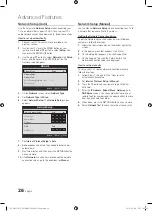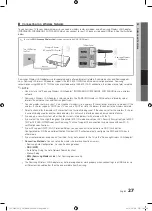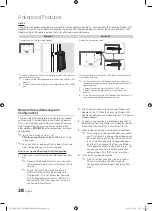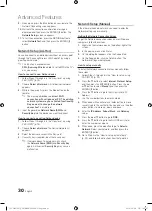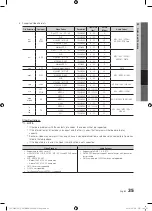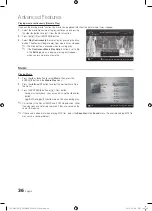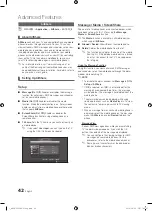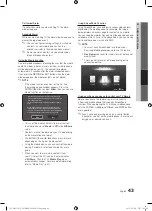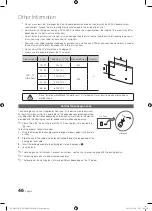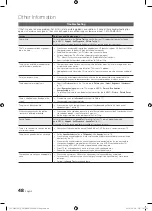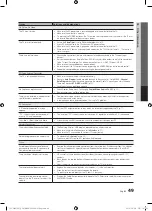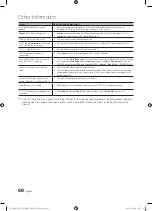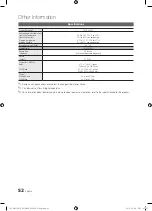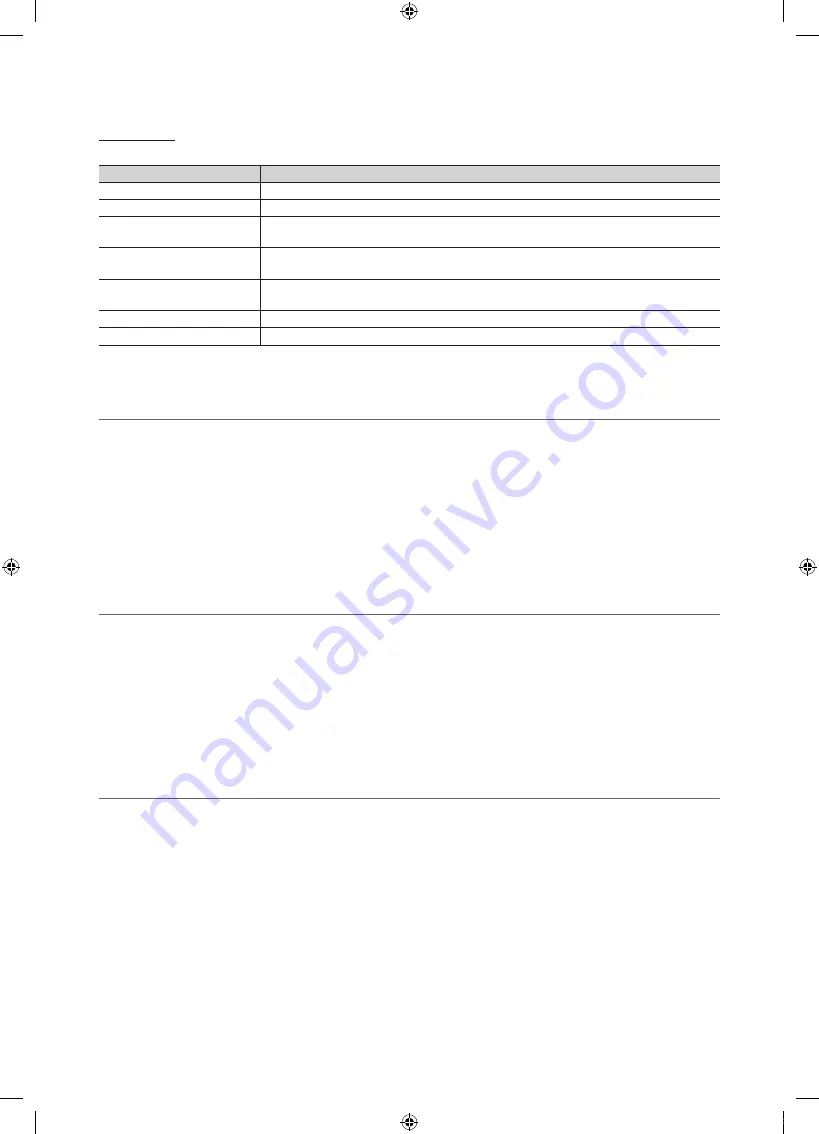
40
English
Advanced Features
Menu
The menu changes depending on the type and status of the devices connected to the TV.
Menu
Description
View TV
Changes mode to TV broadcast mode.
Device List
Shows the device list.
(device_name)
MENU
Shows the connected device menus. E.g. If a DVD recorder is connected, the disc menu of
the DVD recorder will appear.
(device_name)
INFO
Shows the play menu of the connected device. E.g. If a DVD recorder is connected, the
play menu of the DVD recorder will appear.
Recording
: (*recorder)
Starts recording immediately using the recorder. (This is only available for devices that
support the recording function.)
Stop Recording
: (*recorder)
Stops recording.
Receiver
Sound is played through the receiver.
If more than one recording device is connected, they are displayed as (*recorder) and if only one recording device is
connected, it will be represented as (*device_name).
¦
Setting Up
O
MENU
m
→
Application
→
(HDMI-CEC)
→
ENTER
E
■
Setup
(HDMI-CEC) (Off / On)
: To use the Function,
(HDMI-CEC)
must be set to
On
.
✎
When the
(HDMI-CEC)
function is disabled, all the related operations are deactivated.
Auto Turn Off (No / Yes)
: Setting an Device to turn off automatically when the TV is turned off.
✎
If
Auto Turn Off
is set to
Yes
, running external devices will turn off at the same time as the TV powers off.
However, a device may not turn off if recording is in progress.
✎
May not be enabled depending on the device.
¦
Switching between Devices
1.
devices connected to the TV are listed.
✎
If you cannot find a device you want, press the Red button to refresh the list.
2.
Select a device and press the
ENTER
E
button. You can switch to the selected device.
✎
The
Device List
menu will only appear when you set
(HDMI-CEC)
to
On
in the
Application
menu.
x
Switching to the selected device may take up to 2 minutes. You cannot cancel the operation during the switching
operation.
x
If you have selected external input mode by pressing the
SOURCE
button, you cannot use the function.
Make sure to switch to an device by using the
Device List
.
¦
Recording
You can make a recording of a TV Program using a Samsung recorder.
1.
Select
Recording
.
✎
When there are more than two recording devices
x
When multiple recording devices are connected, the recording devices are listed. Select one recording device in
the
Device List
.
✎
When the recording device is not displayed, select
Device List
and press the Red button to search devices.
2.
Press the
EXIT
button to exit.
✎
You can record the source streams by selecting
Recording
: (device_name).
✎
Pressing the
�
(REC) button will record whatever you are currently watching. If you are watching video from
another device, the video from the device is recorded.
✎
Before recording, check whether the antenna jack is properly connected to the recording device. To properly
connect an antenna to a recording device, refer to the recording device’s users manual.
[UC5000(55)_USA]BN68-03004A-01Eng.indb 40
2010-06-28 오후 1:06:54