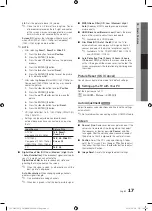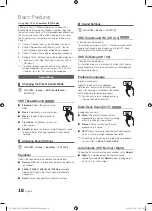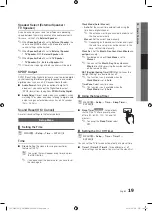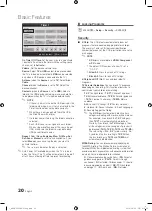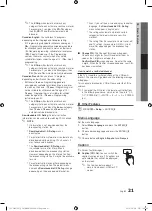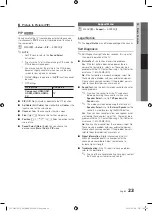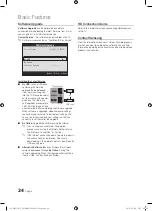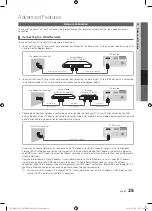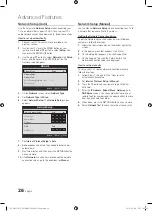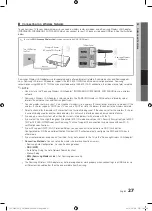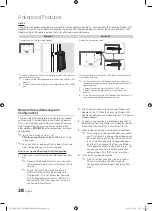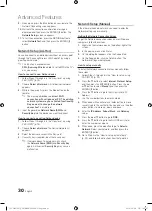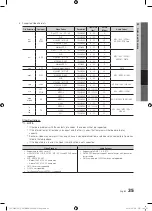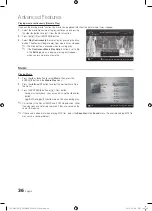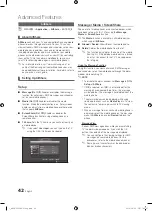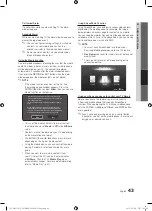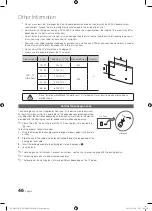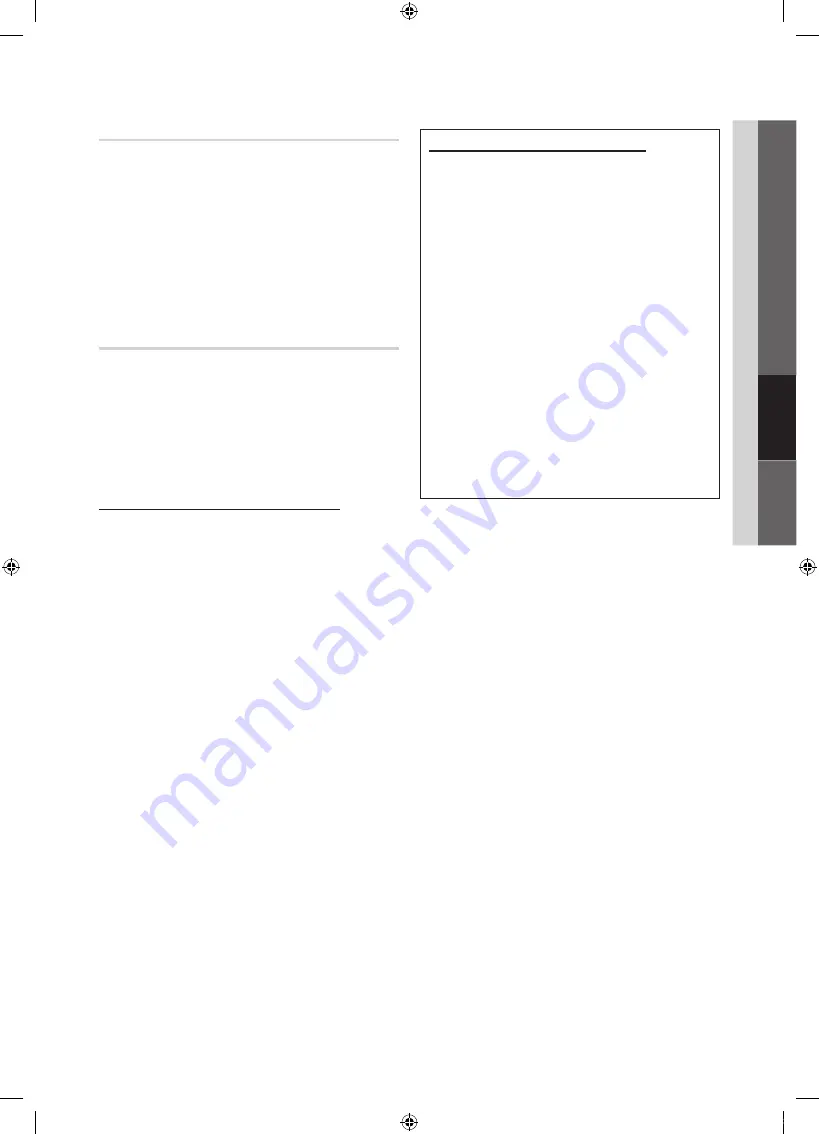
31
English
04
Advanced Featur
es
SWL (Samsung Wireless Link)
This function lets you connect your TV to a Samsung device
(router, etc.) that supports PBC (WPS). You can connect the
TV to the device even if a sharer is not connected to the TV.
✎
For the TV to use Internet@TV, the AP (access point)
must be connected to the wireless network.
✎
If a Samsung Wireless LAN Adapter is connected to the
USB 2
port, the network may not operate normally. We
recommend connecting it to the
USB 1 (HDD)
port.
✎
Only sharers using the 2.4 Ghz band are supported.
Sharers using the 5 Ghz band are not supported.
SWL connect
You can directly connect the TV to a Samsung device that
supports PBC (WPS).
✎
This function is available when
SWL (Samsung Wireless Link)
is set to
On
in the TV’s
on-screen menu.
✎
To use the
SWL (Samsung Wireless Link)
function,
connect the Samsung Wireless LAN Adpater to the
USB 1 (HDD)
port.
How to connect using Samsung Wireless Link
To connect using Samsung Wireless Link, follow these steps:
1.
Follow Steps 1 through 5 in the “How to set up using
PBC (WPS)” (p. 29).
2.
Select
SWL (Samsung Wireless Link)
by using the
▼
button, and then press the
ENTER
E
button to turn it
On.
3.
Select
SWL connect
by using the
▼
button and then
press the
ENTER
E
button.
4.
If the “
Press the PBC button on the PBC(WPS)
supported device to connect within 120 seconds.
”
message appears, press the PBC button on the device
to connect.
✎
For more information, refer to the wireless network
setup manual of the device to be connected.
5.
If the TV connects properly to the device after the count
in the message box starts, then the message box
disappears automatically.
✎
If the connection fails, please retry after 2 minutes.
If Your TV Fails to Connect to the Internet
Your TV may not be able to connect to the Internet
because your ISP has permanently registered the
MAC address (a unique identifying number) of your
PC or modem, which it then authenticates each time
you connect to the Internet as a way of preventing
unauthorized access. As your TV has a different MAC
address, your ISP can not authenticate its MAC address,
and your TV can not connect.
To resolve this problem, ask your ISP about the
procedures required to connect devices other than a PC
(such as your TV) to the Internet.
If your Internet service provider requires an ID or
password to connect to the Internet, your TV may not
be able to connect to the Internet. If this is the case, you
must enter your ID or password when connecting to the
Internet.
The internet connection may fail because of a firewall
problem. If this is the case, contact your Internet service
provider.
If you cannot connect to the Internet even after you
have followed the procedures of your Internet service
provider, please contact Samsung Electronics at
1-800-SAMSUNG.
[UC5000(55)_USA]BN68-03004A-01Eng.indb 31
2010-06-28 오후 1:06:47