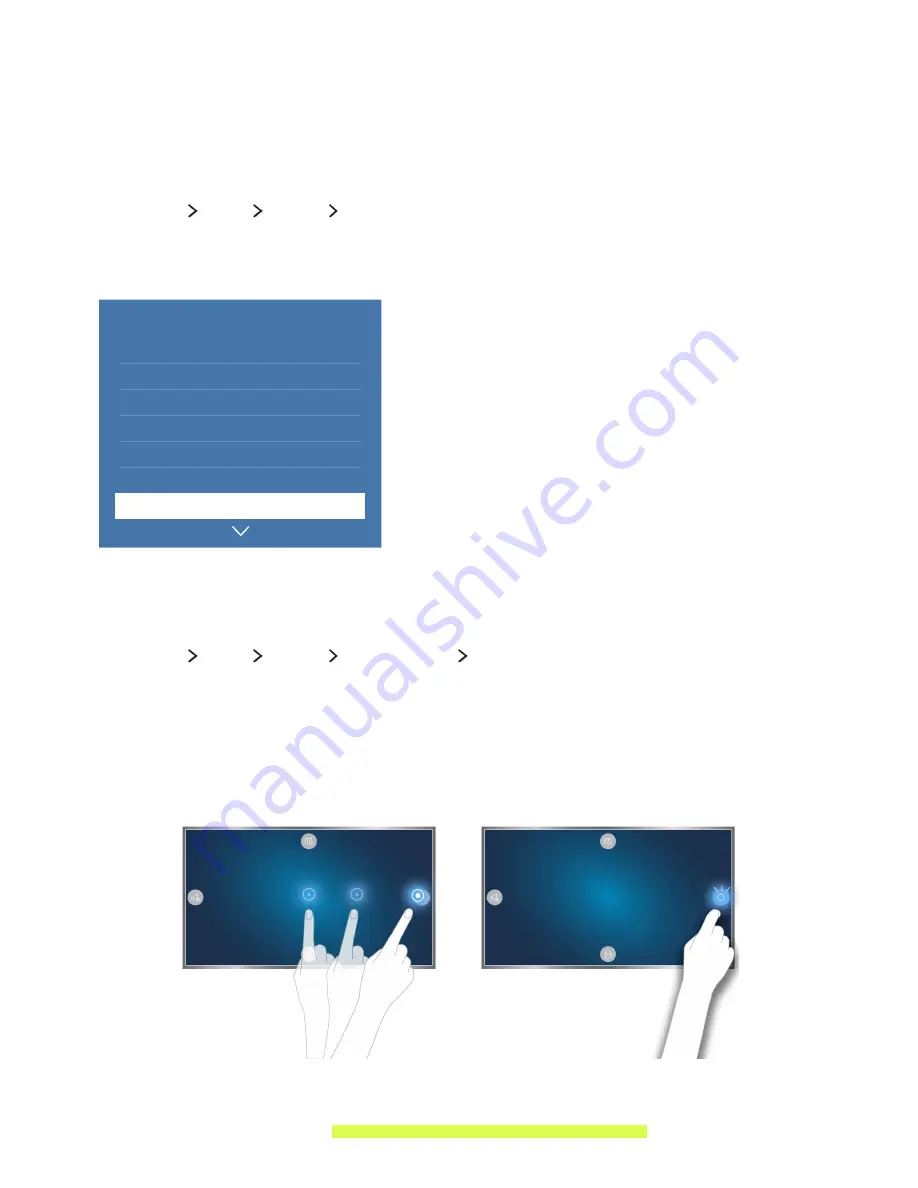
2
3
Controlling the TV with Motion
"
This function is only supported by the 6401 series models or higher and 641D series models or higher.
Setting up Motion Control
(
MENU/123
)
MENU
System
Motion Control
Perform the
Motion Control Environment Test
, and then configure the settings required to run
Motion
Control
, such as adjusting the
Pointer Speed
and deciding whether to display the
Animated Motion
Guide
.
System
Setup
Sports Mode
Menu Language
English
Smart Security
Universal Remote Setup
Voice Recognition
Motion Control
On
"
Your TV's menu may differ from the image above, depending on the model.
Controlling the TV using motions
(
MENU/123
)
MENU
System
Motion Control
Motion Control
1.
Set
Motion Control
to
On
.
2.
Face the TV camera, raise your hand to a comfortable position, fully extended your index finger
upwards, and then move your index finger slowly to the left or right.
3.
Curl your index finger down to select a function, and then raise it again to run the selected
function.
"
To use
Motion Control
, you must connect a TV camera (sold separately) to the TV.
"
Motion Control
is available in either direction control or motion pointing mode.
"
For more information, refer to "Controlling the TV using Motions (Motion Control)."










































