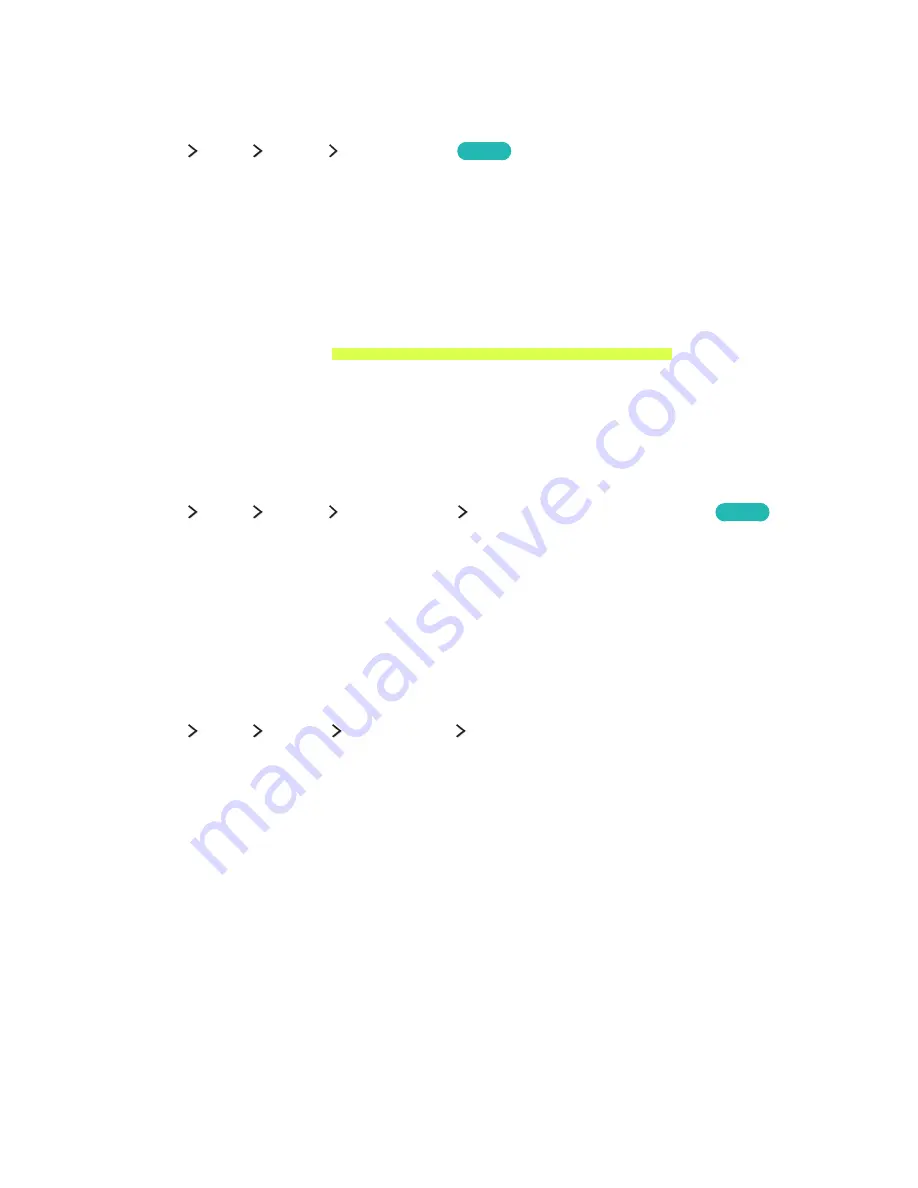
66
67
Controlling the TV using Motions (Motion Control)
"
This function is only supported by the 6401 series models or higher and 641D series models or higher.
(
MENU/123
)
MENU
System
Motion Control
Try Now
To use the Motion Control feature, you must install a separately-sold camera on the TV.
Motion Control is not available:
–
When you are playing UHD-level video saved on a USB device
–
When you are viewing a digital channel with UHD-level resolution
–
When you are using the Samsung Smart Control or a mouse
"
This function is not supported by some apps.
"
For more information, refer to "Read Before Using Voice, Motion, or Face Recognition."
[
The optional TV camera must be connected to the dedicated USB port at the back of the TV.
The other USB ports do not support the camera or Motion Control.
Testing ambient illumination using the TV camera
(
MENU/123
)
MENU
System
Motion Control
Motion Control Environment Test
Try Now
Run this test before using Motion Control to ensure proper functionality.
1.
Stand 5 to 11.5 feet (1.5 to 3.5 m) from the TV screen. Launch the
Motion Control Environment
Test
, and then select
Start
. If the TV screen is reflecting light or there are objects moving in the
background, the TV may not recognize the motion of your hand.
2.
Face the TV camera, and follow the onscreen instructions.
Checking ambient illumination (Motion control environment Check)
(
MENU/123
)
MENU
Support
Self Diagnosis
Motion Control Environment Check
You can test the ambient brightness levels around the TV camera and microphone to ensure that they
are suitable for motion control use.
"
The actual name may differ from specific geographical areas or models.
















































