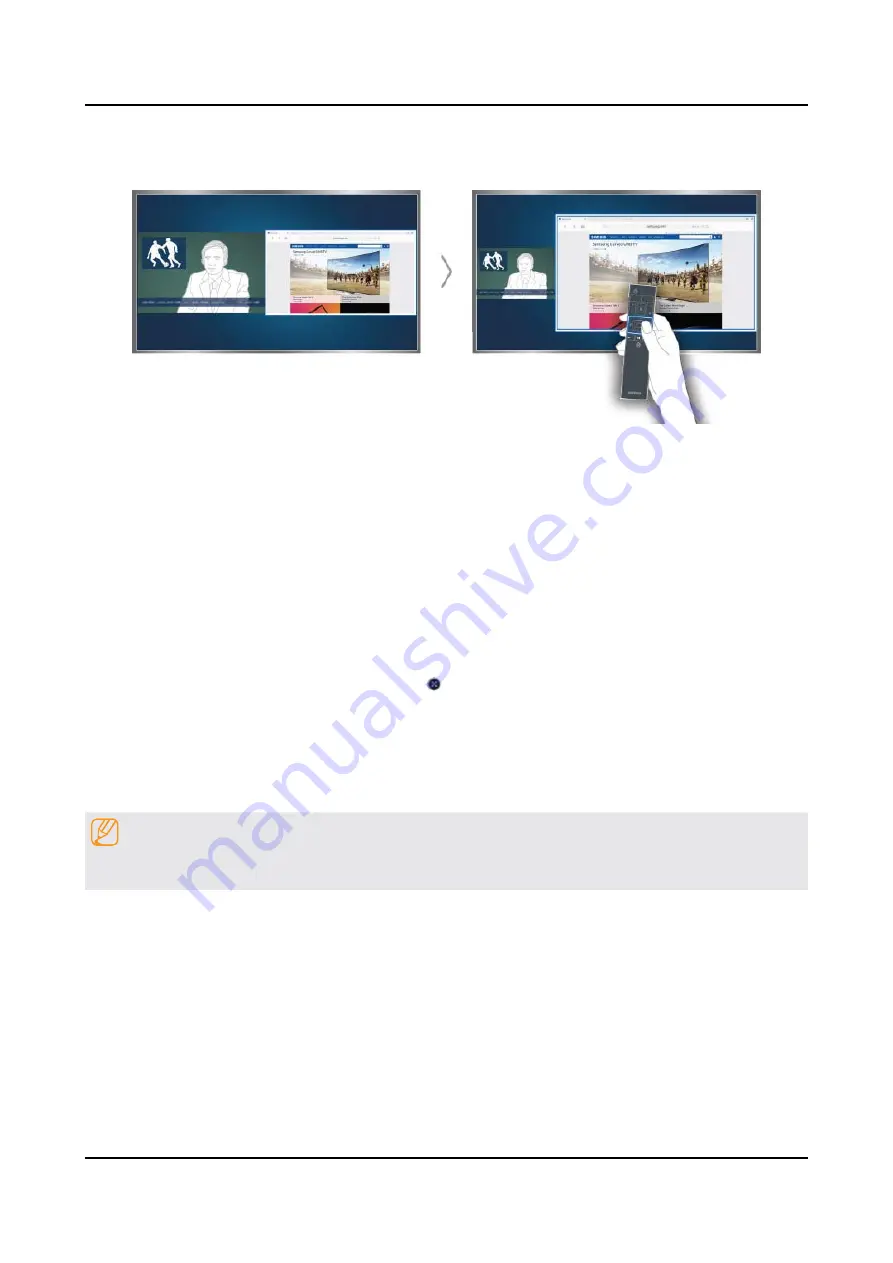
2-19
2. Product specifications
2-4-5. Playing Multiple Screens
You can surf the web or run an app while viewing the TV. You can change the size of each screen by dragging the circle
in the middle of the screen to the left or right.
Learning the basic functions
Changing the channel and volume of a Multi-Link Screen
•
To change the channels of a Multi-Link Screen, press the channel buttons while you are watching the TV. To adjust
the volume of a Multi-Link Screen, move to the screen to adjust the volume, and then press the volume buttons.
Changing the web browser and apps
•
While you are using a
Multi-Link Screen
, the recently used web browser or apps are displayed at the right side of
the screen. You can change these apps to others by using the
Smart Hub
.
Changing the size of a Multi-Link Screen
•
To change the size of a Multi-Link Screen, move the focus to the screen you want to resize, and then use the up
or down directional button. Alternatively, drag the line in the middle of the screen to the left or right. To display the
focused Multi-Link Screen in full screen mode, select
.
Selecting a speaker device for a Multi-Link Screen
•
Press the volume button, and then press the left directional button. The speaker list is displayed on the screen. Select
Custom
to turn on or off the sound from the selected screen. If you connect a Bluetooth headphone, you can only
select
Bluetooth Headphones
.
NOTE
On the Samsung Smart Control, press the MENU/123 button, and then select Speaker List to set the speaker of each
screen.
Содержание UN48JS850DF
Страница 64: ...Factory Menu Name Data Range SPI MGA WB Data to SPI 0 Advanced 4 24 4 Troubleshooting ...
Страница 90: ...ANNEX Exploded View Part List UN65JS850DFXZA TH01 1 1 Exploded View ANNEX 1 ANNEX Exploded View Part List ...
Страница 104: ...ANNEX Exploded View Part List UN55JS850DFXZA TH01 1 1 Exploded View ANNEX 1 ANNEX Exploded View Part List ...






























