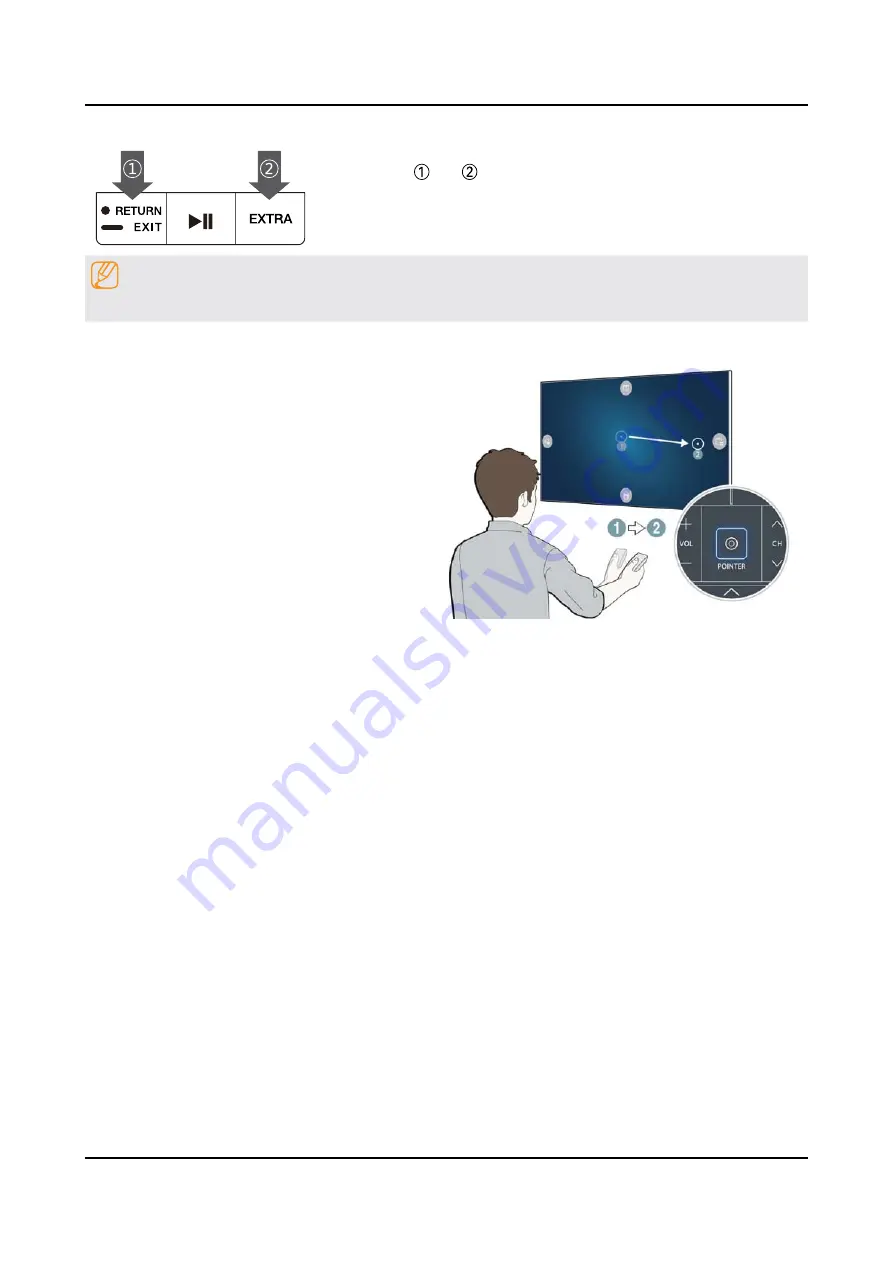
2-9
2. Product specifications
Pairing the TV to the Samsung Smart Control
If your Samsung Smart Control is not paired to your TV, press and hold the
buttons labeled and simultaneously for 3 seconds or more to pair the
Samsung Smart Control to the TV.
NOTE
The Samsung Smart Control can only be paired to one TV at a time.
Operating the TV with the POINTER button
Place a finger on the
POINTER
button and move the
Samsung Smart Control. The pointer on the screen
moves in the direction you moved the Samsung Smart
Control. Move the pointer to select an item on the
screen.
Operating the TV with the directional buttons and the Enter button
Press the directional buttons (up, down, left, and right) to move the pointer, focus, or cursor in the direction you want or
change a setting shown on the focused item. Press the Enter button to select an item or run a focused item. Press and
hold the Enter button to view the Guide while watching the TV.
To adjust the pointer speed, select (
•
MENU/123
) -
MENU
-
System
-
Smart Control Settings
-
Motion Sensitivity
.
To use the
•
POINTER
button and the movement of the Samsung Smart Control to operate your TV,
Voice Guide
must
be set to
Off
.
To view a tutorial that shows how to use the
•
POINTER
button, select (
MENU/123
) -
MENU
-
Support
-
Smart
Control Tutorial
.
Содержание UN48JS850DF
Страница 64: ...Factory Menu Name Data Range SPI MGA WB Data to SPI 0 Advanced 4 24 4 Troubleshooting ...
Страница 90: ...ANNEX Exploded View Part List UN65JS850DFXZA TH01 1 1 Exploded View ANNEX 1 ANNEX Exploded View Part List ...
Страница 104: ...ANNEX Exploded View Part List UN55JS850DFXZA TH01 1 1 Exploded View ANNEX 1 ANNEX Exploded View Part List ...






























