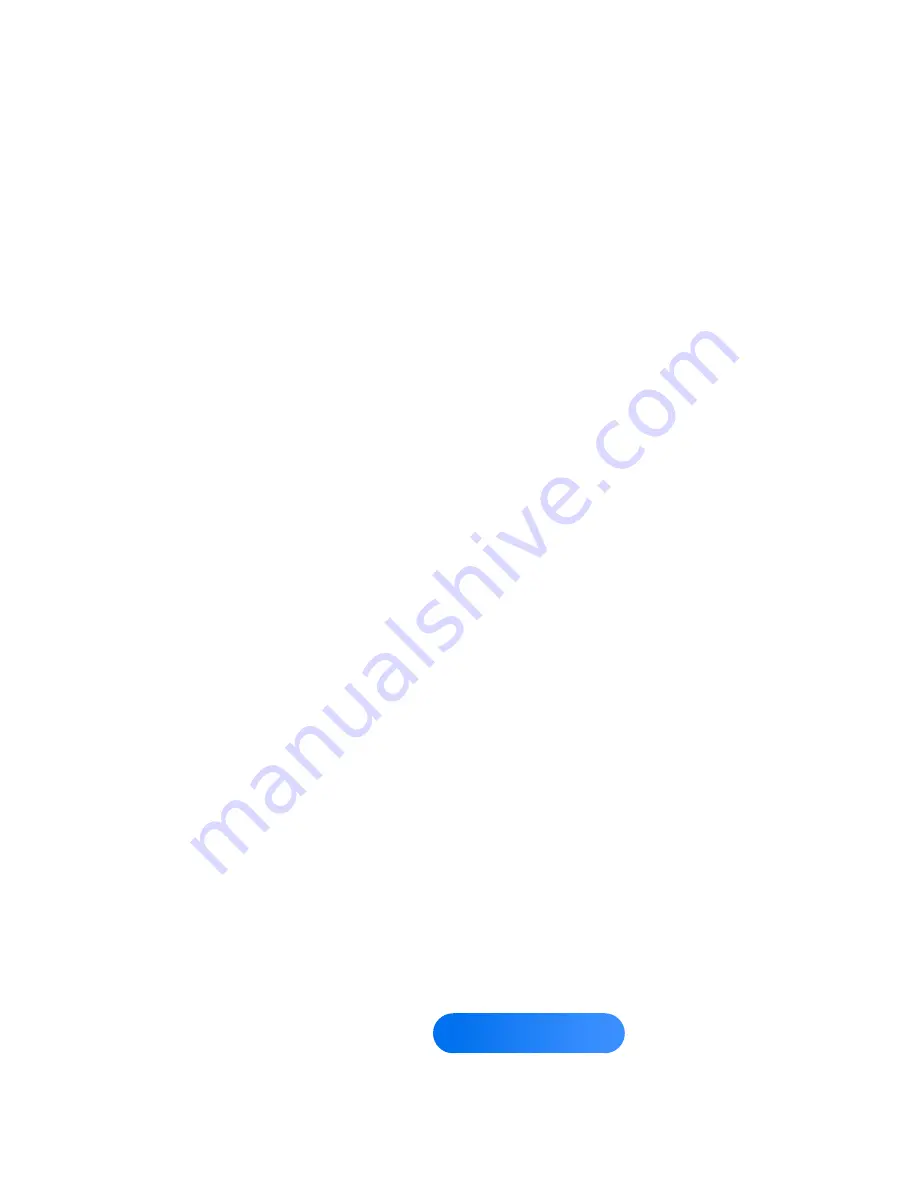
remote.
3.
When done, select
Position
again,
and then select
Close
.
N
To reset the picture position,
select
Reset
.
Picture Sizes available by Input Source:
–
ATV, AV:
16:9
,
Zoom1
,
Zoom2
,
4:3
–
Component (480i, 480p):
16:9
,
Zoom1
,
Zoom2
,
4:3
–
DTV (720p):
16:9
,
Wide Fit
,
4:3
,
Smart View 2
for LED TV
Содержание UN46ES7500FXZA
Страница 49: ...signals If your TV displays with a noise while watching TV turns on this function ...
Страница 52: ...N N Only available when the TV is connected to a PC via an HDMI to DVI and an HDMI to HDMI cables ...
Страница 86: ...Reset Picture Menu Picture Reset Picture Resets your current picture mode to its default settings ...
Страница 90: ...Otherwise just click OK and exit the dialog box ...
Страница 105: ...Menu Sound Reset Sound Reset all sound settings to the factory defaults ...
Страница 116: ... Auto Setup Using the Auto Network Search function Manual Setup WPS PBC Plug Access ...
Страница 205: ...3 Click a menu you wish and then you can use the menu to same way as on a PC ...
Страница 216: ...printers on http www samsung com ...
Страница 334: ...usage and the unique product ID Terms of Service Agreement Display the Terms of Service Agreement ...
Страница 344: ...keyword before ...
Страница 351: ...You can delete the keyword in the search history Also If you select Delete All delete all your search history ...
Страница 415: ...the version information about the Web Browser ...
Страница 470: ...account password ...
Страница 499: ...error message may appear due to a sub container or profile problem ...
Страница 515: ...content N N Using the mobile device you can control the media play For details refer to each mobile s user s guide ...
Страница 574: ...6 From these steps please follow the instructions on the screen ...
Страница 597: ...blocked from receiving the signal ...
Страница 637: ... Horizontal Dot The regular slight movement of the picture reduces screen burn in ...
Страница 660: ... P Turns the TV on and off w v Adjusts the Volume Changes channels RETURNR Returns to the previous menu ...
Страница 698: ... If Vorbis is only in Webm container supports up to 2 channel ...
















































