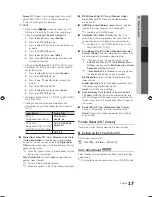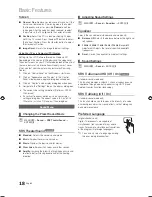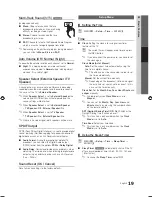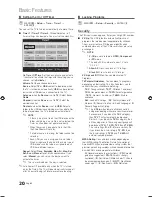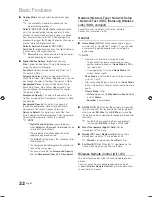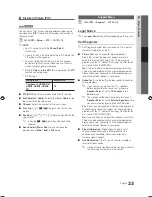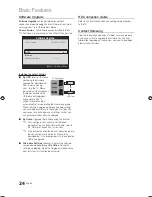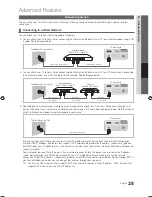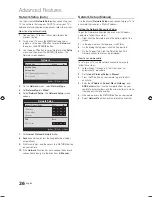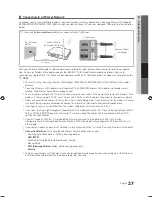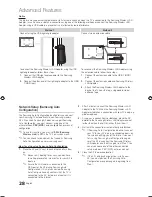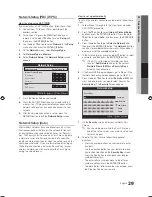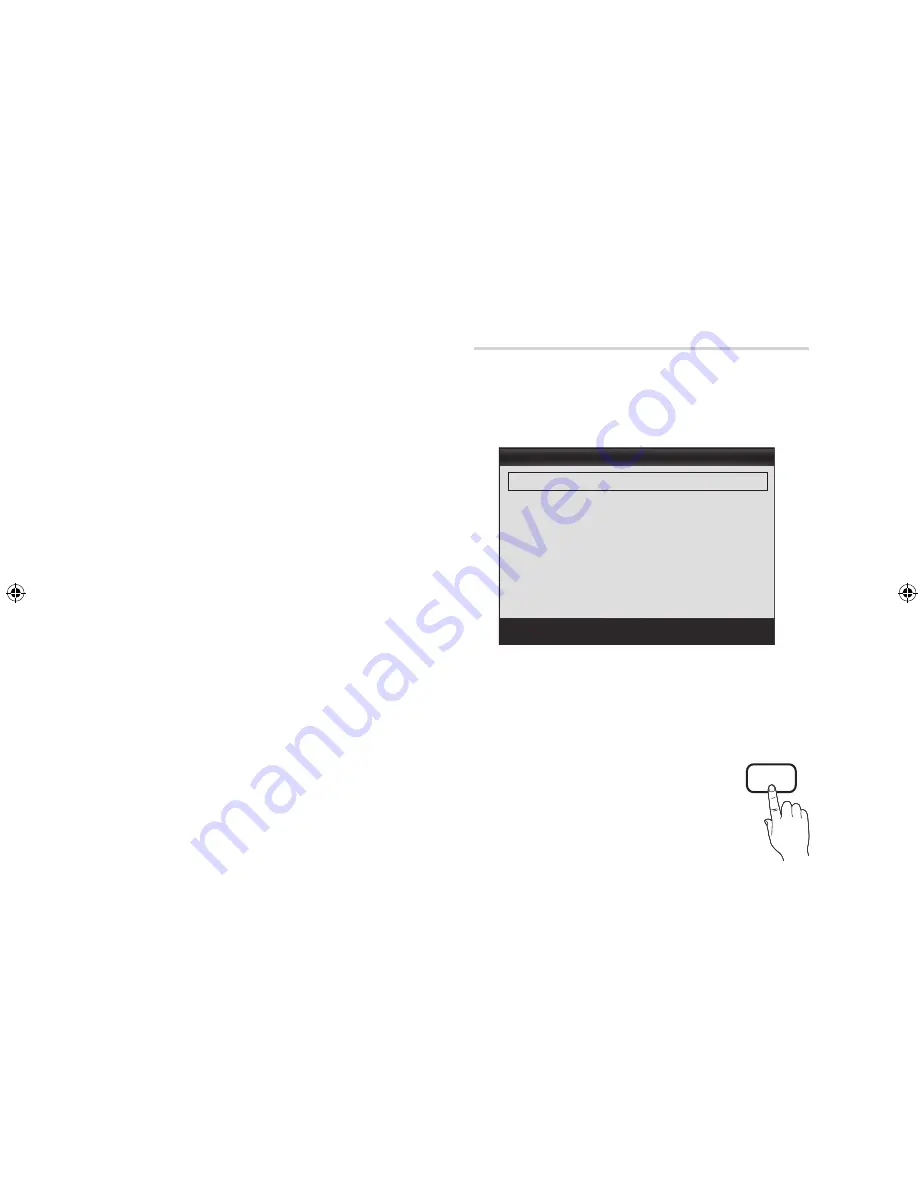
16
English
Basic Features
■
Black Tone (Off / Dark / Darker / Darkest)
: Select the
black level to adjust the screen depth.
■
Dynamic Contrast (Off / Low / Medium / High)
: Adjust
the screen contrast.
■
Gamma
: Adjust the primary color intensity.
■
Expert Pattern (Off / Pattern1 / Pattern2)
: By
running the
Expert Pattern
function, the picture can
be calibrated. If the OSD menu disappears or a menu
other than the
Picture
menu is opened, the calibration is
saved and the
Expert Pattern
window disappears.
Off
: Turns the
Expert Pattern
function off.
Pattern1
: This is a test screen designed to demonstrate
the affects of display settings on shades.
Pattern2
: This is a test screen designed to demonstrate
the affects of display settings on colors.
✎
After selecting
Pattern1
or
Pattern2
, you can
adjust any of the advanced settings to the desired
effect.
✎
While the
Expert Pattern
is running, sound is not
output.
✎
Only enabled on DTV / Component / HDMI.
■
RGB Only Mode (Off / Red / Green / Blue)
: Displays
the
Red, Green
and
Blue
color for making fine
adjustments to the hue and saturation.
■
Color Space (Auto / Native / Custom)
: Adjust the
range of colors available to create the image.To adjust
Color, Red, Green, Blue
and
Reset
, set
Color Space
to
Custom
.
■
White Balance
: Adjust the color temperature for a more
natural picture.
R-Offset / G-Offset / B-Offset
: Adjust each color's
(red, green, blue) darkness.
R-Gain / G-Gain / B-Gain
: Adjust each color's (red,
green, blue) brightness.
Reset
: Resets the
White Balance
to it's default
settings.
■
10p White Balance (Off / On)
: Controls the white
balance in 10 point intervals by adjusting the red, green,
and blue brightness.
✎
Available when the picture mode is set to
Movie
and when the external input is set to HDMI or
Component.
✎
Some external devices may not support this
function.
Interval
: Select interval to adjust.
Red
: Adjust the red level.
Green
: Adjust the green level.
Blue
: Adjust the blue level.
Reset
: Resets the
10p White Balance
to its default
settings.
■
Flesh Tone
: Emphasize pink “Flesh Tone.”
■
Edge Enhancement (Off / On)
: Emphasize object
boundaries.
■
xvYCC (Off / On)
: Setting the
xvYCC
mode on
increases detail and color space when watching movies
from an external device (e.g. BD/DVD player) connected
to the HDMI or Component IN jacks.
✎
Available when the picture mode is set to
Movie
and when the external input is set to HDMI or
Component.
✎
Some external devices may not support this
function.
■
LED Motion Plus (Off / Normal / Cinema / Ticker)
:
Removes drag from fast scenes with a lot of movement
to provide a clear picture.
Picture Options
O
MENU
m
→
Picture
→
Picture Options
→
ENTER
E
✎
In PC mode, you can only make changes to the
Color
Tone
,
Size
and
Auto Protection Time
.
■
Color Tone (Cool / Normal / Warm1 / Warm2)
✎
Warm1
or
Warm2
will be deactivated when the picture
mode is Dynamic.
✎
Settings can be adjusted and stored for each external
device connected to an input on the TV.
■
Size
: Your cable box/satellite receiver
may have its own set of screen sizes as
well. However, we highly recommend you
use 16:9 mode most of the time.
16:9
: Sets the picture to 16:9 wide mode.
Zoom1
: Use for moderate magnification.
P.SIZE
Zoom2
: Use for a stronger magnification.
Wide Fit
: Enlarges the aspect ratio of the picture to fit
the entire screen.
✎
Available with HD 1080i / 720p signals in 16:9
mode.
4:3
: Sets the picture to basic (4:3) mode.
✎
Do not watch in 4:3 format for a long time. Traces
of borders displayed on the left, right and center
of the screen may cause image retention (screen
burn) which are not covered by the warranty.
Picture Options
Color Tone
: Normal
►
Size
: 16:9
Digital Noise Filter
: Auto
MPEG Noise Filter
: Auto
HDMI Black Level
: Normal
Film Mode
: Off
Auto Motion Plus
: Standard
▼
U
Move
E
Enter
R
Return
1_BN68-02910A-01Eng.indd 16
2010-04-02 오후 4:16:03