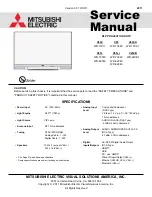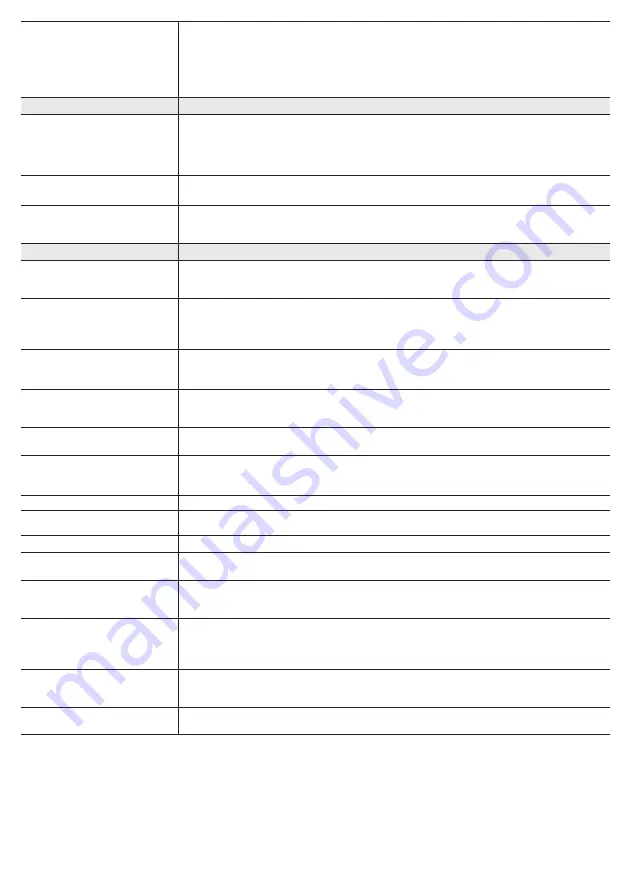
- 14 -
There is no picture/video.
• Check the cable connections. (Remove and reconnect all cables connected to the TV and external devices).
• Set your external device’s (Cable/Sat Box, DVD, Blu-ray etc) video outputs to match the connections to the TV
input. For example, if an external device’s output is HDMI, it should be connected to an HDMI input on the TV.
• Make sure your connected devices are powered on.
• Be sure to select the correct input source by pressing the
SOURCE
button on the remote control.
• Reboot the connected device by reconnecting the device’s power cable.
RF (Cable/Antenna) Connection
The TV is not receiving all channels.
• Make sure the coaxial cable is connected securely.
• Run Auto Program to add available channels to the channel list.
go to
MENU
-
Channel - Auto program
then select
Auto
and make sure the correct Cable TV signal type is set
in the menu. There are 3 options. (
STD
,
HRC
and
IRC
)
• Verify the antenna is positioned correctly.
No Caption on digital channels.
• Check the Caption Setup menu. Try changing
Caption Mode Service 1
to
CC1
.
• Some channels may not have caption data.
The picture is distorted: macroblock,
error, small block, dots, pixelization.
• Compression of video contents may cause picture distortion, especially on fast moving pictures such as those in
sports and action movies.
• A weak signal can cause picture distortion. This is not a TV problem.
Others
Purple/green rolling horizontal bars and
buzzing noise from the TV speakers with
Component cable connection.
• Remove the left and right audio connections from the set-top-box. If the buzzing stops, this indicates that the set-
top-box has a grounding issue. Replace the Component video cables with an HDMI connection.
The picture will not display in full screen.
• HD channels will have black bars on either side of the screen when displaying up scaled SD (4:3) contents.
• Black bars on the top and bottom appear when movies that have aspect ratios different from your TV play on the
TV.
• Adjust the picture size option on your external device or change the TV to full screen.
The remote control does not work.
• Replace the remote control's batteries. Make sure you insert them with the polarity (+/–) correct .
• Clean the transmission window located on the top of the remote control.
• Try pointing the remote directly at the TV from 5~6 feet away.
The cable/set top box remote control
does not turn the TV on or off, or adjust
the volume.
• Program the Cable/Set top box remote control to operate the TV. Refer to the Cable/Set top box user manual for
the SAMSUNG TV code.
A “
Mode Not Supported
” message
appears.
• Check the supported resolution of the TV and adjust the external device’s output resolution accordingly. Refer to
resolution settings in this manual.
Caption
on the TV menu is greyed out.
• You cannot select
Caption
in the TV menu when watching content from a device connected via HDMI or
Component.
•
Caption
must be activated on the external device.
There is a plastic smell from the TV.
• This smell is normal and will dissipate in a few days.
TV
Signal Strength
is unavailable in the
Self Diagnosis
Test menu.
• This function is only available for digital channels received through an Antenna / RF/Coax connection.
TV is tilted to the right or left side.
• Remove the stand base from the TV and reassemble it.
The
Channel
menu is grey out
(unavailable).
• The
Channel
menu is only available when you select the TV source.
Your settings are lost after 30 minutes or
every time the TV is turned off.
• If TV is in the
Store Demo
mode, it will reset audio and picture settings every 30 minutes. Please change from
Store Demo
mode to
Home Use
mode using the
Plug & Play
procedure. Press the
SOURCE
button to select
TV
mode, go to
MENU
→
Setup
→
Plug & Play
→
ENTER
E
.
You have intermittent loss of audio or
video.
• Check the cable connections and reconnect them.
• Loss of audio or video can be caused by using overly rigid or thick cables. Make sure the cables are flexible
enough for long term use. If mounting the TV to the wall, we recommend using cables with 90 degree
connectors.
You see small particles when you look
closely at the edge of the frame of
the TV.
• This is part of the product’s design and is not a defect.
POP (TV’s internal banner ad) appears
on the screen.
• Select
Home Use
under
Plug & Play
mode. For details, refer to
Plug & Play
(Initial Setup).
✎
This TFT LED panel uses a panel consisting of sub pixels which require sophisticated technology to produce. However, there may
be a few bright or dark pixels on the screen. These pixels will have no impact on the performance of the product.
✎
Watch these troubleshooting on video at www.samsung.com/spsn.
✎
Some functions and pictures shown in this manual are available on specific models only.
✎
You can keep your TV in optimum condition by upgrading it with the latest firmware from the Samsung web site (samsung.com
→
Support
→
Downloads). To upgrade, download the firmware to your computer, copy the firmware file to a USB memory stick,
insert the USB memory stick into the TV's USB slot, and then select Support > Software Upgrade in the TV's menu.