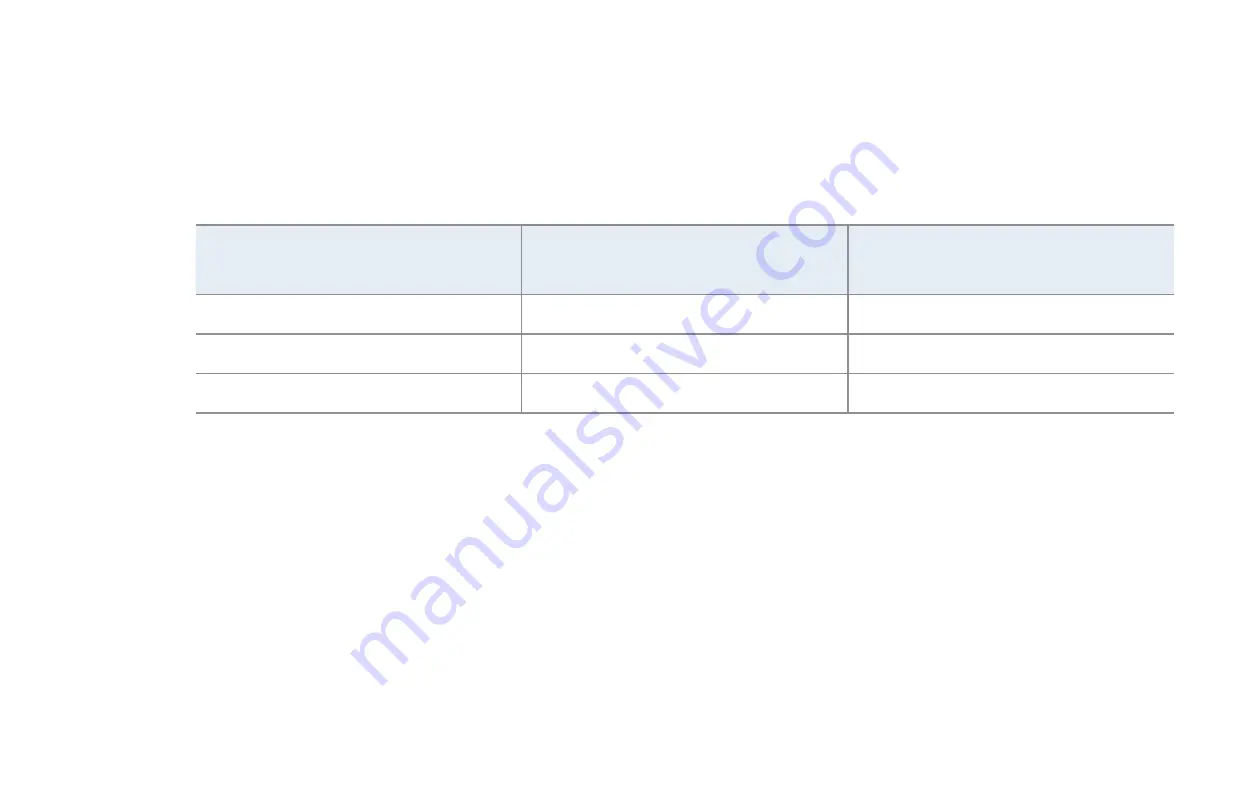
▶
English
▶
●
Pixel Shift
(
Off
/
On
): Using this function, you can set the TV to move pixels
minutely on the PDP screen in a horizontal or vertical direction to minimize after
images on the screen.
N
Available
Pixel Shift
Settings and Optimum Settings
Available Settings
Optimum Settings for TV/AV/
Component/HDMI/PC
Horizontal
0~4 (pixels)
4
Vertical
0~4 (pixels)
4
Time
(minute)
1~4 min
4 min
N
The
Pixel Shift
value may differ depending on the monitor size (inches) and
mode.
N
This function is not available in the
Screen Fit
mode.
















































