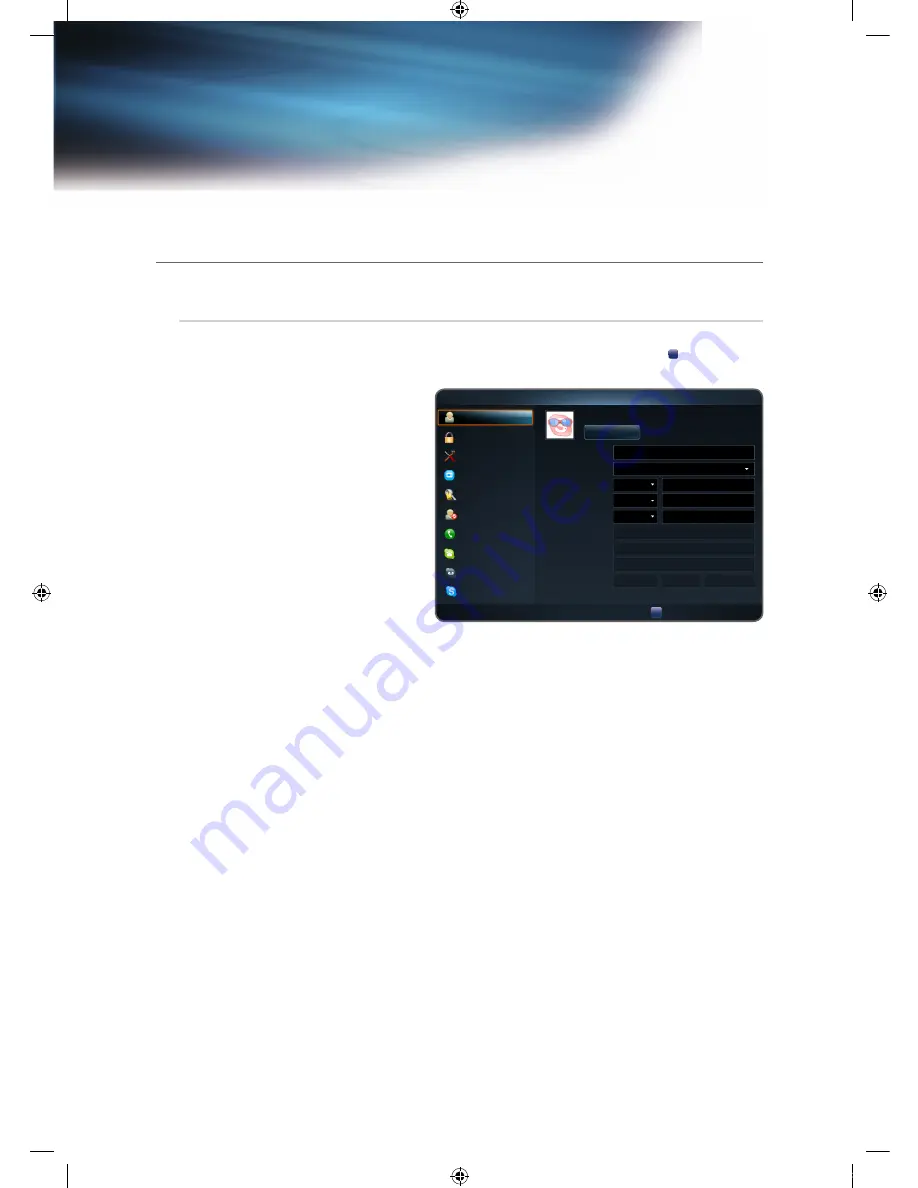
Welcome to Skype
Setting up Skype
Options
✎
Be sure to save any changes made for each menu item (
User Profile
,
Change Password
etc.). If you do not
do so before scrolling back to the vertical list, your changes will be lost. To save, press the
D
button on your
remote control.
■
User profile
: Add or change personal
information - picture, email address,
country/region and phone number(s)—
here. To change your profile picture:
1
Select
Change
.
2
Scroll to the desired picture, and press
the
ENTER
E
button, or select
Video
snapshot
to take a picture with your
webcam.
✎
If you want to add your state/
province, city, gender etc. sign into
Skype on a computer (available for
download at skype.com).
■
Change password
: To change your password, first enter your old password; then enter a new password
twice.
■
General settings
: Select whether you want Skype to launch automatically when you turn on the TV.
✎
In case the picture from your camera flickers (image brightness varies quickly), you should fix the
power line setting in Anti Flicker and choose the power line frequency used in your country.
■
Audio settings
: Select whether you want Skype to
Automatically adjust microphone settings
. If you don’t
want the microphone adjusted automatically, select
Off
and adjust the
Microphone volume
manually.
■
Video settings
: Adjust the privacy settings for video. Choose who you will receive video from by selecting
Anyone
,
Only people in my Contact list
or
No one
. Choose who you send video to by selecting
People in
my Contact list
or
No one
.
■
Privacy Settings
: Choose who you will receive calls from. Select
Allow anyone to contact me
or
Only allow
people in my Contact list
.
■
Blocked Users
: If you don’t want to hear from someone, block them by entering their Skype Name or phone
number. Any blocked persons will be listed in this window.
✎
You can also block a person in the Contact and History lists by selecting the contact and pressing the
TOOLS
T
button.
■
Call forwarding (diverting calls)
: To forward calls from your Skype account when you’re not on Skype, add
the phone numbers you want calls directed to. Select the country and enter the number with the area code.
Enter the divert time to specify the delay before the call is diverted.
✎
You need to buy Skype Credit from skype.com to use this feature.
■
Voicemail
: This feature allows people to leave audio messages when you are away. You can listen to the
messages wherever you are signed into Skype. For more information or to get voicemail, go to skype.com and
click on Account.
■
About Skype
: View the Skype copyright information.
Options
User profile
Change password
General Settings
Audio Settings
Video Settings
Privacy Settings
Blocked Users
Call Diverting
Voicemail
About Skype
Country/Region
Home phone
Office phone
Mobile phone
State/Province
City
Gender
Birth Date
Date
Month
Year
John001
Change
Enter your E-mail address
Korea, South
Enter
Phone Number
Phone Number
Phone Number
Enter
Enter
D
Save
R
Return
Skype_ENG.indd 8
2010-06-01 오후 5:34:59

























