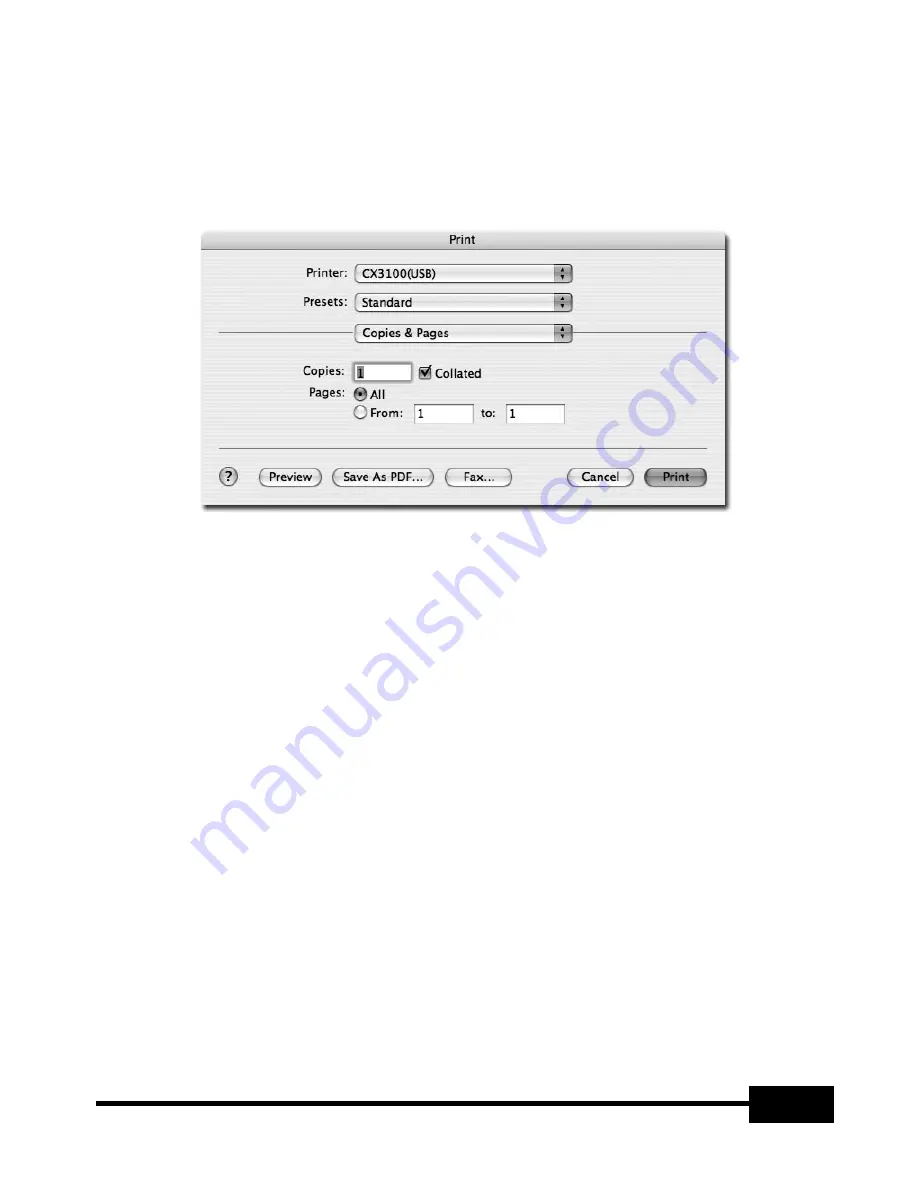
51
3. Image Output
Press the "Print" button in the capture window and the print dialogue box appears.
The contents of the dialogue box may differ depending on the type of printer.
The detailed print configuration including paper type and printing method are set
according to the printer driver. Please refer to the manual of the printer currently
being used.
Pressing the "Preview" button converts the current image to PDF format, allowing the
user to check its condition before printing.
4. Copying Images
Press the "Copy" button in the capture window to copy an image to the clipboard.
Images copied into the clipboard can be used in other applications, with the "Paste"
function. This function can be also accessed by pressing the shortcut key "Ctrl-C" or
selecting "Copy" in the "Edit" menu.
Содержание UF-80DX
Страница 1: ...Samsung Digital Presenter Software User s Guide ...
Страница 2: ......
Страница 56: ...54 Memo ...



















