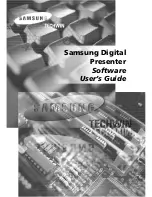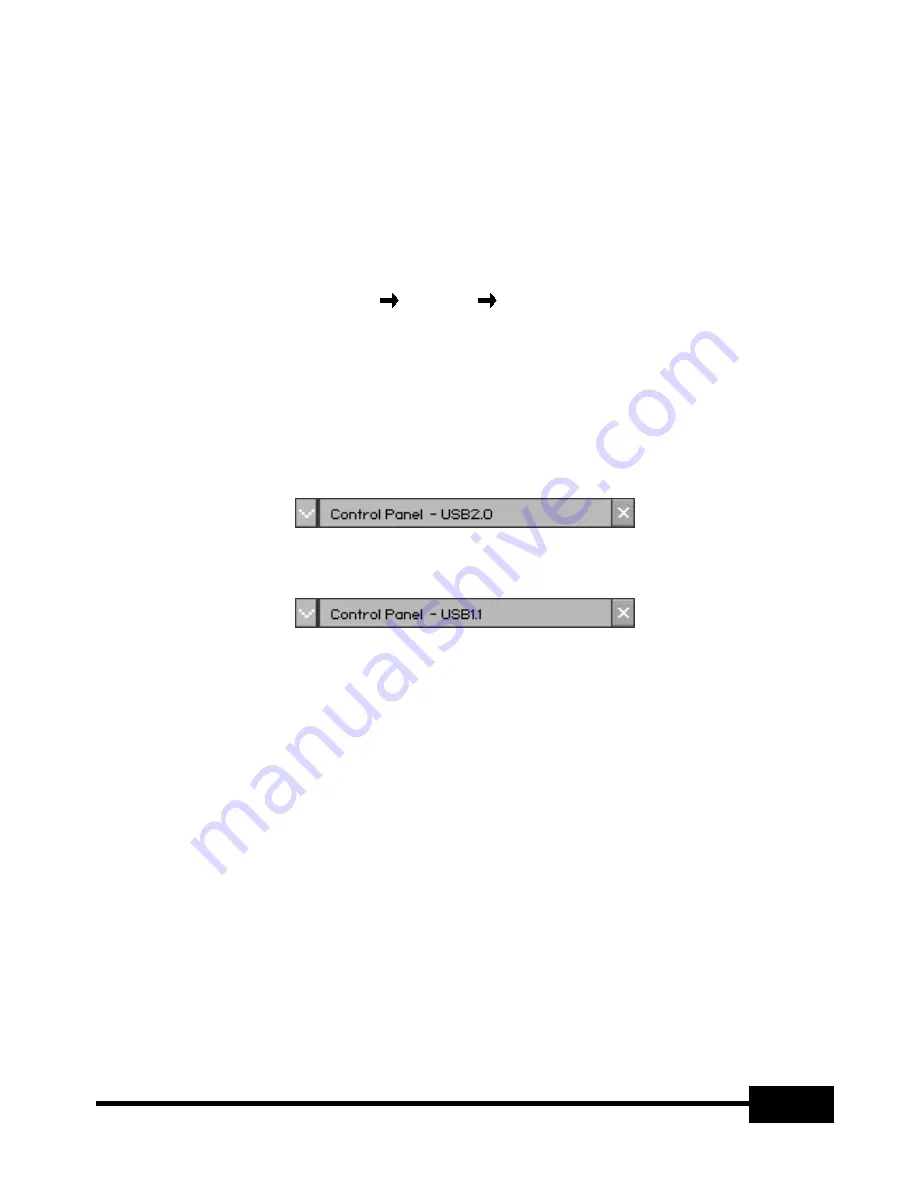
11
Running Samsung Digital Presenter Program
1. Make sure that your Samsung Digital Presenter is connected to the PC and both
are turned on.
2. Double-Click the UF-80 USB Viewer icon (automatically placed on the Windows
desktop when you install). You can also select Samsung Digital Presenter
program by clicking Start
Program
UF-80 USB Viewer
3. Samsung Digital Presenter View Panel and Control Panel are opened.
4. The current USB status (USB 2.0 mode or USB 1.1 mode) is written on Control
Panel title bar. And the images from Samsung Digital Presenter are displayed in
the View Panel window.
* Control Panel title bar (case of USB 2.0 mode)
* Control Panel title bar (case of USB 1.1 mode)
✔
Note : • Samsung Digital Presenter program does not run if the
Presenter is not connected to the PC or not turned on.
• SCREEN FULL mode is fit to XGA(1024 x 768) resolution.
• If the whole view of the Samsung Digital Presenter View
Panel does not appear, check if the graphic card on your PC
supports 1024 x 768(65536 colors) or higher.
✔
Caution : • While viewing, capturing or printing images on the
program or TWAIN Driver, do not turn off power of the
presenter or remove the USB cable off the PC.
It may cause the presenter or the PC to make trouble.
Содержание UF-80DX
Страница 1: ...Samsung Digital Presenter Software User s Guide ...
Страница 2: ......
Страница 56: ...54 Memo ...