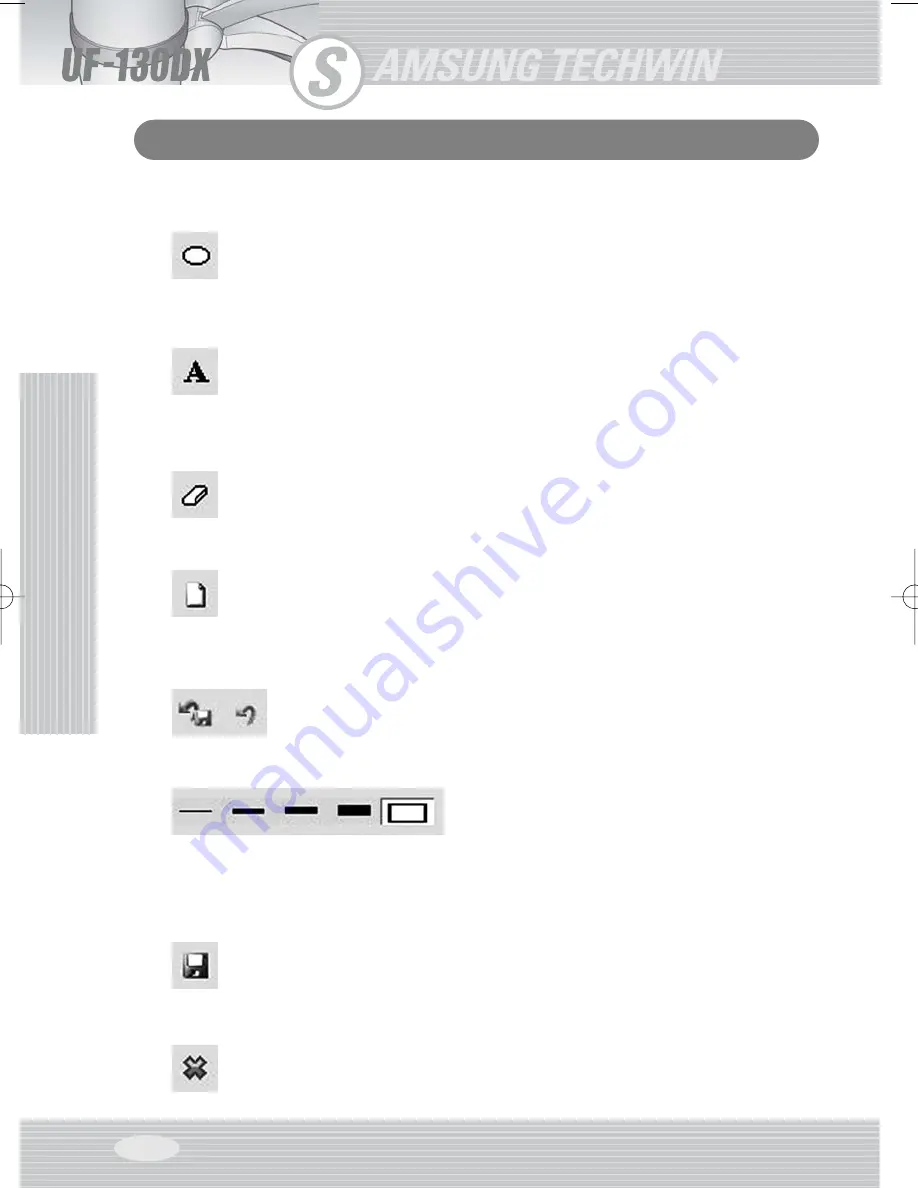
Using
Functions
of
OS
P
AGE
30
Using Functions of OS
▶
Drawing the square which is painted fully
To draw a square which is painted, Click the square icon and then,
- Position the cursor at a corner of the area you want to select.
- Click and drag the mouse until the selection is the size you want.
- Release the mouse button.
▶
Writing Text
To type text, Click the text icon and then,
- Position the cursor at the point you want to select
- Type the text and press [Enter] or select other icons.
- You can also use B, I status on your text.
- Can select 5 types text size and change text colors.
▶
Erasing
- Position the cursor at the image which is painted
- Click and drag the mouse what you want to erase.
- Release the mouse button.
▶
Erasing everything
It is function of Erasing everything which is painted on the drawing tool.
- Click Erasing everything icon.
- After watching message box about erasing everything, click ‘yes’ and erase everything
which is edited.
▶
Register undo point / Undo
Register point what you want, you can undo that point.
- When you want to undo at any time, click register undo point icon.
- Click undo icon, at any time you can return that point registered.
▶
Change the size of line/eraser/text
Select the size of drawing tool, and there are 5 selections
- Can select 5 optional sizes.
- Click left/right mouse button for selecting size of tools.
▶
Saving edited image
After editing, you can save the image.
- When you want save the image, click the save icon.
- After Decide the path and file name what you want to save the image, you can save
the image
▶
Exit
Exit the drawing tool.
UF-130DX(¿ „fi)0807 2008.08.27 4:28 PM ˘
` 30 MAC-1





























