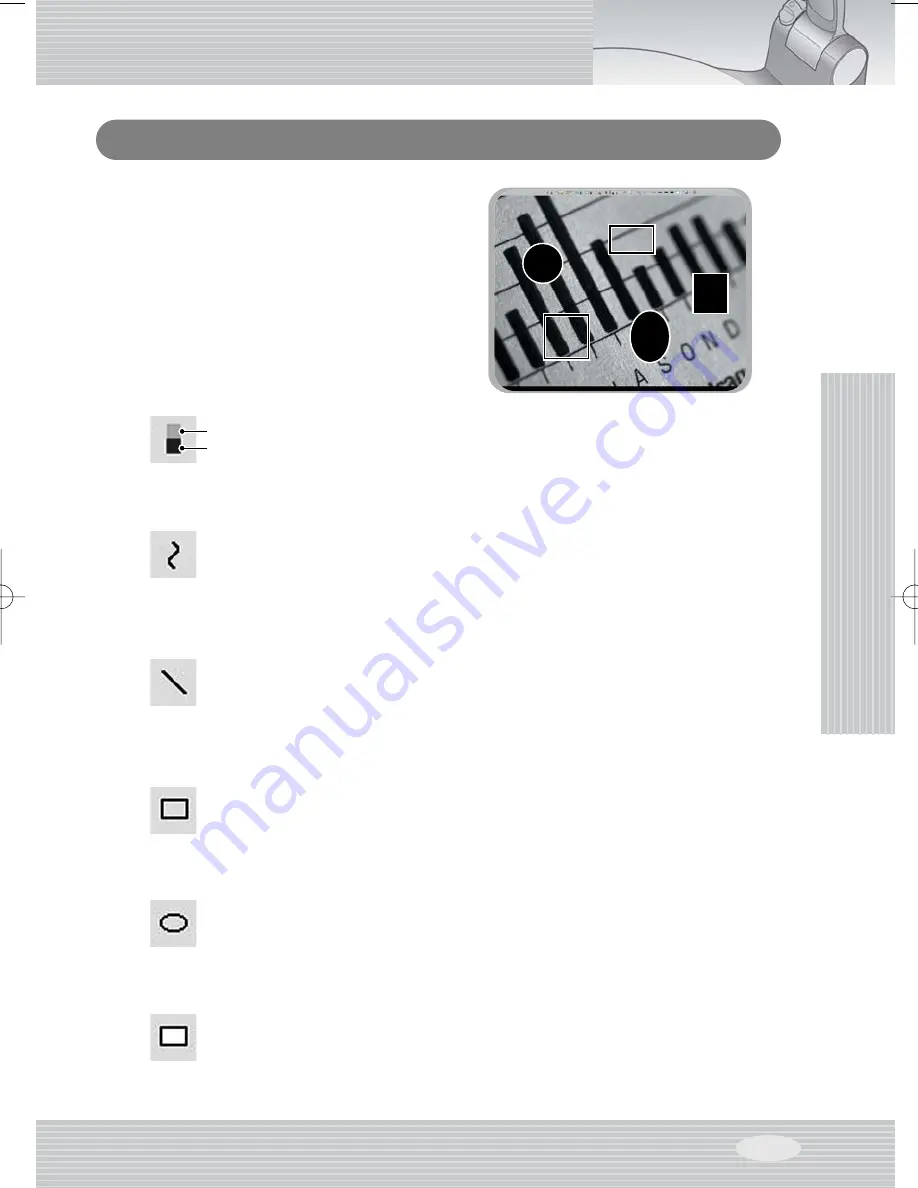
Using
Functions
of
OS
P
AGE
29
▶
Drawing the freehand line
To create a freehand line, Click the freehand line icon and then,
- Position the cursor on the image where you want the line to begin.
- Press and hold the mouse button.
- Drag the mouse on the path you want the line to take.
- Release the mouse button.
You can easily edit images or even add text via a
keyboard with the drawing function.
Using Functions of OS
▶
Color Picker
To change colors, Click the color picker icon
- You can select two colors for function of drawing tool.
(Mouse left and right button have different colors.)
- Text function also have color picker.
▶
Drawing the single line
To draw a single line, Click the single line icon and then,
- Position the cursor on the screen where you want the line to start.
- Press and hold the mouse button.
- Drag the mouse.
- To end the line, release the mouse button. UF-130 creates the line.
▶
Drawing the rectangular
To create a rectangular, Click the rectangular icon and then,
- Place the cursor at a corner of the area you want to select.
- Click and drag the mouse until the selection is the size you want.
- Release the mouse button.
▶
Drawing the circle
To create a circle, Click the circle icon and then,
- Place the cursor at a corner of the area you want to select.
- Click and drag the mouse until the selection is the size you want.
- Release the mouse button.
▶
Drawing the circle which is painted fully
To draw a circle which is painted, Click the circle icon and then,
- Position the cursor at a corner of the area you want to select.
- Click and drag the mouse until the selection is the size you want.
- Release the mouse button.
L
R
UF-130DX(¿ „fi)0807 2008.08.27 4:28 PM ˘
` 29 MAC-1






























