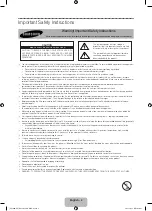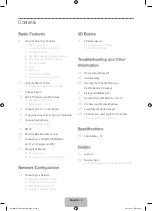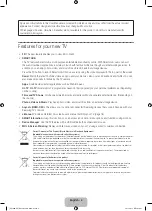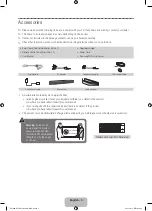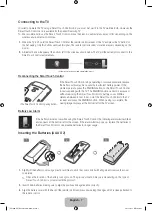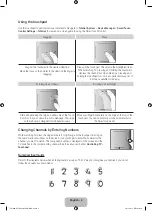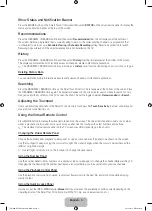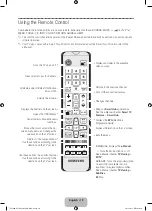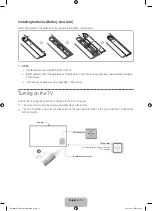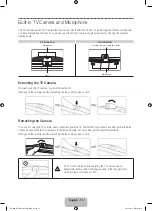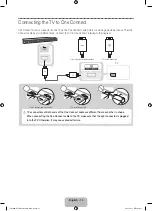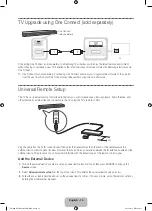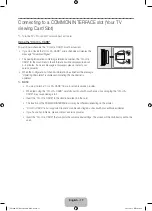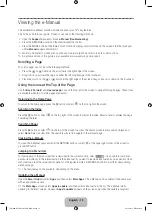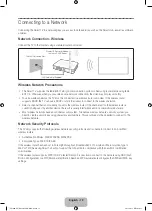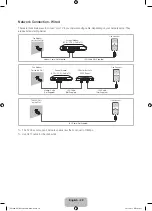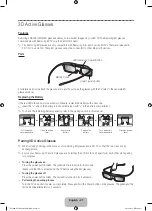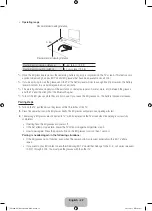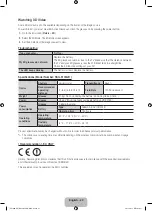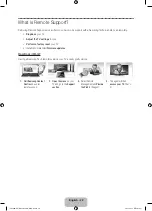English - 9
Show Status and Notification Banner
Press the
MORE
button on the Smart Touch Control and then select
STATUS
on the virtual remote panel to display the
status and notification banner at the top of the screen.
Recommendations
Press the
RECOMM. / SEARCH
button and then select
Recommended
from the list displayed at the bottom of
the screen. Select a programme that is currently airing to jump to the corresponding channel or a programme that
is scheduled to air to set up a
Schedule Viewing
or
Schedule Recording
setting. Select an application to launch.
Samsung Apps will launch if the selected application is not installed on the TV.
History
Press the
RECOMM. / SEARCH
button and then select
History
from the list displayed at the bottom of the screen.
This displays an interactive list of recently accessed channels, media content and applications.
✎
The
RECOMM. / SEARCH
button may function as a
History
recall feature, depending on your country or region.
Deleting History Data
You can delete the history information about recently viewed channels, content and applications.
Searching
Press the
RECOMM. / SEARCH
button on the Smart Touch Control. The list appears at the bottom of the screen. Press
the
RECOMM. / SEARCH
button again. The keypad will appear on the screen. Enter search criteria to search not only
many apps and their contents on the TV but also the Web. This button toggles between
Recommended
and
Search
.
Adjusting the Touchpad
Users can adjust the sensitivity of the Smart Touch Control’s touchpad. Set
Touch Sensitivity
to adjust sensitivity and
make it more convenient to use.
Using the Virtual Remote Control
Press
MORE
button to display the virtual remote panel on the screen. The virtual remote panel consists of a number
panel, a playback control panel, and a quick access panel. Use the touchpad to select numbers and buttons.
✎
The displayed virtual remote panel on the TV screen may differ depending on the country.
Changing the Virtual Remote Panel
Choose the number panel, playback control panel, or quick access panel as the panel to be shown on the screen.
Use the touchpad to keep moving the cursor left or right. The panel changes when the cursor is moved beyond the
leftmost or rightmost edge.
✎
Use left/right scroll function on the touchpad to change the panel easily.
Using the Number Panel
Use the number panel to enter numbers on a keypad screen or webpage or to change the channel while watching TV.
Changing the channel using the number pad leaves a record, allowing you to easily return to previous channels.
Using the Playback Control Panel
Use the playback control panel to pause, rewind, fast forward, skip to the next file, and much more while enjoying
media content.
Using the Quick Access Panel
Quickly access the
INFO
,
MENU
and
e-Manual
buttons. However, the availability of buttons vary depending on the
operating mode of the Smart Touch Control unit (with the TV only, as a universal remote, etc.).
[UF9000-XU]BN68-05462K-01ENG.indb 9
2013-10-31 10:10:50