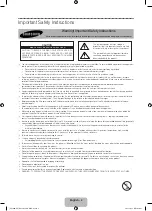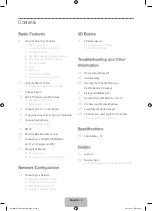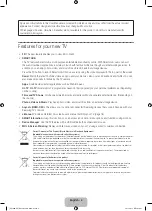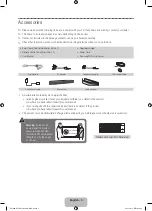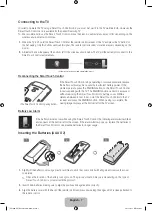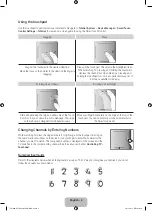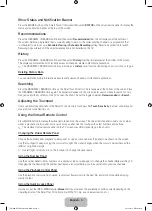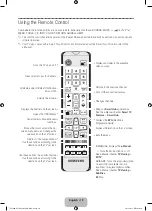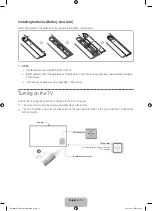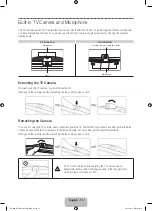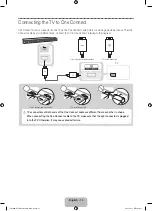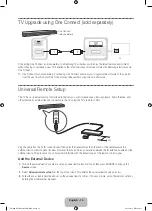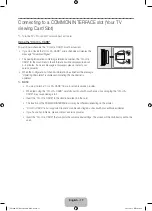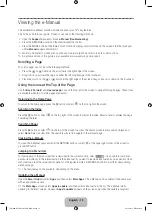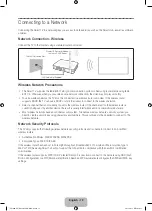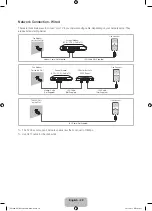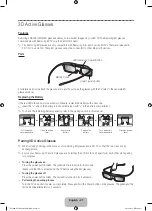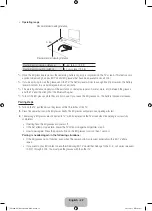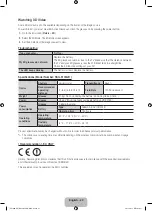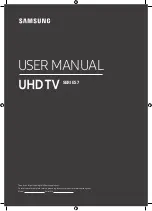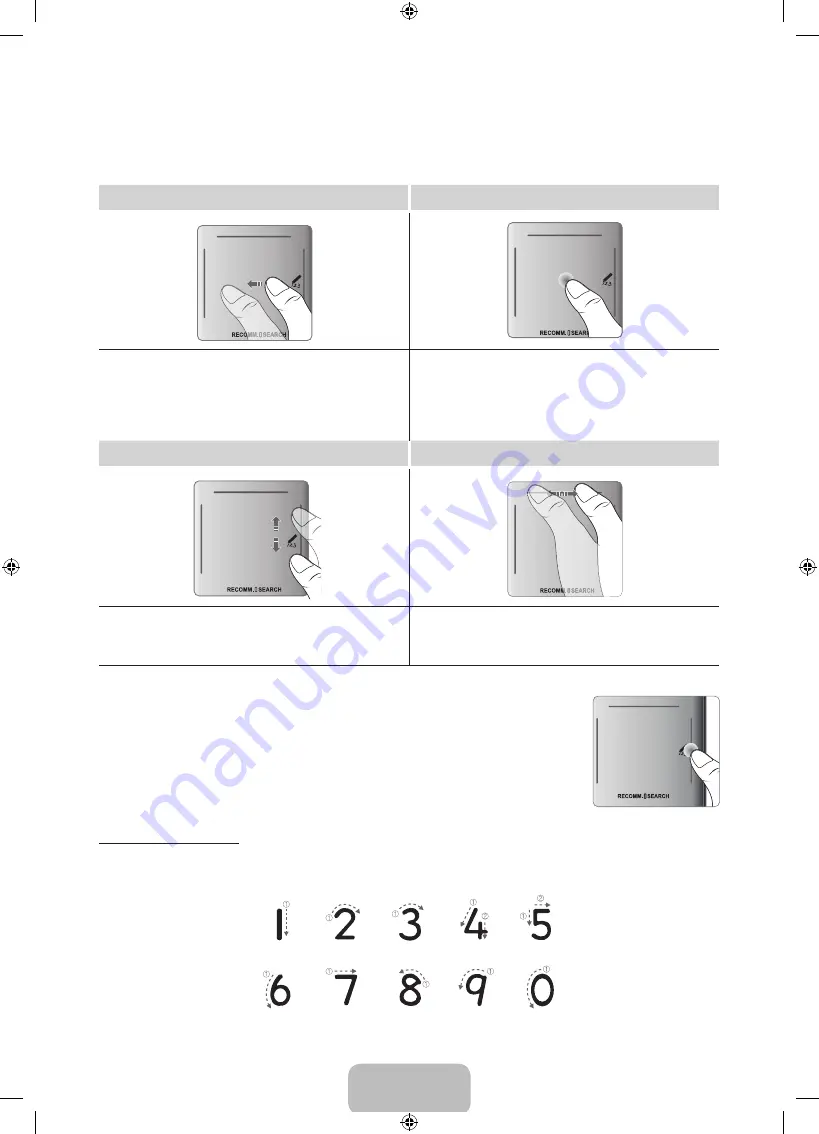
English - 8
Using the touchpad
Use the touchpad to perform various commands. Navigate to
Tutorial
(
System
>
Device Manager
>
Smart Touch
Control Settings
>
Tutorial
) to view an on-screen guide to using the Smart Touch Control.
Dragging
Press
Drag on the touchpad in the desired direction.
Move the focus or the pointer in the direction the finger is
dragging.
Press on the touchpad. This selects the highlighted item.
When watching TV, pressing and holding the touchpad
displays the channel list. On some apps, pressing and
holding the touchpad for over 2 seconds displays a list of
functions available for the app.
Scrolling Up and Down
Scrolling Left and Right
Slide a finger along the ridge on either side of the Touch
Pad to scroll up or down in a list or webpage. The ridge
on the left side is designed for left-handed users.
Move your finger horizontally on the ridge at the top of the
touchpad. You can horizontally scroll a horizontal list or
the Smart Hub panel.
Changing Channels by Entering Numbers
While watching TV, press the ridge on the left or right edge of the touchpad to bring up
the numerical input window on the screen. Use your finger to enter the number for the
channel you want to watch. The recognised number is displayed on the screen and the
TV switches to the corresponding channel. See the e-Manual chapter,
Controlling TV
>
Touchpad
.
Numerical Input Guide
Refer to the diagrams below when entering numerical values. The TV may not recognise your entries if you do not
follow the sequences shown below.
[UF9000-XU]BN68-05462K-01ENG.indb 8
2013-10-31 10:10:50