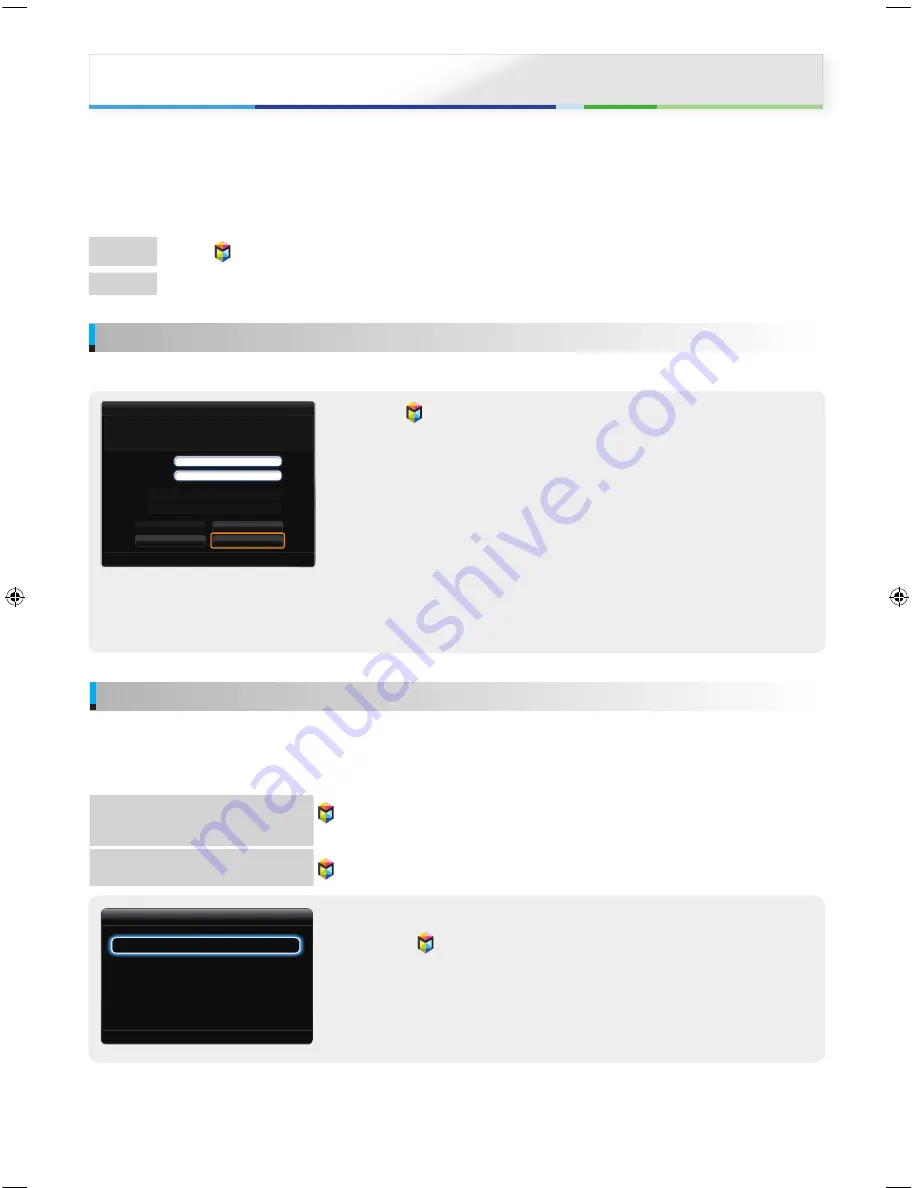
English - 4
English - 5
Creating Your Samsung Account
If you have Samsung account, you can use Smart Hub easily.
1
Press the button on the remote control, Press the red
a
button on the remote
control to display the Login window.
%
When using the Smart Touch Control, press the
RETURN
R
button to close the
button screen and use.
2
When the Login window appears, select the
Create Account
button.
3
Move to the Samsung account field, and then press the
E
button. A window appears
with an entry screen and a keypad. The ID must be a valid e-mail address in the
following format: [email protected] or [email protected]. The same password in
the confirm password field in the same fashion.
%
If you have a Bluetooth or USB keyboard connected to the TV, enter your e-mail
address using a Bluetooth or USB keyboard. When done, enter the password in the
same way.
4
After entering all items, move to the
Create Account
item, and then the
E
button.
Your account will be created.
Login
What is Samsung Account? A Samsung Account is an integrated
membership account that lets you access all the services provided
by Samsung through a single registered account.
Password
Samsung account
Press [Enter]
Press [Enter]
□
Remember my password
□
Sign me in automatically
Login
Face Recognition Mode
Cancel
R
Return
Create Account
Using Smart Hub, you can stream movies, videos, and music from the Internet, access various for pay or free of-charge applications and
view them on your TV.
Application content includes news, sports, weather forecasts, stock market quotes, maps, photos, and games.
For more detailed information about Smart Hub, see “Smart Hub” in e-Manual.
%
The illustration of the manual may vary from the actual shape partially.
Method 1
Press the button on the remote control.
Method 2
Menu
→
Support
→
Smart Hub
Smart Hub
Face recognition
Face recognition lets you register your face with your Samsung account so that you can log into your Smart Hub account using the Face
recognition function without inputting your account ID or your account password.
%
In order for
Face recognition
to function, a thumbnail image of your face will be stored in your TV for logging-in purposes.
%
If you use Face recognition to log into
Smart Hub
, it may be less secure than logging in with an ID and password.
Method 1
(When your Samsung
account is logged in the Smart Hub)
→
T
→
Settings
→
Account Manager
→
Change account information
→
Register Face
Method 2
(When your Samsung
account is not logged in the Smart Hub)
→
a
→
Face Recognition Mode
→
Face recognition
•
To register your face in your Samsung account
1
Press the
→
T
button on the remote control, and then select
Settings
.
2
Select
Account Manager
→
Change account information
.
3
Select
Register Face
. A pop-up message appears. If you agree to use Face
recognition, select
OK
.
%
The lighting of environment , and degree of lightness or darkness of a recognized
face to face, depending on your TV may not be able to recognize exactly.
Settings
R
Return
Account Manager
Service Manager
Reset
About Smart Hub
[Smart TV QSG-XN ZF]BN68-04471F-01L04.indb 5
2012-05-16 오전 11:37:29




















