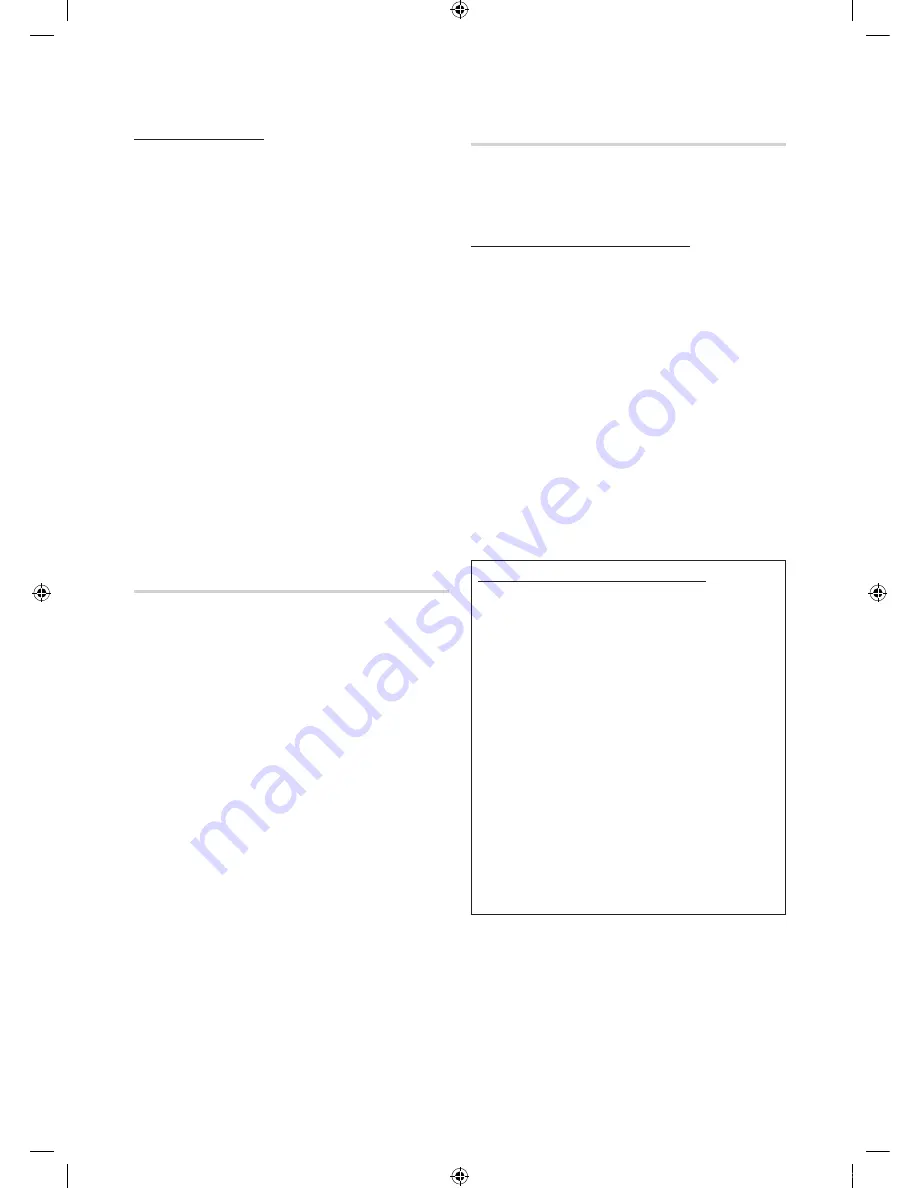
34
English
Advanced Features
How to set up manually
To enter the Network connection values manually, follow
these steps:
1.
Follow Steps 1 through 6 in the “How to set up using
PBC (WPS)” (p. 31).
2.
Press the
▼
button to select
Internet Protocol Setup
,
and then press the
ENTER
E
button. Press the
▲
or
▼
button to select
Manual
, and then press the
ENTER
E
button.
3.
Press the
▼
button to go to the first entry field (IP
Address).
4.
Use the number buttons to enter numbers.
5.
When done with each field, use the
►
button to move
successively to the next field. You can also use the other
arrow buttons to move up, down, and back.
6.
Enter the
IP Address
,
Subnet Mask
, and
Gateway
values.
7.
Press the
▲
or
▼
button to go to
DNS
.
8.
Press the
▼
button to go to the first DNS entry field.
Enter the numbers as above.
9.
When done, press the
▲
button to go to
Select a
Network
. Select your network, and then press the
ENTER
E
button.
10.
Go to Step 4 in the “How to set up automatically” (p.
32), and follow the directions from that point on.
SWL(Samsung Wireless Link)
This function lets you connect a Samsung device that
supports the PBC (WPS) to your TV. You can connect
devices to the TV even if a sharer is not connected to the TV.
✎
To use the Internet@TV, the AP (access point) must be
connected to the wireless network.
✎
Only sharers using the 2.4 Ghz band are supported.
Sharers using the 5 Ghz band are not supported.
SWL connect
You can directly connect a device that supports the PBC
(WPS) to the TV.
✎
This function is available when
SWL(Samsung
Wireless Link)
is set to
On
.
How to connect Samsung Wireless Link
For the procedures to establish a connection, refer to the
following:
1.
Follow Steps 1 through 5 in the “How to set up using
PBC (WPS)” (p. 31).
2.
Select
SWL(Samsung Wireless Link)
by using the
▼
button and press the
ENTER
E
button to turn it On.
3.
Select
SWL connect
by using the
▼
button and press
the
ENTER
E
button.
4.
If the “
Press the PBC button on the PBC(WPS)
supported device to connect within 120 seconds.
”
message appears, press the PBC button on the device
to connect.
✎
For more information, refer to the wireless network
setup manual of the device to be connected.
5.
If the device is connected properly to the TV after
starting count on message box then message box will
be disappeared automatically.
✎
If the connection fails, please retry after 2 minutes.
If Your TV Fails to Connect to the Internet
Your TV may not be able to connect to the Internet
because your ISP has permanently registered the
MAC address (a unique identifying number) of your
PC or modem, which it then authenticates each time
you connect to the Internet as a way of preventing
unauthorized access. As your TV has a different MAC
address, your ISP can not authenticate its MAC address,
and your TV can not connect.
To resolve this problem, ask your ISP about the
procedures required to connect devices other than a PC
(such as your TV) to the Internet.
If your Internet service provider requires an ID or password
to connect to the Internet, your TV may not be able to
connect to the Internet. If this is the case, you must enter
your ID or password when connecting to the Internet.
The internet connection may fail because of a firewall
problem. If this is the case, contact your Internet service
provider.
If you cannot connect to the Internet even after you have
followed the procedures of your Internet service provider,
please contact Samsung Electronics at 1-800-SAMSUNG.
[UC9000]BN68-02820G-RU.indb 34
2010-05-25 오전 9:59:10
Содержание UE46C9000Z
Страница 61: ...This page is intentionally left blank UC9000 BN68 02820G RU indb 61 2010 05 25 9 59 39...
Страница 65: ...5 01 3D 3D 3D SOURCEE ENTERE MENU m Y Y z z P 3D UC9000 BN68 02820G RU indb 5 2010 05 25 9 59 44...
Страница 114: ...54 UE46C9000ZW UE55C9000ZW 1 2 3 x x x x x x 4 UC9000 BN68 02820G RU indb 54 2010 05 25 10 00 42...
Страница 121: ...UC9000 BN68 02820G RU indb 61 2010 05 25 10 00 47...
















































