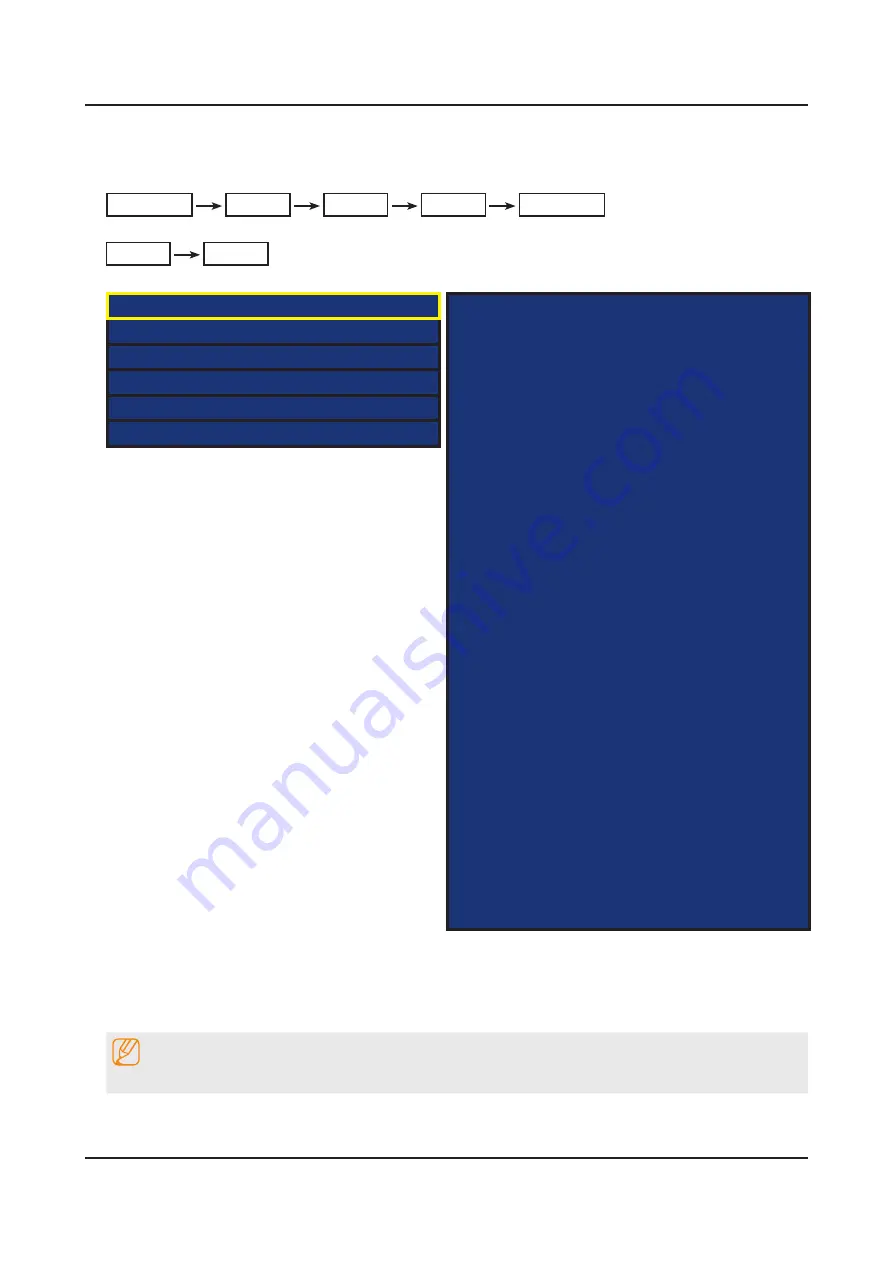
4-3-2. Entering Factory Mode
To enter ‘Service Mode’ Press the remote -control keys in this sequence :
If you do not have Factory remote control
•
Power OFF
INFO
MENU
MUTE
Power On
If you have Factory remote control
•
INFO
Factory
If you don’t have Factory remote control, can’t control some menus. (Expert, Advanced menu)
•
Option
Control
Debug
SVC
ADC/WB
Advanced
T-MST14DEUC-xxxx
T-MST14EDEU-xxxx
BT Version : xxxx
E-Manual : xxxx
Camera Version : xxxx
Blaster Version : xxxx
EDID SUCCESS
CALIB : AV/COMP/PC/HDMI/
Option : xxxx,xxxx,7000,NONE
SDAL-X14H-MAIN-xxxx-xxxx
RFS : "X14 00xx" KER/1 201x-xx-xx
KERNEL : 9.0915, D /
DTP-DTVTD-xxxx-xx
Backend[x] Panel[x]
FW[xxxx] Data[xxxx]
TCON Version : xxxx
Model : UExxH7000
Wired MAC SUCCESS
Wireless MAC SUCCESS
WIFI : ATH6KL(5.0.0.69.0518)
DRM : Crt O, Nf/ , Wv/ , Hc O, Dc/ , Mx/ , MI/
Factory Data Ver : xxx
EERC Version : xx
Smart Control : ****
DTP-BP-HAL-xxxx
DTP-BP-MW-xxxx
DTP-BP-APP-xxxx
Date of purchase : mm/dd/yyyy
How to enter the hidden factory mode.
•
Into the factory mode.
1.
Move the tap to Advanced.
2.
Key input : 0 + 0 + 0 + 0.
3.
NOTE
hidden menu : Advanced
4-8
4. Troubleshooting






























