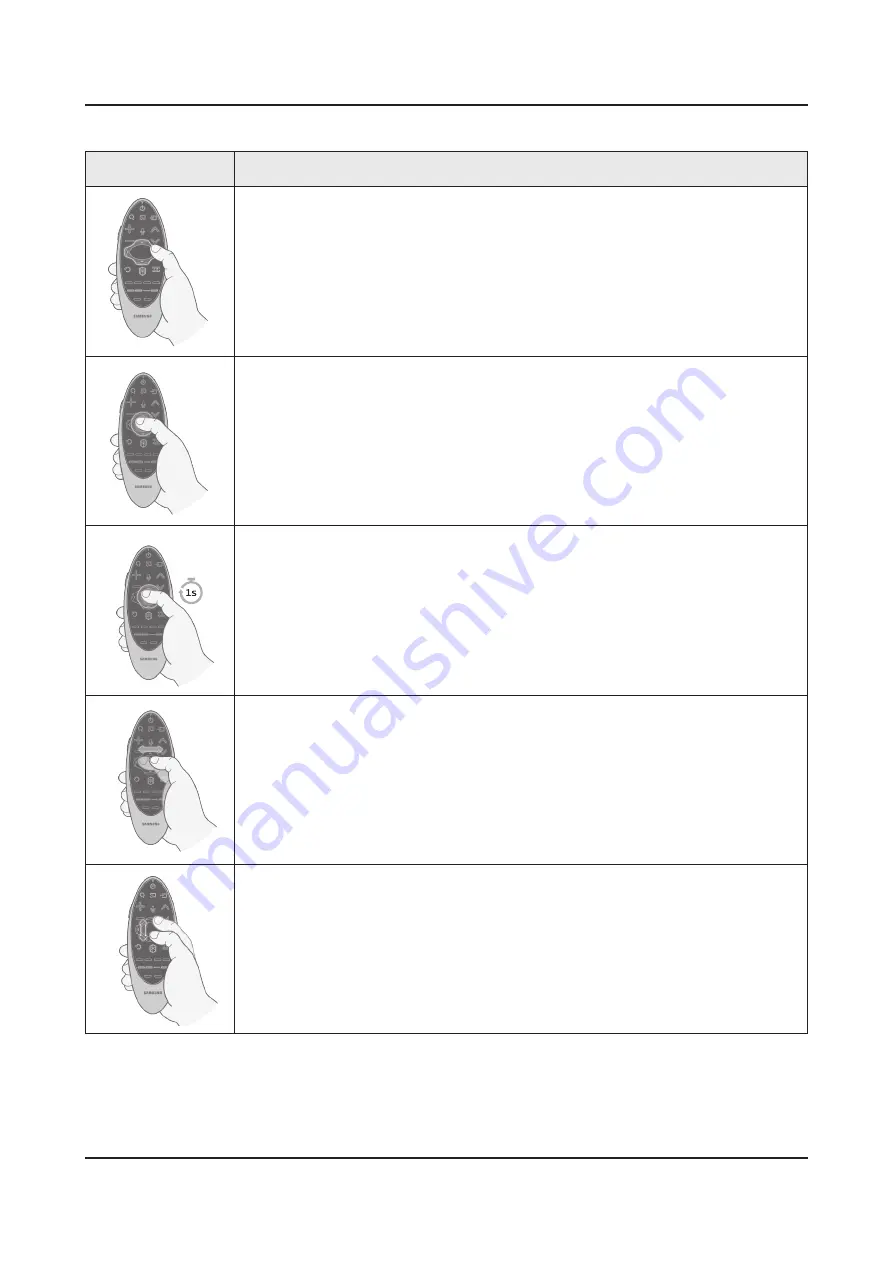
2-9
2. Product specifications
Using the Touch Pad and the Directional Buttons
Image
Description
English - 17
Using the Touch Pad and the Directional Buttons
‐ In the TV's menu, navigate to
Support
>
Smart Control Tutorial
to view a tutorial that shows how to use
the touch pad.
‐ If the touch pad's sensitivity is too high or low, navigate to the
System
>
Smart Control Settings
menu, and
then select the
Touch Sensitivity
option to change the touch pad sensitivity.
Moving the Focus or Pointer
Entering the Menu / Selecting an Item
Press the directional buttons (up, down, left, and
right) to move the focus, pointer, or cursor in the
direction you want.
To enter a menu or select an item, highlight the
item or the menu title, or move the pointer over
it, and then press the touch pad.
Displaying Context-sensitive Menus in
Smart Hub
Changing the Smart Hub Panel
In Smart Hub, highlight an item, and then press
and hold the touch pad. The context-sensitive
menu for the item pops up.
‐ The context-sensitive menu may vary
depending on the item you selected.
On a Smart Hub panel, drag left or right on
the touch pad. The previous or next Smart Hub
panel appears.
Scrolling on the Web Browser
When you are using the web browser, drag up or
down on the touch pad to scroll the web screen.
[HU9000-ZA]BN68-05946A-00ENG.indb 17
2014-02-25 6:51:18
Moving the Focus/Pointer
Press the directional buttons (up, down, left, and right) to move the pointer or focus in the
direction.
English - 17
Using the Touch Pad and the Directional Buttons
‐ In the TV's menu, navigate to
Support
>
Smart Control Tutorial
to view a tutorial that shows how to use
the touch pad.
‐ If the touch pad's sensitivity is too high or low, navigate to the
System
>
Smart Control Settings
menu, and
then select the
Touch Sensitivity
option to change the touch pad sensitivity.
Moving the Focus or Pointer
Entering the Menu / Selecting an Item
Press the directional buttons (up, down, left, and
right) to move the focus, pointer, or cursor in the
direction you want.
To enter a menu or select an item, highlight the
item or the menu title, or move the pointer over
it, and then press the touch pad.
Displaying Context-sensitive Menus in
Smart Hub
Changing the Smart Hub Panel
In Smart Hub, highlight an item, and then press
and hold the touch pad. The context-sensitive
menu for the item pops up.
‐ The context-sensitive menu may vary
depending on the item you selected.
On a Smart Hub panel, drag left or right on
the touch pad. The previous or next Smart Hub
panel appears.
Scrolling on the Web Browser
When you are using the web browser, drag up or
down on the touch pad to scroll the web screen.
[HU9000-ZA]BN68-05946A-00ENG.indb 17
2014-02-25 6:51:18
Menu Access & Item Selection
Press on the touchpad. This lets you access a TV menu or select an item.
English - 17
Using the Touch Pad and the Directional Buttons
‐ In the TV's menu, navigate to
Support
>
Smart Control Tutorial
to view a tutorial that shows how to use
the touch pad.
‐ If the touch pad's sensitivity is too high or low, navigate to the
System
>
Smart Control Settings
menu, and
then select the
Touch Sensitivity
option to change the touch pad sensitivity.
Moving the Focus or Pointer
Entering the Menu / Selecting an Item
Press the directional buttons (up, down, left, and
right) to move the focus, pointer, or cursor in the
direction you want.
To enter a menu or select an item, highlight the
item or the menu title, or move the pointer over
it, and then press the touch pad.
Displaying Context-sensitive Menus in
Smart Hub
Changing the Smart Hub Panel
In Smart Hub, highlight an item, and then press
and hold the touch pad. The context-sensitive
menu for the item pops up.
‐ The context-sensitive menu may vary
depending on the item you selected.
On a Smart Hub panel, drag left or right on
the touch pad. The previous or next Smart Hub
panel appears.
Scrolling on the Web Browser
When you are using the web browser, drag up or
down on the touch pad to scroll the web screen.
[HU9000-ZA]BN68-05946A-00ENG.indb 17
2014-02-25 6:51:18
Displaying the Context-sensitive Menu on Smart Hub
Press and hold on the touch pad from the Smart Hub screen. The Options menu available to
the selected item appears.
The Options menu depends on the context.
•
English - 17
Using the Touch Pad and the Directional Buttons
‐ In the TV's menu, navigate to
Support
>
Smart Control Tutorial
to view a tutorial that shows how to use
the touch pad.
‐ If the touch pad's sensitivity is too high or low, navigate to the
System
>
Smart Control Settings
menu, and
then select the
Touch Sensitivity
option to change the touch pad sensitivity.
Moving the Focus or Pointer
Entering the Menu / Selecting an Item
Press the directional buttons (up, down, left, and
right) to move the focus, pointer, or cursor in the
direction you want.
To enter a menu or select an item, highlight the
item or the menu title, or move the pointer over
it, and then press the touch pad.
Displaying Context-sensitive Menus in
Smart Hub
Changing the Smart Hub Panel
In Smart Hub, highlight an item, and then press
and hold the touch pad. The context-sensitive
menu for the item pops up.
‐ The context-sensitive menu may vary
depending on the item you selected.
On a Smart Hub panel, drag left or right on
the touch pad. The previous or next Smart Hub
panel appears.
Scrolling on the Web Browser
When you are using the web browser, drag up or
down on the touch pad to scroll the web screen.
[HU9000-ZA]BN68-05946A-00ENG.indb 17
2014-02-25 6:51:18
Moving to the Smart Hub panel
On the Smart Hub screen, drag left or right on the touchpad. This will move the Smart hub
panels left or right.
English - 17
Using the Touch Pad and the Directional Buttons
‐ In the TV's menu, navigate to
Support
>
Smart Control Tutorial
to view a tutorial that shows how to use
the touch pad.
‐ If the touch pad's sensitivity is too high or low, navigate to the
System
>
Smart Control Settings
menu, and
then select the
Touch Sensitivity
option to change the touch pad sensitivity.
Moving the Focus or Pointer
Entering the Menu / Selecting an Item
Press the directional buttons (up, down, left, and
right) to move the focus, pointer, or cursor in the
direction you want.
To enter a menu or select an item, highlight the
item or the menu title, or move the pointer over
it, and then press the touch pad.
Displaying Context-sensitive Menus in
Smart Hub
Changing the Smart Hub Panel
In Smart Hub, highlight an item, and then press
and hold the touch pad. The context-sensitive
menu for the item pops up.
‐ The context-sensitive menu may vary
depending on the item you selected.
On a Smart Hub panel, drag left or right on
the touch pad. The previous or next Smart Hub
panel appears.
Scrolling on the Web Browser
When you are using the web browser, drag up or
down on the touch pad to scroll the web screen.
[HU9000-ZA]BN68-05946A-00ENG.indb 17
2014-02-25 6:51:18
Scrolling on the Web Browser
Drag up/down on the touchpad in the web browser screen. This scrolls through the web
screen.






























