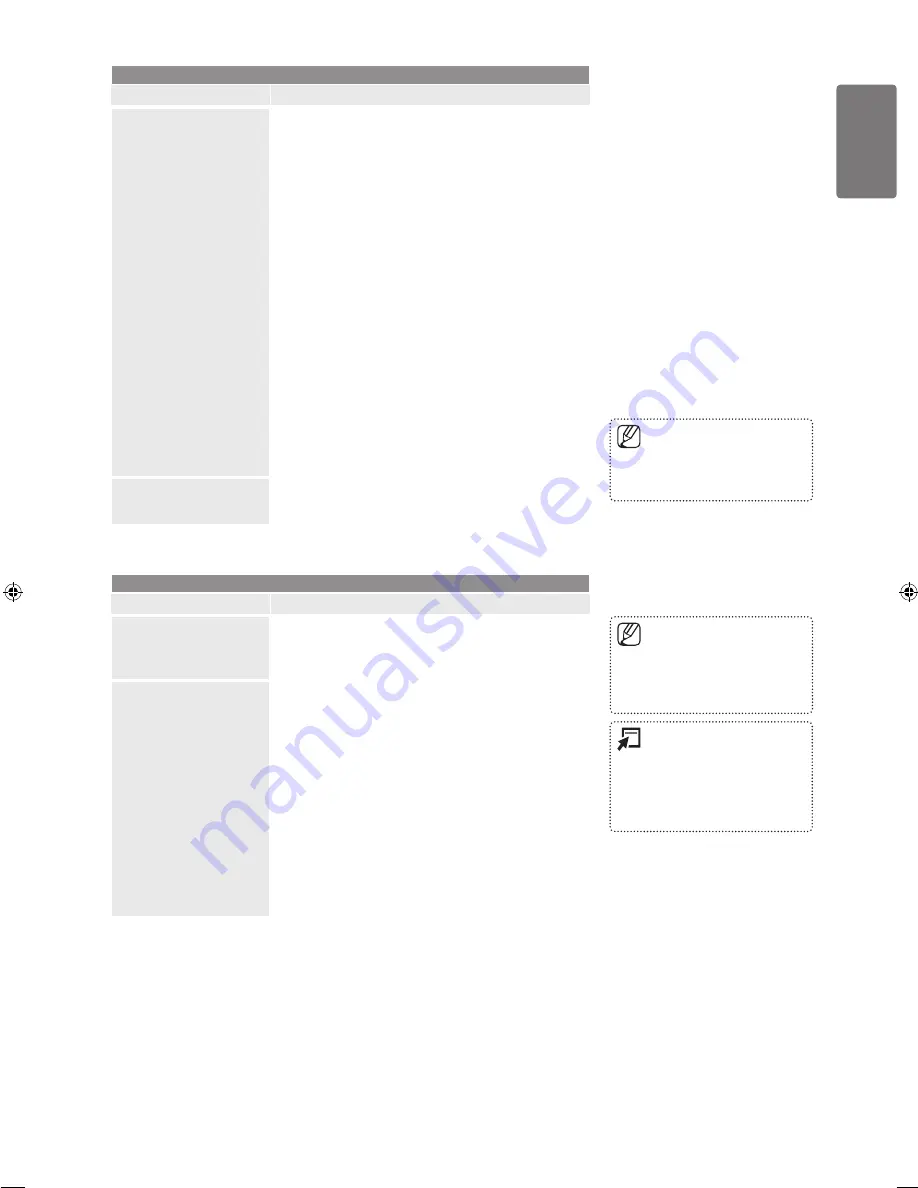
English
Using the M
enus
Picture
Option
Description
Picture Options
200Hz Motion Plus
→
Off
/
Clear
/
Standard
/
Smooth
/
Custom
/
Demo
Removes drag from fast scenes with a lot of movement to
provide a clearer picture.
If you enable
200 Hz Motion Plus
, noise may appear on
the screen. If this occurs, set
200Hz Motion Plus
to
Off
.
Off
: Switches 200Hz Motion Plus off.
Clear
: Sets 200Hz Motion Plus to minimum.
Standard
: Sets 200Hz Motion Plus to medium.
Smooth
: Sets 200Hz Motion Plus to maximum.
Custom
: Adjusts the blur and judder reduction
level to suit your preference.
Blur Reduction
: Adjusts the blur reduction level
from video sources.
Judder Reduction
: Adjusts the judder reduction
level from video sources when playing films.
Reset
: Reset the custom settings.
Demo
: Displays the difference between 200Hz
Motion Plus on and off modes.
Blue Only Mode
Helps to adjust the colour and tint controls when used with
colour bar test patterns. Recommended for qualified picture
alignment specialists only. Available only when the Picture
Mode is set to Movie or Standard.
■
●
●
●
■
Picture Reset
Resets all picture settings to the default values.
Reset Picture Mode
: Current picture values return to
default settings.
■
Picture (In the PC mode)
Option
Description
Auto Adjustment
Use the Auto Adjust function to have the TV set
automatically adjust the video signals it receives.
The function also automatically fine-tunes the settings and
adjusts the frequency values and positions.
Screen
Coarse
oarse
se
/
Fine
The purpose of picture quality adjustment is to remove or
reduce picture noise. If the noise is not removed by Fine-
tuning alone, then adjust the frequency as best as possible
(
Coarse
) and Fine-tune again. After the noise has been
reduced, readjust the picture so that it is aligned on the
centre of screen.
PC Position
Adjust the PC’s screen positioning if it does not fit the TV
screen.
Press the ▲ or ▼ button to adjusting the Vertical-Position.
Press the ◄ or ► button to adjust the Horizontal-Position.
Image Reset
You can replace all image settings with the factory default
values.
■
■
■
Blue Only Mode
is available
when the picture mode is set to
Movie
or
Standard
.
■
Preset: Press the
SOURCE
button
to select
PC
mode.
This function does not work in
DVI-HDMI mode.
■
■
Press the
TOOLS
button to
display the
Tools
menu. You can
also set the Auto Adjustment
by selecting
Tools
→
Auto
Adjustment.
■
BN68-01996D_Eng.indd 29
2009-04-22 �� 2:43:47
















































