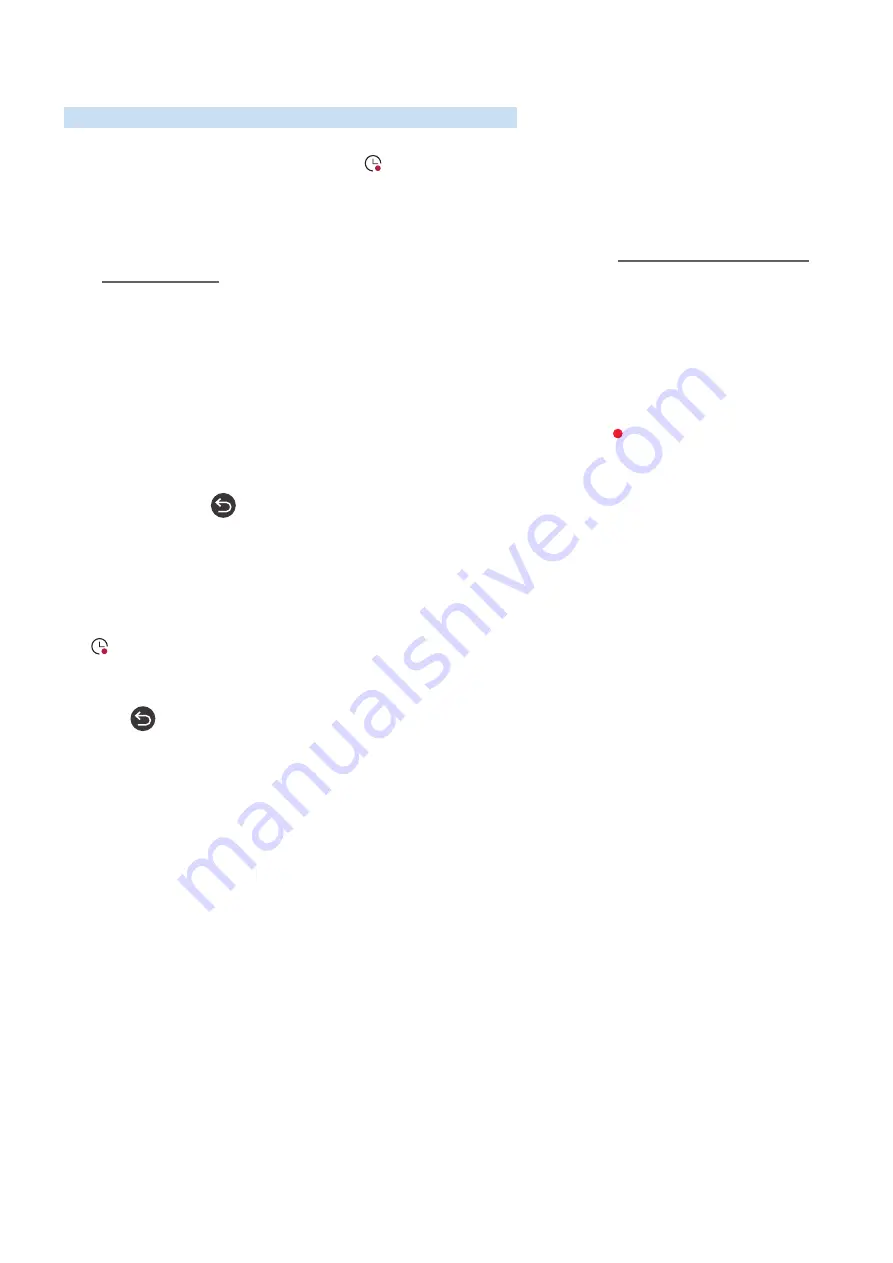
- 142 -
Recording
Recording a programme to an external hard drive connected via USB.
When you have set a programme to record an icon appears next to the programme title in the guide or channel
list or when viewing further information.
"
This function is only available on certain models in specific geographical areas.
"
Read all precautions before using the recording feature. For more information, refer to "Before Using the Recording and
Timeshift Functions".
Using the instant and schedule recording options from the guide screen:
To record a programme that is on now, open the programme guide, move to the programme and then press and
hold the Select button. You will get a pop-up menu. Use the up and down arrow buttons to move to
Record
. Press
select to record the programme. You will be returned to the programme guide. The icon is shown next to the
programme title. To find out if the programme is set to record or to stop the recording press and hold the Select
button the menu is displayed and there is now a
Stop
option instead of a
Record
option. Press select on
Stop
to stop
the recording or press
button to go back to the programme guide without stopping the recording.
To record a programme that is on later, move to the required programme in the guide and press select. You will get
a pop-up menu. Use the up and down arrows to move within this menu. Move to the
Schedule Recording
option and
press Select. You will hear a message saying the programme has been set to record and then you will return to the
programme guide.
The icon is placed visually against the programme title to show it is set to record. To find out if a programme is
set to record or to cancel a scheduled recording press select on the programme. If it is already set to record then the
option on the menu will be
Cancel Scheduled Recording
. You can press select to cancel the scheduled recording or
just press
button to go back to the programme guide without cancelling the recording.






















