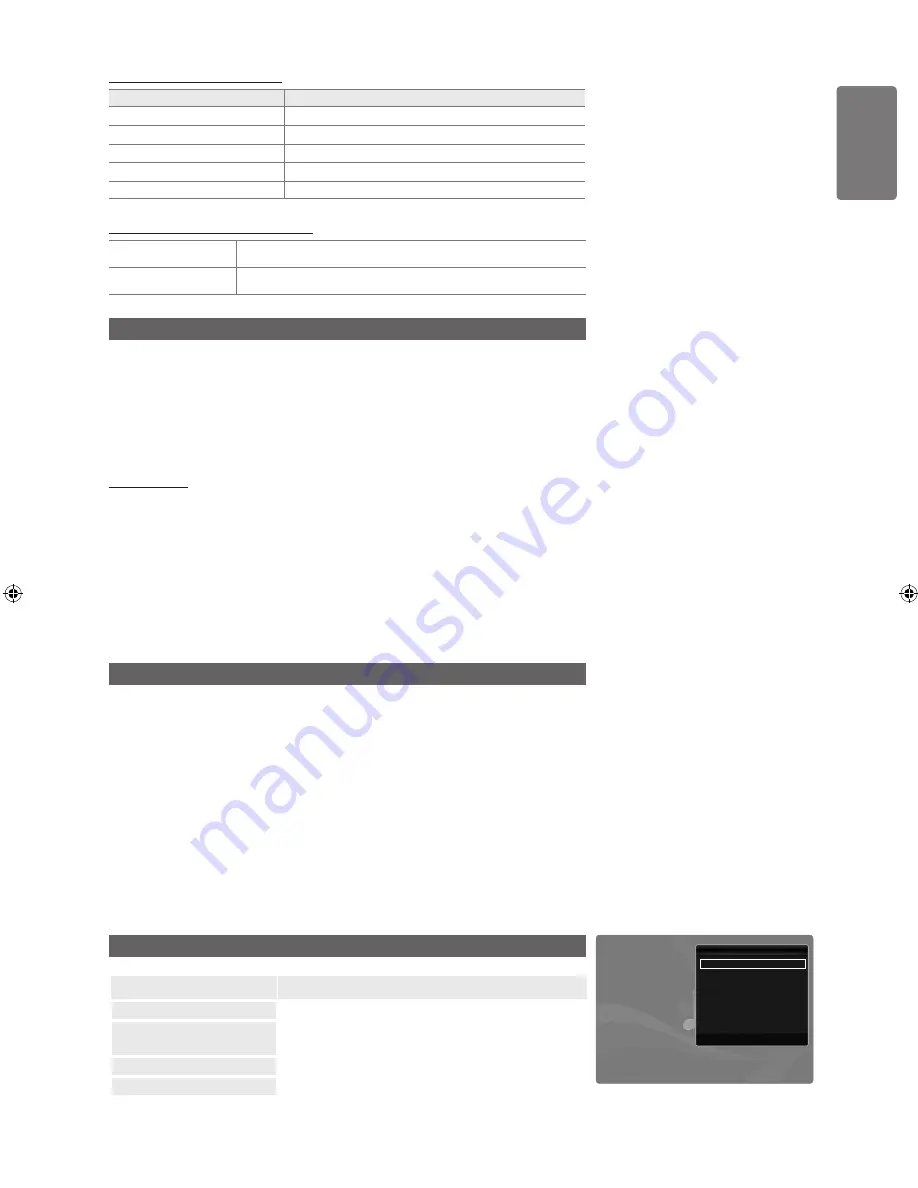
English
M
edia P
la
y - USB De
vic
e
Music Play Control Buttons
Button
Operations
ENTER
E
Play/Pause the music file.
∂
Play the music file
∑
Pause the music file
∫
Exit play mode and return to the music list.
TOOLS
Run various functions from the Music menus.
Music Function Information Icon
p
When all music files in the folder (or the selected file) are
repeated.
Repeat Mode
is
On
.
q
When all music files in the folder (or the selected file) are played
once.
Repeat Mode
is
Off
.
Playing the Music Group
1
Press the ▲ button to move to the Group List Section.
2
Select a group using the ◄ and ► buttons.
3
Press the
∂
(Play) button. The files of the selected group will start playing.
Alternatively
1
Select the files In the File List Section, contained the desired group.
To move to the previous/next group, press the
π
(REW) or
μ
(FF)
button.
2
Press the
TOOLS
button.
3
Press the ▲ or ▼ button to select
Play Current Group
, then press the
ENTER
E
button.
The music files in the sorting group including the selected file are played.
Playing the selected Music Files
1
Press the ▼ button to select the File List Section.
2
Press the ◄ or ► button to select the desired music file.
3
Press the Yellow button.
4
Repeat the above operation to select multiple music files.
The
c
appears to the left of the selected music file.
To deselect all selected files, press the
TOOLS
button and select
Deselect
All
.
5
Press the
∂
(Play)/
ENTER
E
button.
The selected files will be played.
Music Play Option Menu
Option
Description
Repeat Mode
You can play music files repeatedly.
Picture Setting /
Sound Setting
You can configure the picture and sound settings.
Information
The music file information is displayed.
Remove Safely
You can remove the device safely from the TV.
■
■
■
■
■
Repeat Mode
◀ On ▶
Picture Setting
Sound Setting
Information
Remove Safely
U
Move
L
Adjust
e
Exit
Tools
[6000_UK]BN68-01968R_01Eng.indb 43
2009-04-13 �� 6:54:00






























