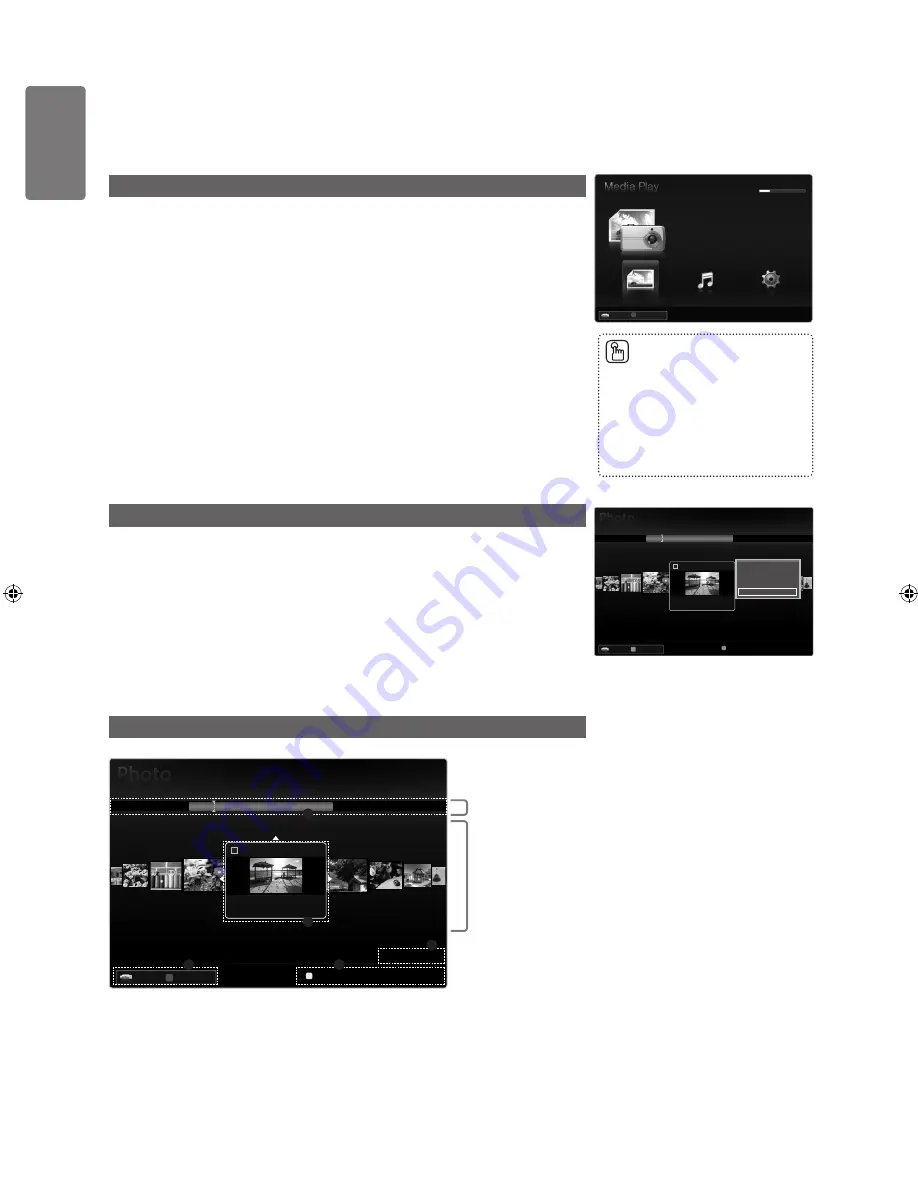
English
M
edia P
la
y - USB De
vic
e
Media Play Function
This function enables you to view and listen to photo and/or music files saved on a USB
Mass Storage Class (MSC) device.
It might not work properly with unlicensed multimedia files.
Entering the Media Play (USB) Menu
1
Press the
MENU
button. Press the ▲ or ▼ button to select
Application
, then
press the
ENTER
E
button.
2
Press the ▲ or ▼ button to select
Media Play (USB)
, then press the
ENTER
E
button.
The
Media Play (USB)
menu is displayed.
3
Press the Red button, then press the ▲ or ▼ button to select the USB Memory.
Press the
ENTER
E
button.
This function differs depending on the USB Memory Device.
The selected USB device name appears at the bottom left of the screen.
4
Press the ◄ or ► button to select an icon (
Photo
,
Music
,
Setup
), then press
the
ENTER
E
button.
To exit
Media Play
mode, press the
MEDIA.P
button on the remote control.
Removing a USB Memory Device Safely
You can remove the device safely from the TV.
1
Press the
TOOLS
button in the Media Play file list screen, or while a Slide Show
or music is being played.
2
Press the ▲ or ▼ button to select
Remove Safely
, then press the
ENTER
E
button.
3
Remove the USB device from the TV.
Screen Display
Move to either ‘Group List Section’ or ‘File List Section’ using the Up and Down buttons.
After selecting a section, press the ◄ or ► buttons to select an item.
■
■
■
■
■
Press the
MEDIA.P
button on the
remote control to display the
Media
Play
menu.
Press the
SOURCE
button on the
remote control to view the source
list. Then Press the ▲ or ▼ button
to select
USB
.
■
■
851.86MB/993.02MB Free
Photo
SUM
SUM
Device
PHOTO
R
Return
Music
Setup
SUM
Device
Select
T
Tools
R
Upper Folder
1234.jpg
1235.jpg
1236.jpg
1237.jpg
1233.jpg
1232.jpg
1231.jpg
Slide Show
Play Current Group
Information
Remove Safely
5/15
1
2
../Photo/
Group List Section
File List Section
SUM
Device
Select
T
Tools
R
Upper Folder
1234.jpg
1235.jpg
1236.jpg
1237.jpg
1233.jpg
1232.jpg
1231.jpg
1File(s) Selected
2
3
5
4
1
2
1
5/15
c
../Photo/
[6000_UK]BN68-01968R_01Eng.indb 38
2009-04-13 �� 6:53:54






























