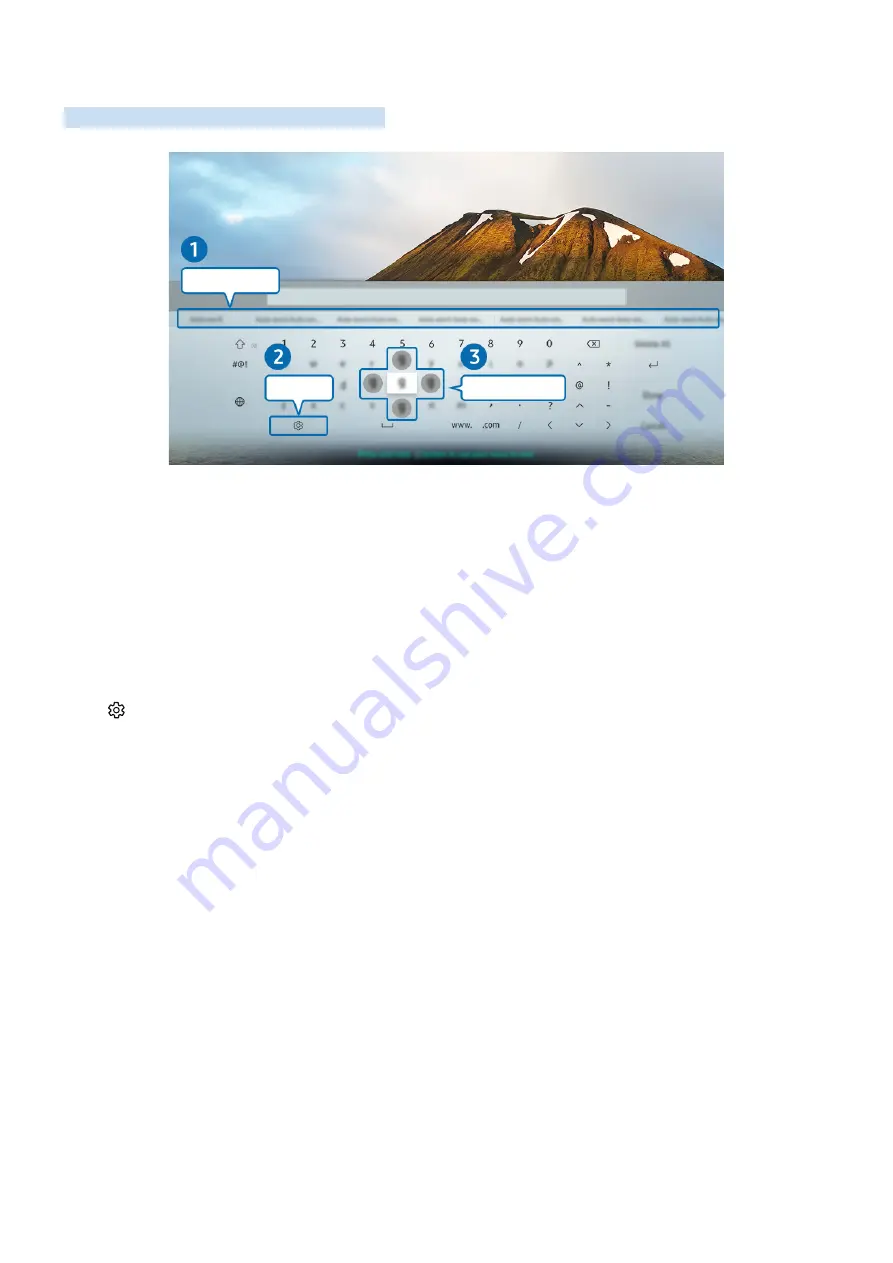
- 34 -
Entering Text using the On-Screen Virtual Keyboard
Use the Virtual keyboard to enter text on your TV.
Recommend text
Options
Predict Next Character
"
The image on your TV may differ from the image above depending on the model and geographical area.
1
Recommend text
When you type a word you want to search for, this function shows related suggestions from which you can choose
one.
2
Options
Select on the Virtual keyboard screen. The following options are available:
"
The options available may differ depending on the function running currently.
●
Recommend text
●
Reset Recommended Text Memory
●
Predict Next Character (when using direction buttons)
●
Language
3
Predict Next Character
Each time you type a character on the Virtual keyboard, the next characters predicted to be typed are displayed, and
you can use the directional buttons on the remote control to select one from them.
















































