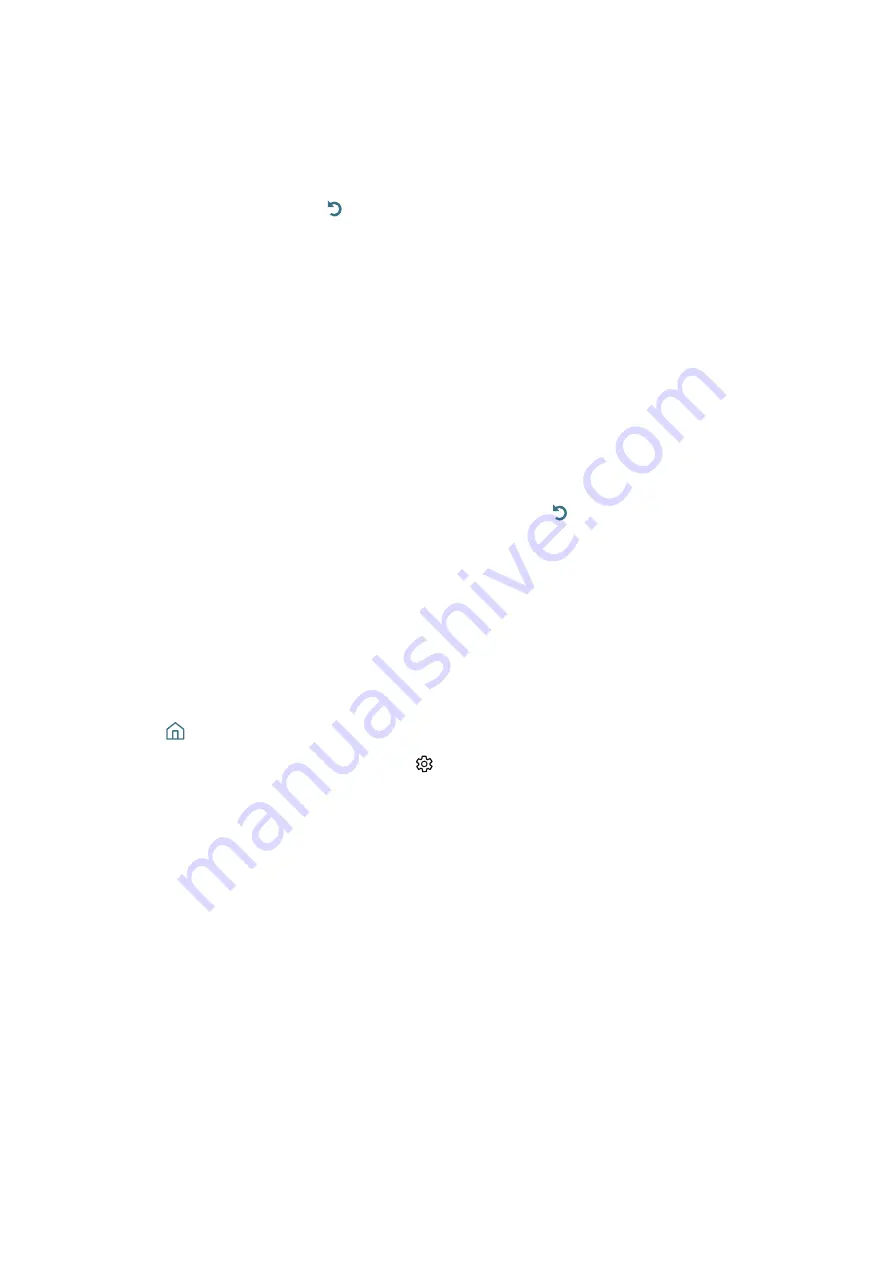
- 124 -
Turning on Audio Description
1.
Press the AD/SUBT. button on the remote. The
Accessibility Shortcuts
menu appears.
2.
Press the up or down directional buttons on the remote to move to and highlight the
Audio Description
option.
3.
Press the Select button on the remote to turn
Audio Description
on or off.
4.
Close the menu either by pressing on the remote or by pressing the right directional button to highlight
Close
, and then pressing the Select button.
"
This function is only available when it is supported by the programme that is currently broadcasting.
Learning TV Remote
1.
Press the AD/SUBT. button on the remote. The
Accessibility Shortcuts
menu appears.
2.
Press the up or down directional buttons on the remote to move to and highlight the
Learn TV Remote
option.
3.
Press the Select button on the remote. You are now in the e-Manual and specifically on the
Learn TV Remote
page.
4.
Press a button on the remote. The name and function of the button are heard.
5.
When you have finished and want to exit
Learn TV Remote
, press the or EXIT button twice.
"
This function is only available when
Voice Guide
is enabled.
Accessing the main accessibility menu to change Voice Guide settings
You can also go to an accessibility menu from the TV settings menu. This provides more options, for example, to
change the speed of Voice Guide.
The TV will not verbalise this menu unless Voice Guide is already turned on.
1.
Press the button.
2.
Press the left directional button until you reach
Settings
.
3.
Press Select and a menu will open.
4.
Press the down directional button to reach
General
, and then press Select to open this menu.
5.
Use the directional buttons to go to the
Accessibility
menu, and then press Select to open this menu.
6.
The menu will appear with
Voice Guide Settings
being the first menu. Highlight
Voice Guide Settings
, and then
press Select.
7.
A menu appears with the options to change
Voice Guide
and
Volume
,
Speed
,
Pitch
.
8.
Select the menu using the directional buttons, and then press Select.














































