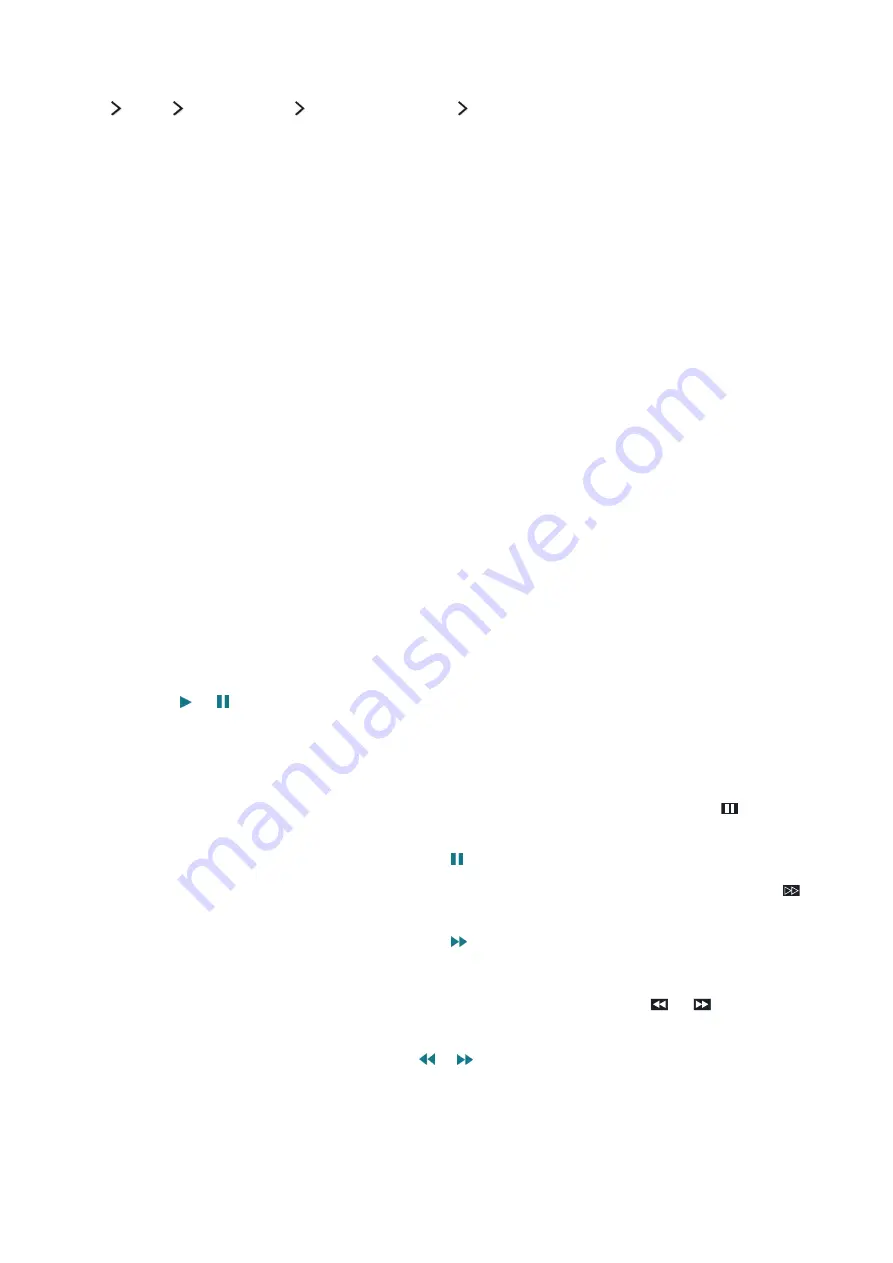
48
49
Using schedule recording to record on a specified date and time
menu
More
Broadcasting
Schedule Manager
Schedule
1.
Select
Schedule Recording
.
2.
Specify the
Source
,
Channel
,
Repeat
,
Start Time
, and
End Time
options for the programme you
want to record, and then select
OK
to finish.
Using the functions available while recording a programme
Press the Enter button while recording a programme. The following buttons and the recording progress
bar appear on the screen.
●
More Info
Displays detailed information about the programme being recorded.
"
The programme information may differ with the broadcasting signal and may not be available at all for
certain programmes.
●
Recording Time
Sets the recording time.
●
Stop Recording
/
Go to Live TV
Stops recording. / Shifts viewing to live TV.
Using the buttons on the remote control while recording a
programme
●
Pause
/
Play
Press the or button on the remote control to pause the recording screen or resume the
paused recording screen.
When the recording is paused, you can use the following functions. However, no audio is heard
while the recording is paused.
–
Step
: Press the
123
button on the Samsung Smart Control, and then select the
button to
scan through a video one frame at a time.
"
On the standard remote control, press the button.
–
Slow Motion
: Press the
123
button on the Samsung Smart Control, and then select the
button to play the video back at 1/2 the normal speed.
"
On the standard remote control, press the
button.
●
Rewind
/
Fast Forward
Press the
123
button on the Samsung Smart Control, and then select the
or
button to
speed up rewind or fast forward to maximum speed in 7 steps.
"
On the standard remote control, press the
or
button.
"
This function is not available while you are watching a programme that is currently being broadcast.
Содержание UE24LS001
Страница 25: ...About the Samsung Smart Control ...
















































