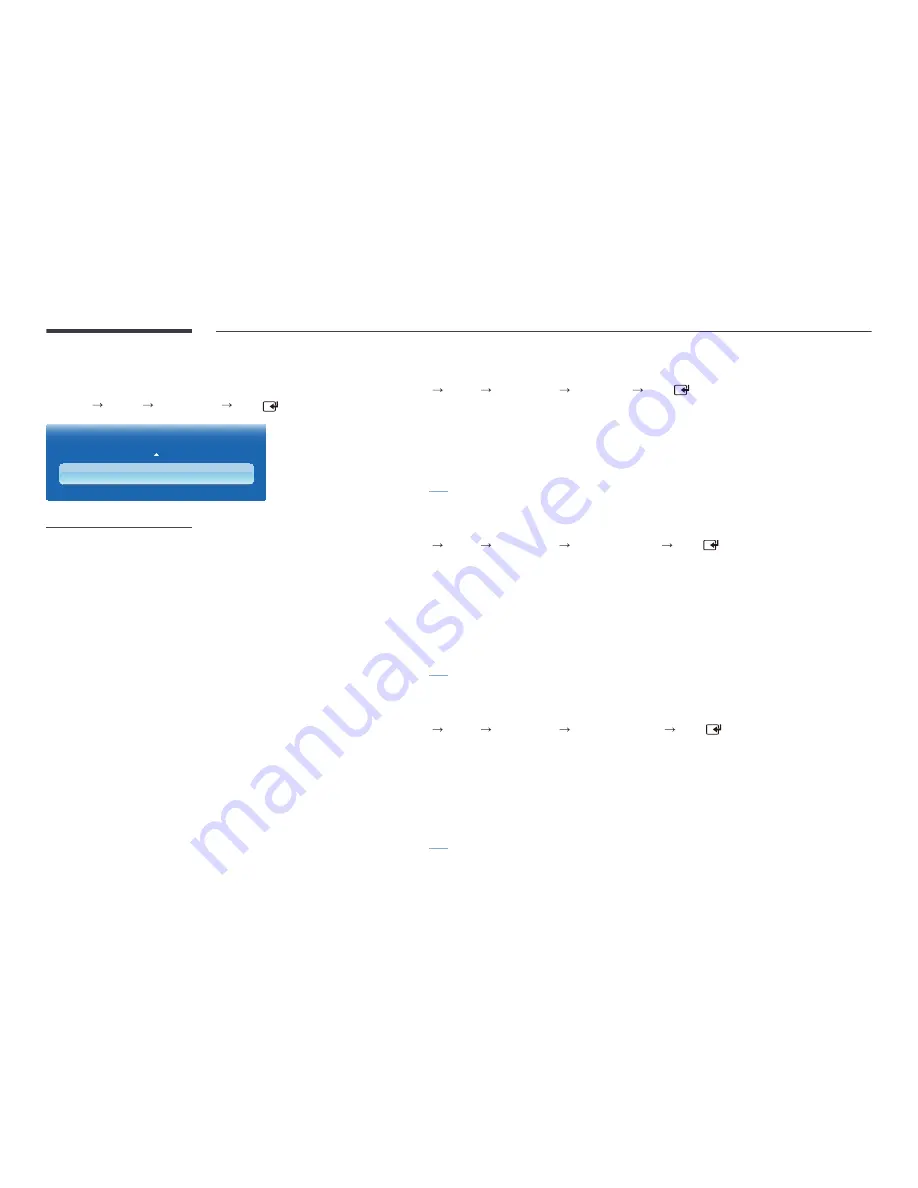
139
Contents Home
MENU
m : T
Support
Contents Home
ENTER
Support
Contents Home
-
The displayed image may differ depending on the model.
MagicInfo Lite
MENU
m : T
Support
Contents Home
MagicInfo Lite
ENTER
―
MagicInfo Lite
can also be accessed by pressing
MagicInfo Lite/S
on the remote control.
―
To launch
MagicInfo Lite
, select
MagicInfo Lite
for the
Player Mode
on the
System
.
MagicInfo Lite Player
allows you to play content (image, video, document files) at a desired time.
You can play content saved in Internal memory or USB memory. You can also play content via
MagicInfo Lite Server
after
connecting to a network.
―
Refer to
P.157
for details about the
MagicInfo Lite
menu.
MagicInfo Premium S
MENU
m : T
Support
Contents Home
MagicInfo Premium S
ENTER
―
MagicInfo Premium S
can also be accessed by pressing
MagicInfo Lite/S
on the remote control.
―
To launch
MagicInfo Premium S
, select
MagicInfo Premium S
for the
Player Mode
on the
System
.
―
A license needs to be purchased to use
MagicInfo Premium S
.
MagicInfo Premium S Player
can be used to edit and play content files including templates such as images, videos and
documents.
Play content files and templates from USB memory or built-in memory. Alternatively, play content files and templates via
MagicInfo Premium Server
over a network.
―
Refer to
P.180
for details about the
MagicInfo Premium S
menu.
MagicInfo Videowall S
MENU
m : T
Support
Contents Home
MagicInfo Videowall S
ENTER
―
MagicInfo Videowall S
can also be accessed by pressing
MagicInfo Lite/S
on the remote control.
―
To launch
MagicInfo Videowall S
, select
MagicInfo Videowall S
for the
Player Mode
on the
System
.
―
A license needs to be purchased to use
MagicInfo Videowall S
.
MagicInfo Videowall S Player
can be used to play content files. Content files include video wall content files created using
MagicInfo VideoWall Author
or
VideoWall Console
, images and videos.
Play content files via
VideoWall Console
over a network.
―
Refer to
P.207
for details about the
MagicInfo Videowall S
menu.
















































