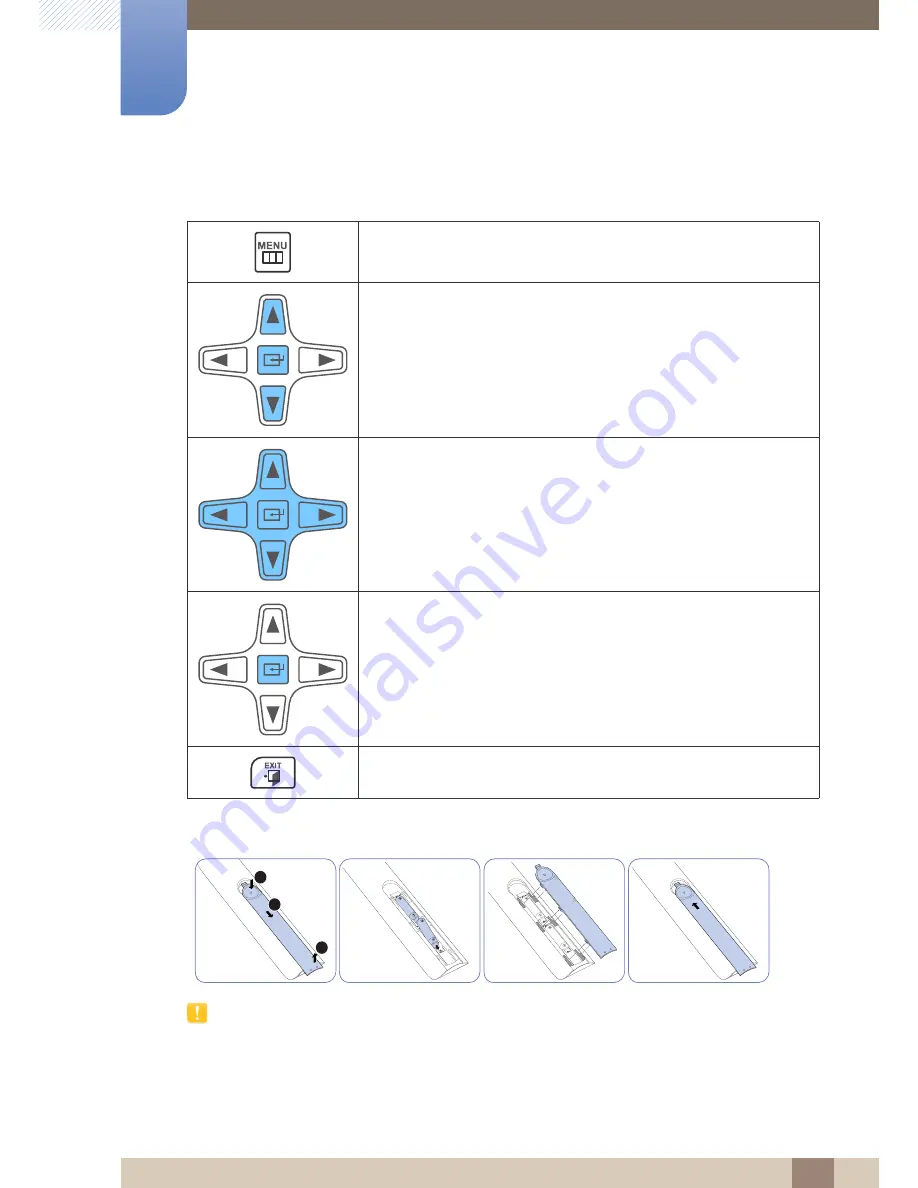
26
Preparations
1
1 Preparations
Adjusting the OSD with the Remote Control
To place batteries in the remote control
Store used batteries out of reach of children and recycle.
Do not use a new and used battery together. Replace both batteries at the same time.
Remove batteries when the remote control is not to be used for an extended period of time.
1. Open the OSD menu.
2. Select
from
Input
,
Picture
,
Sound
,
Setup
or
Multi Control
in the
displayed OSD menu screen.
3. Change settings as desired.
4. Finish
setting.
5. Close the onscreen display (OSD) menu.
1
3
2






























