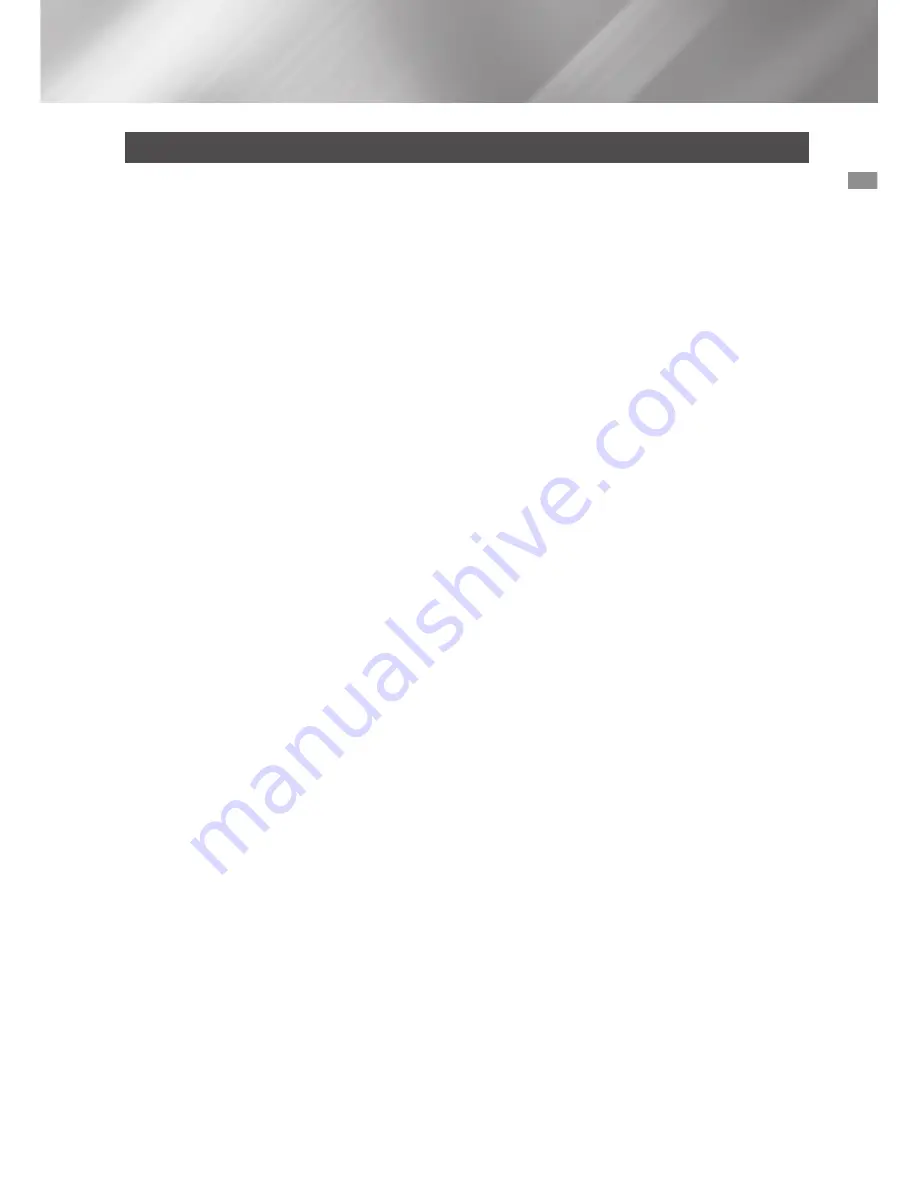
59
English
07
Appendix
Compliance and Compatibility Notice
NOT ALL discs are compatible
•
Subject to the restrictions described below and those noted throughout this Manual, including the Disc
Type and Characteristics section of this user manual, disc types that can be played are: pre-recorded
commercial Ultra HD BD-ROM, BD-ROM, DVD-VIDEO, and Audio CD (CD-DA); BD-RE/-R,
DVD-RW/-R; and CD-RW/-R.
•
Discs other than the above cannot and/or are not intended to be played by this player. And some of
the above discs may not play due to one or more reasons provided below.
•
Samsung cannot assure that this player will play every disc bearing the Ultra HD BD-ROM,
BD-ROM, BD-RE/-R, DVD-VIDEO, DVD-RW/-R, DVD+RW/+R and CD-RW/-R logos, and this player
may not respond to all operating commands or operate all features of every disc. These and other disc
compatibility and player operation issues with new and existing format discs are possible because:
- Ultra HD Blu-ray/Blu-ray is a new and evolving format and this player may not operate all features
of Ultra HD Blu-ray Discs/Blu-ray Discs because some features may be optional, additional features
may have been added to the Ultra HD Blu-ray Disc/Blu-ray Disc format after the production of this
player, and certain available features may be subject to delayed availability;
- not all new and existing disc format versions are supported by this player;
- new and existing disc formats may be revised, changed, updated, improved and/or supplemented;
- some discs are produced in a manner that allows specific or limited operation and feature during
playback;
- some features may be optional, additional features may have been added after the production of this
player or certain available features may be subject to delayed availability;
- some discs bearing the Ultra HD BD-ROM, BD-ROM, BD-RE/-R, DVD-VIDEO, DVD-RW/-R,
DVD+RW/+R and CD-RW/-R logos may still be non-standardized discs;
- some discs may not be played depending on their physical state or recording conditions;
- problems and errors can occur during the creation of Ultra HD Blu-ray Disc, Blu-ray Disc, or DVD
disc software and/or during the manufacture of discs;
- this player operates differently than a standard DVD player or other AV equipment; and/or
- for reasons noted throughout this user manual and for other reason(s) discovered and posted by
SAMSUNG customer care Centre.
•
If you encounter disc compatibility or player operation problems, please contact SAMSUNG customer
care Centre.
You may also contact SAMSUNG customer care Centre for possible updates on this player.
•
For additional information on playback restrictions and disc compatibility, refer to the Precautions,
Before Reading the user manual, Disc Types and Characteristics, and Before Playing sections of this
user manual.
•
For product progressive scan output
: CONSUMERS SHOULD NOTE THAT NOT ALL HIGH
DEFINITION TELEVISION SETS ARE FULLY COMPATIBLE WITH THIS PRODUCT AND MAY
CAUSE ARTIFACTS TO BE DISPLAYED IN THE PICTURE. IN CASE OF PROGRESSIVE SCAN
PICTURE PROBLEMS, IT IS RECOMMENDED THAT THE USER SWITCH THE CONNECTION TO
THE 'STANDARD DEFINITION' OUTPUT. IF THERE ARE QUESTIONS REGARDING OUR TV SET
COMPATIBILITY WITH THIS PRODUCT, PLEASE CONTACT OUR CUSTOMER SERVICE CENTRE.







































