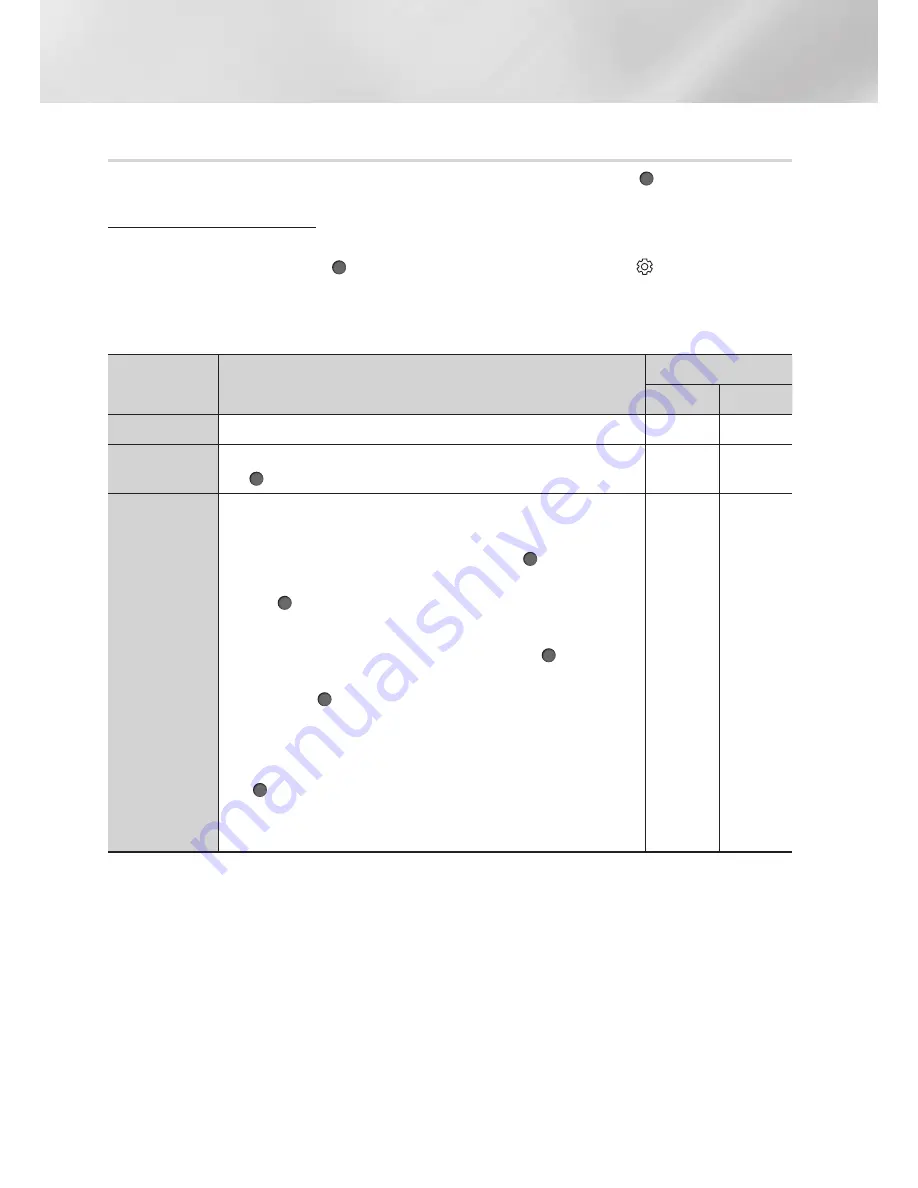
32
English
Media Play
Using the On-screen Menu during Playback of a Video
Use the
Up/Down/Left/Right
buttons to select each function and then press the (
OK
) button.
Displaying optional menus
When playing a disc
: Press
TOOLS
on the remote control.
When playing a video file
: Press (
OK
) on the remote control, and then select on the screen.
|NOTE |
\
Available optional menus differ by disc or file format. Refer to the table below.
Optional
Menu
Description
Menu Availability
Disc
File
Information
Lets you view a video's information.
Play from the
beginning
Select to return to the beginning of the movie, and then press
the (
OK
) button.
Select Scene
-
Search Titles
: If there is more than one movie on the disc or
device, select to start a different title.
1.
Select
Search Titles
, and then press the (
OK
) button.
2.
Use the
Up/Down
buttons to select a title, and then press
the (
OK
) button.
-
Chapter Search
: Select to play the chapter of your choice.
1.
Select
Chapter Search
, and then press the (
OK
) button.
2.
Use the
Up/Down
buttons to select a chapter, and then
press the (
OK
) button.
-
Search Time Bar
: Select to play the movie from a selected
time point.
1.
Select
Search Time Bar
, and then press the
(
OK
) button.
2.
Using the
Left/Right
buttons, enter the time point you want
to go to.
















































