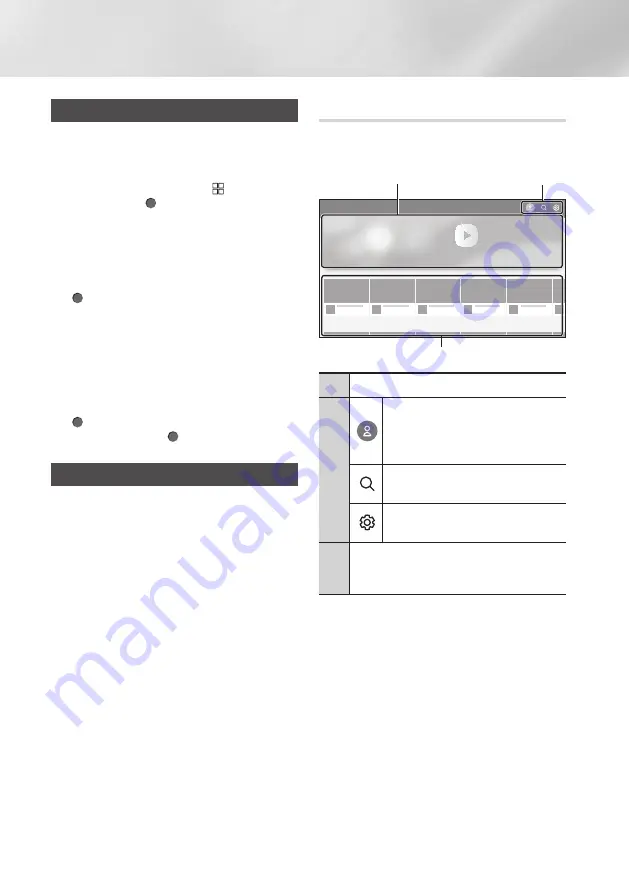
38
English
Network Services
Before Using Apps
If you haven’t set up Smart Hub, when you use
Apps for the first time, the product will ask you to
perform the Smart Hub set up procedure.
1.
On the Home screen, select
APPS
, and
then press the (
OK
) button.
2.
If you haven't set up Smart Hub, the
Smart
Hub Terms of Agreement and Privacy
Policy
screen appears.
3.
To view details before agreeing to the terms of
agreement, select
View All
and press the
(
OK
) button.
|NOTE |
\
You do not need to consent to the
Supplemental Privacy Notice, but one or more
Smart Hub features or functions may not be
available if you do not.
4.
Select
I agree to all
, and then press the
(
OK
) button. The Setup Complete screen
appears. Press the (
OK
) button.
Using Apps
You can download applications from the Internet,
and access various applications and view them on
your TV. To access some applications, you need
to have a Samsung account.
|NOTE |
\
For some 4K streaming service Apps (Netflix,
Amazon, etc.), the use of the 4K service is
enabled if the TV supports HDCP 2.2. If the
TV (or the connected HDMI terminal) does not
support HDCP 2.2, the 4K category will not be
displayed.
The Apps Screen at a Glance
The
Apps
screen displays a list of a variety of
apps. Use the list to download apps with ease.
Apps
DISCOVER
YOUR FAVORITE
VIDEO APPS
1
2
3
1
Download a video app to play video.
2
Log in with your Samsung account.
Use a variety of Samsung-provided
functions. If you do not have a
Samsung account, create one here.
Enter the name of a specific app to
search for it.
Configure settings for a downloaded
app.
3
Available apps are displayed at the
bottom. Use the
Up/Down/Left/Right
buttons to download or use a desired app.
The first time you open the
Apps
screen, the Ultra
HD Blu-ray Player automatically downloads a
group of free apps. Once these apps have been
downloaded, they appear on the
Downloaded
App
list.
















































