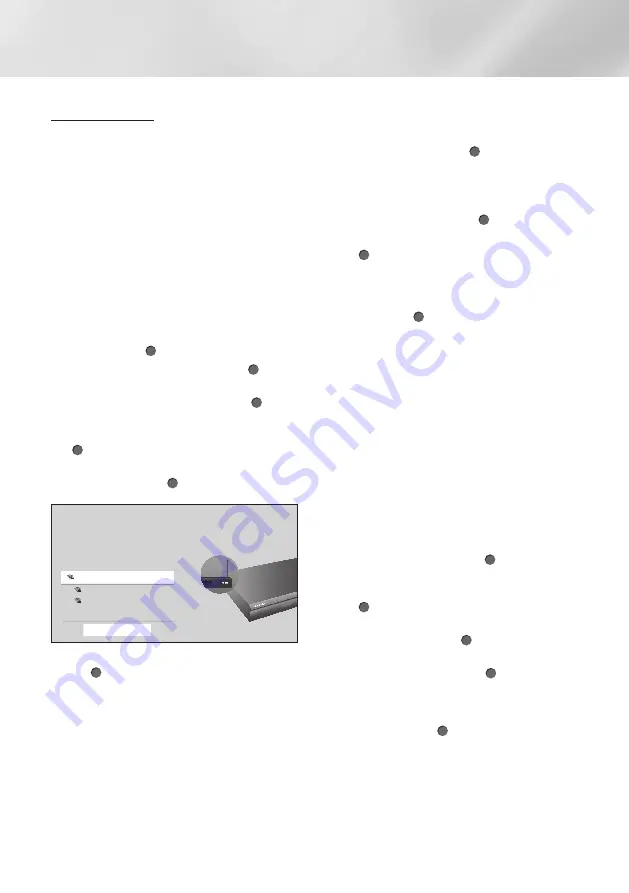
24
English
Settings
Wireless Network
You can set up a wireless network connection in
four ways:
- Wireless Automatic
- Wireless Manual
- WPS(PBC)
- WPS PIN
When you configure the wireless network
connection, any wireless network devices currently
connected through the product or, if applicable,
the product's current wired connection, will be
disconnected.
Ğ
Wireless - Automatic
1.
In the Home screen, select
Settings
, and
then press the (
OK
) button.
2.
Select
General
, and then press the (
OK
)
button.
3.
Select
Network
, and then press the (
OK
)
button.
4.
Select
Network Settings
, and then press the
(
OK
) button.
5.
Select
Wireless
in the
Network Type
screen,
and then press the (
OK
) button.
Wireless Connection
iptime23
iptime
solugen_edu#2
Refresh
6.
Select the desired network, and then press
the (
OK
) button.
|NOTE |
\
Alternatively, select
Add Network
at the
bottom of the wireless network list to establish
a connection. This method can be used when
you know the SSID (name) of the wireless
router.
7.
On the Security screen, enter your network's
Security Code or Pass Phrase.
Enter letters by selecting a letter with an arrow
button, and then pressing (
OK
) button.
|NOTE |
\
To view the password as you enter it, use the
arrow buttons to select
Show Password
on
the right side, and then press (
OK
) button.
8.
When finished, select
Done
and then press
the (
OK
) button. The product verifies the
network connection and then connects to the
network.
9.
When verification is complete, select
OK
, and
then press the (
OK
) button.
|NOTE |
\
You should be able to find the Security Code or
Pass Phrase on one of the set up screens you
used to set up your router or modem.
Ğ
Wireless - Manual
If you have a static IP address or the Automatic
procedure does not work, you'll need to set the
Network Settings
values manually.
1.
Follow the directions in Wireless - Automatic
through Step 6.
2.
The product searches for a network, and then
displays the connection failed message.
3.
On the bottom of the screen, select
IP
Settings
, and then press the (
OK
) button.
The
IP Settings
screen appears.
4.
Select the
IP Settings
field, and then press
the (
OK
) button.
5.
Select
Enter manually
in the
IP Settings
field, and then press the (
OK
) button.
6.
Select a parameter to enter (
IP Address
, for
example), and then press the (
OK
) button.
Use the
Left/Right
buttons on the remote
control to enter the numbers for the
parameter.
Use the
Left/Right/
(
OK
) buttons on the
remote control to move from entry field to
entry field within a parameter. When done with
one parameter, select
Done
.






























