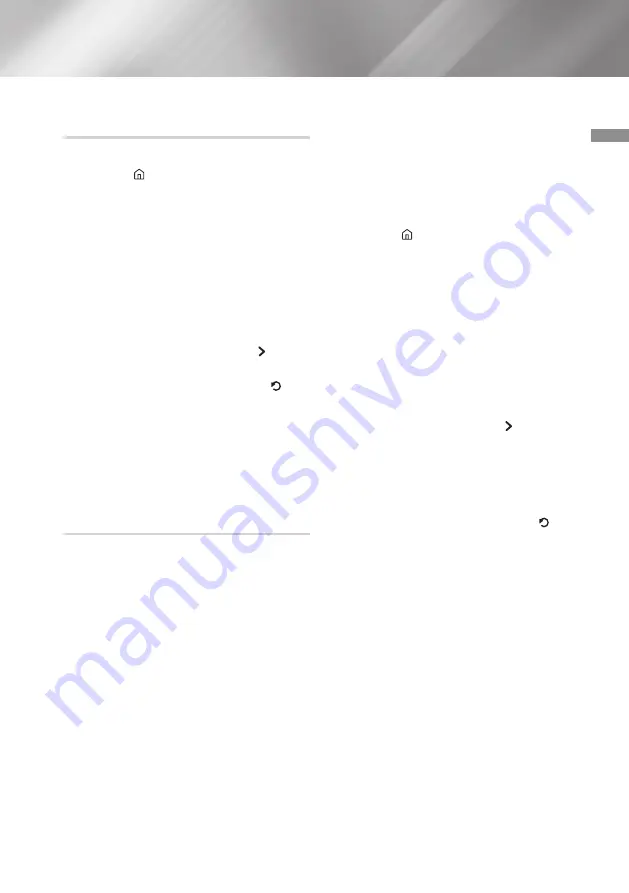
29
English
05
Media Play
Playing Media Content Saved on a USB
Device
1.
Connect your USB device to the product.
2.
Press the (
HOME
) button. Select
MULTIMEDIA
, and then
Storage
. The USB
devices connected to the product are listed.
3.
Select the device you that has the files you
want to play. The folders and files in the
selected USB are listed.
4.
Select the media content you want to play
from the list. The media content plays.
|NOTE |
\
Alternatively, select the Media Type you want to
play (Videos, for example), then select the file
you want to play, and then press the button
to play the content.
5.
To exit, press the
@
(
STOP
) button or
(
RETURN
) button.
|NOTE |
\
If you connect a USB device to the product, a
popup window appears on the screen so that
you can easily navigate the folders and files of
the USB device.
Playing Media Content Saved in a
Computer/Mobile Device
You can play media content on the product that is
stored on a computer or mobile device connected
to the same network as the product.
|NOTES |
\
Only available with Samsung phones supporting
DLNA functionality.
\
You may experience compatibility issues when
attempting to play media files via a third-party
DLNA server.
\
The content shared by a computer or a
mobile device may not play depending on the
encoding type and file format of the content. In
addition, some functions may not be available.
\
The media content may not play smoothly
depending on the network status. If the content
does not play smoothly, transfer the content to
a USB device, connect the USB device to the
player, and then play the content from the USB
device.
1.
Connect the smart device and product to the
same network.
2.
Press the (
HOME
) button. Select
MULTIMEDIA
, and then
Storage
. Storage
devices connected to the same network as
the product are listed.
3.
Select a desired storage device. The folders
and files shared by the selected storage
device are listed.
4.
Select the media content you want to play
from the list. The media content plays.
|NOTES |
\
Alternatively, select the Media Type you want
to play (Videos, for example), select the file you
want to play, and then press the button to
play the content.
\
Playing UHD BD content may require a network
connection. Depending on the network
environment and status of Contents Server
(Studio), playback may not be successful.
5.
To exit, press the
@
(
STOP
) button or
(
RETURN
) button.






























