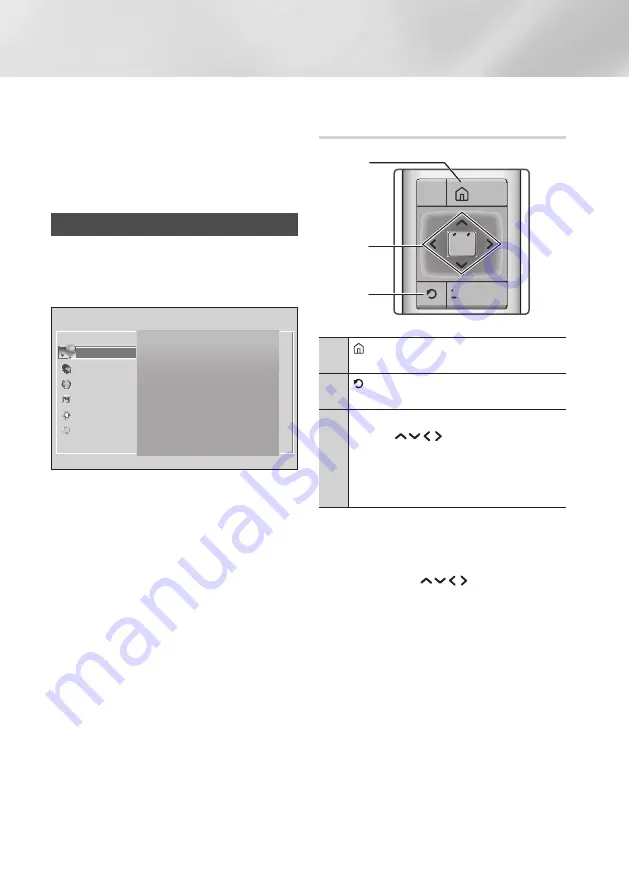
18
English
Settings
|NOTE |
\
If you leave the product in the stop mode for
more than 5 minutes without using it, a screen
saver will appear on your TV. If the product is
left in the screen saver mode for more than 20
minutes, the power will automatically turn off.
Accessing the Settings Screen
1.
Select
Settings
on the Home screen, and
then press
OK
button. The
Settings
screen
appears.
Settings
Picture
Sound
Network
Smart Hub
System
Support
Picture
3D Settings
TV Aspect Ratio
16:9 Original
BD Wise
Off
Resolution
Auto
Movie Frame (24Fs)
Auto
DVD 24Fs Conversion
Off
Fit Screen Size
Size 4
2.
To access the menus, sub-menus, and
options on the
Settings
screen, please refer
to the remote control illustration in the next
column.
Buttons on the Remote Control Used
for the Settings Menu
OK
TOOLS
INFO
123
DISC
MENU
TITLE MENU
POP-UP
TV
POWER
SOURCE
-
+
VOL
1
2
3
1
(
HOME
) button : Press to move to the
Home screen.
2
(
RETURN
) button : Press to return to
the previous menu.
3
OK / DIRECTION
buttons :
• Press
to move the cursor or
select an item.
• Press the
OK
button to activate the
currently selected item or confirm a
setting.
Detailed Function Information
Each Settings function, menu item, and individual
option is explained in detail on-screen. To view an
explanation, use the
buttons to select
the function, menu item, or option.
The explanation will usually appear on the right
side of the screen.
A short description of each Settings function
starts on the next page. Additional information on
some of the functions is also in the Appendix of
this manual.






























