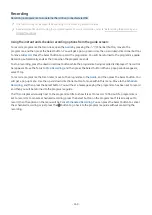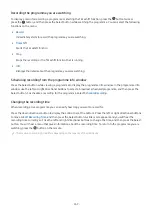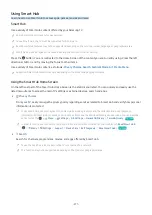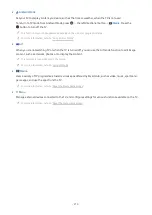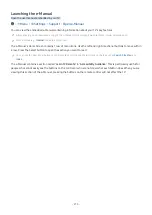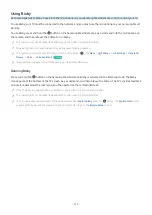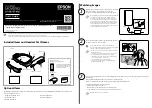Viewing recorded programmes
1.
On the Samsung Smart Remote, press the or button.
2.
Use the directional buttons to move to the control pad.
3.
Select either
Schedule Manager
or
Recordings
to access the
Recording & Schedule Manager
screen.
To play a programme, use the up and down directional buttons to move between programme titles. Press the Select
button to play the programme or press the right directional button to move to a list of options. Use the up and down
directional buttons to move between the options in this list. You can play, remove or delete the programme or view
the programme details.
Select the
Play
option to play the programme. The programme will start. If you have watched part of this programme
before, you will get a pop-up menu on screen allowing you to
Play
(from start),
Resume
(from where you left off) or
Cancel
. Use the left and right directional buttons to move to the required option, and then press the Select button.
This function may not be supported depending on the model or geographical area.
Deleting a recorded programme
You can delete any recorded programme.
1.
Go to the list of
Recordings
to delete a recorded programme.
2.
Use the up and down directional buttons to move to the recording you want to delete.
3.
Press the right directional button to move to a list of 3 options.
4.
Press the down directional button to move to the
Delete
option, and then press the Select button.
You will be asked if you want to remove the selected item.
5.
Press the left directional button to move to the
Delete
button, and then press the Select button to delete the
programme title.
The programme will be deleted and you will be returned to the list of
Recordings
.
- 270 -