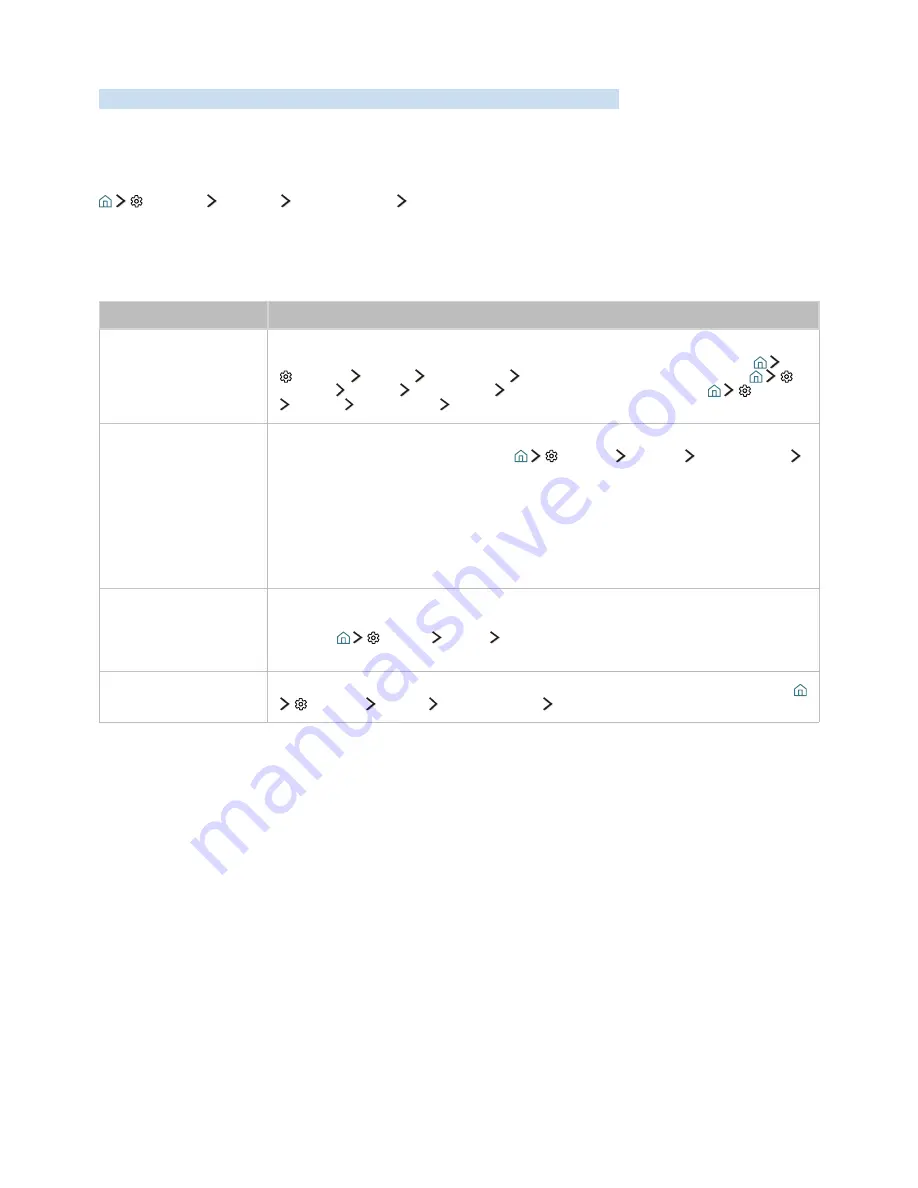
76
There Is a Problem with the Picture
When the TV has trouble with the picture, these steps may help resolve the problem.
Testing the picture
Settings
Support
Self Diagnosis
Start Picture Test
Before you review the list of problems and solutions below, use
Start Picture Test
to determine if the
problem is caused by the TV. The
Start Picture Test
displays a high definition picture you can examine for
flaws or faults.
The problem
Try this!
Flickering and
Dimming
If your Samsung Television is flickering or dimming sporadically, you may need to
disable some of the energy efficiency features. Disable
Energy Saving Mode
(
Settings
System
Eco Solution
Energy Saving Mode
) or
Eco Sensor
(
Settings
System
Eco Solution
Eco Sensor
) or
Motion Lighting
(
Settings
System
Eco Solution
Motion Lighting
).
Component
Connections/Screen
Colour
If the colour on your Samsung television screen is not correct or the black and white
colours are off, run
Start Picture Test
(
Settings
Support
Self Diagnosis
Start Picture Test
).
If the test results indicate that the problem is not caused by the TV, do the following:
●
Confirm that the video input connectors are connected to the correct external device video
output connectors.
●
Check the other connections as well. If the TV is connected to an external device via
a component cable, confirm that the Pb, Pr, and Y jacks are plugged into their proper
connectors.
Screen Brightness
If the colours on your Samsung TV are correct but just a little too dark or bright, try
adjusting the following settings first.
●
Select
Settings
Picture
Expert Settings
menu and adjust the
Backlight
,
Contrast
,
Brightness
,
Sharpness
,
Colour
, and
Tint (G/R)
settings.
Ghosting, Blurring, or
Juddering
If you notice ghosting or blurring on the screen, use the
Auto Motion Plus
function (
Settings
Picture
Expert Settings
Auto Motion Plus
) to resolve the issue.
















































