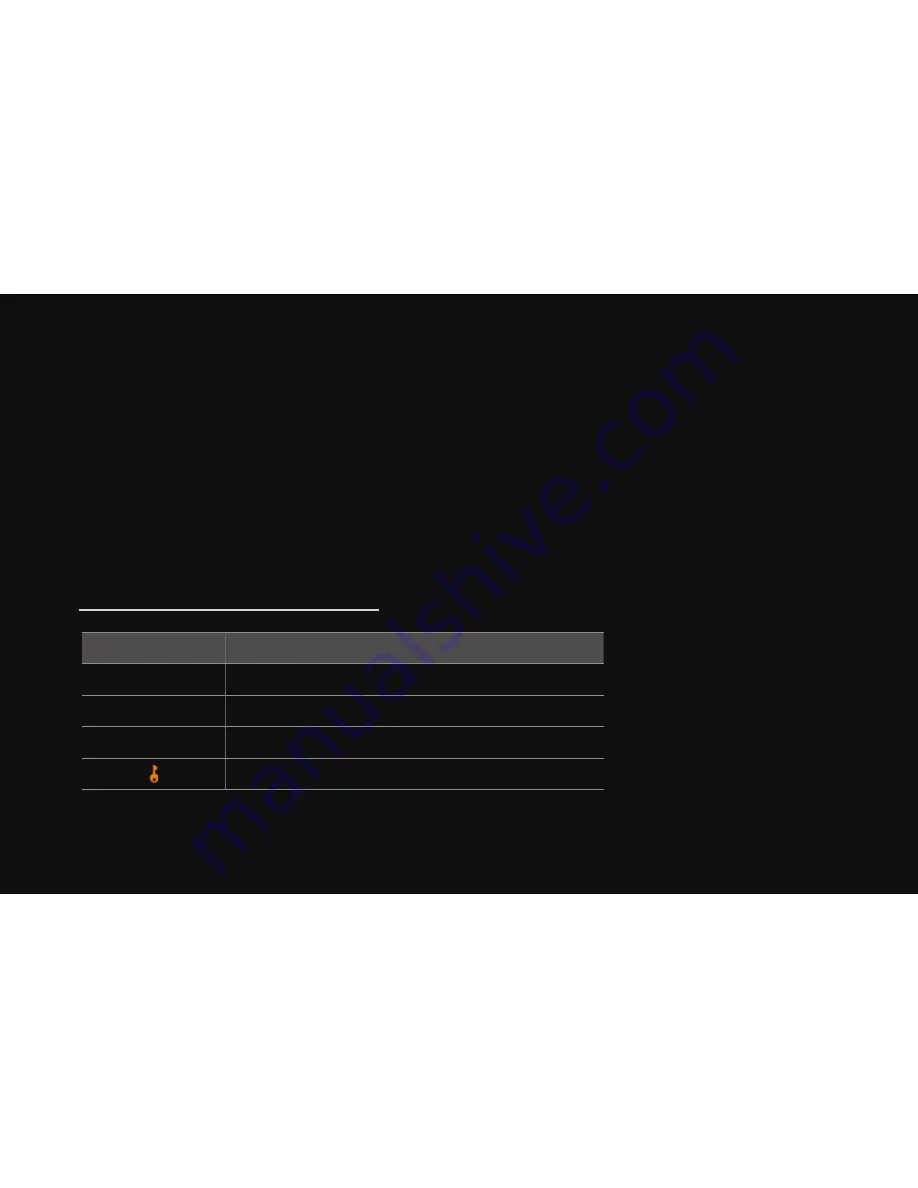
▶ ◀
▶
English
3.
Press the
u
or
d
buttons to select the desired program, and then press the
INFO
button.
4.
Press the
l
or
r
buttons to select
Timer Viewing
, and then press the
ENTER
E
button.
5.
Press
RETURN
twice to exit.
N
If you want to cancel Timer Viewing, follow Steps 1 through 3, and then
select
Cancel Schedules
.
Channel Status Display Icons
Icon
Operations
a
An analogue channel.
c
A channel selected.
F
A channel set as a
Favourites 1-5
.
A locked channel.
















































