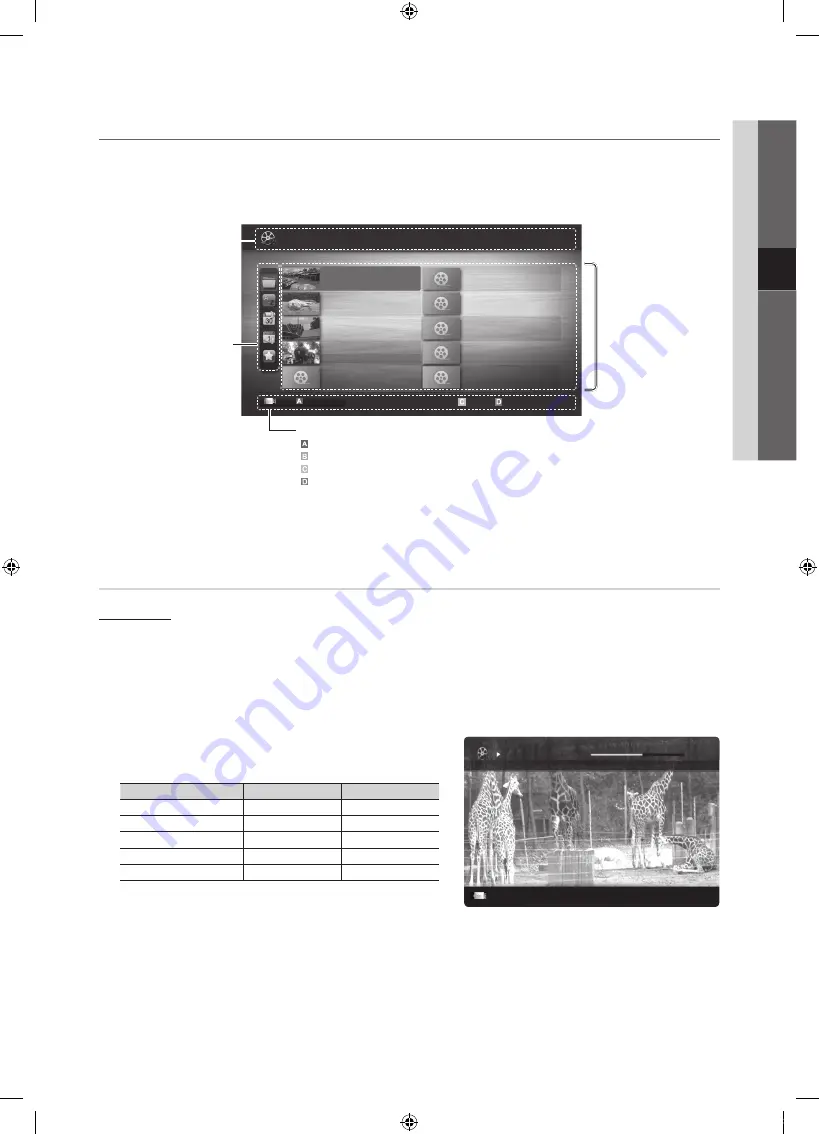
37
English
04
Advanced Featur
es
¦
Screen Display
Move to the file you desired using the up/down/right/left buttons and then press the
ENTER
E
or
�
(Play) button. The file is
played.
✎
Supports the
View Devices
and
Home
in
Media Play
homepage.
Videos
Playing Video
1.
Press the
◄
or
►
button to select
Videos
, then press the
ENTER
E
button in the
Media Play
menu.
2.
Press the
◄
/
►
/
▲
/
▼
button to select the desired file in the file list.
3.
Press the
ENTER
E
button or
�
(Play) button.
– The selected file is displayed on the top with its playing time.
– If video time information is unknown, play time and progress bar are not displayed.
– During playing the video, you can search using the
◄
and
►
button.
✎
In this mode, you can enjoy movie clips contained on a Game,
but you cannot play the Game itself.
y
Supported Subtitle Formats
Name
File extension
Format
MPEG-4 time-based text
.ttxt
XML
SAMI
.smi
HTML
SubRip
.srt
string-based
SubViewer
.sub
string-based
Micro DVD
.sub or .txt
string-based
Movie 01.avi
00:04:03 / 00:07:38
1/1
SUM
E
Chaptering
L
Jump
T
Tools
R
Return
Jan.10.2010
Jan.10.2010
Jan.10.2010
Jan.10.2010
Jan.10.2010
Jan.10.2010
Jan.10.2010
Jan.10.2010
Jan.10.2010
Jan.10.2010
/Movie 01.avi
1/1
Movie 01.avi
SUM
Movie 03.avi
Movie 05.avi
Movie 07.avi
Movie 09.avi
Movie 02.avi
Movie 04.avi
Movie 06.avi
Movie 08.avi
Movie 10.avi
Select
Sorting
T
Tools
Information:
You can ascertain the selected
file name and the number of files
and page.
Sort List Section:
Displays sorting standard.
✎
Sorting standard is
different depending on the
contents.
Operation Buttons
Red (
Change Device
): Selects a connected device.
Green (
Preference
): Sets the file preference. (not supported in Basic view)
Yellow (
Select
): Selects multiple files from file list. Selected files are marked with a symbol.
Blue (
Sorting
): Selects the sort list.
T
Tools
: Displays the option menu.
✎
Using the
�
(REW) or
µ
(FF) button, file list can move to next or previous page.
File List Section:
You can confirm the files
and groups that is sorted by
each category.
Videos
Page
Change Device
[UC9000]BN68-03034A-02Eng.indb 37
2010-05-28 오후 2:29:10
















































