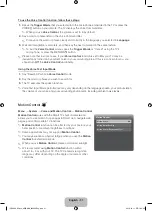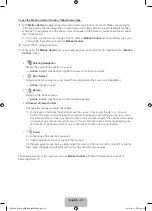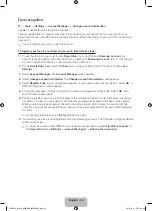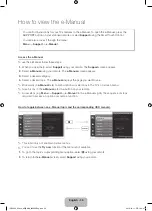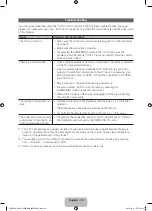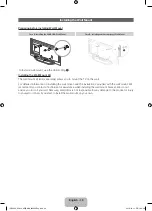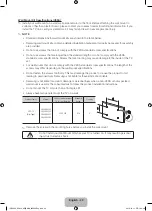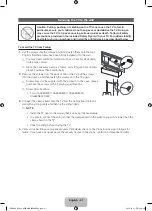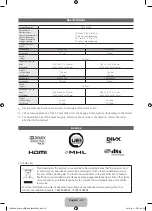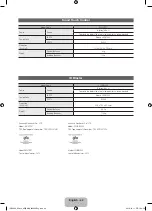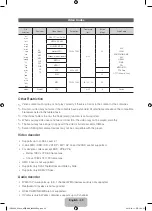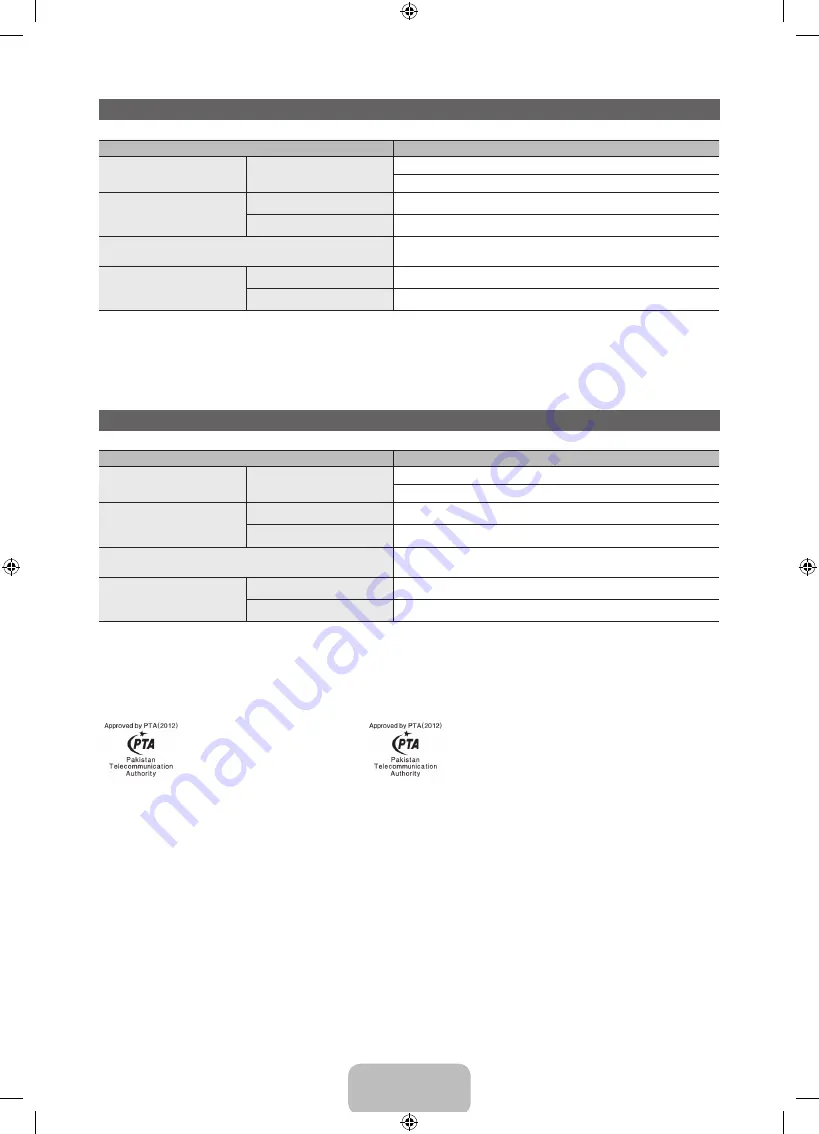
English - 44
Smart Touch Control
Model Name
RMCTPE1
Power
Source
Battery (AA x 2)
To extend the battery life, use of alkaline battery is recommended
Compatibility
LED TV
Above LED E7500
PDP TV
E8000
Dimension
(W x H x D)
52.0 x 154.0 x 19.5 mm
Weight
Without Batteries
84g
Including Batteries
130g
IR Blaster
Model Name
VG-IRB2000
Power
Source
Battery (AA x 4)
To extend the battery life, use of alkaline battery is recommended
Compatibility
LED TV
Above LED E7500
PDP TV
E8000
Dimension
(W x H x D)
95.0 x 79.0 x 65.0 mm
Weight
Without Batteries
86.5g
Including Batteries
178.5g
Samsung Electronics Co., LTD
Model : RMCTPE1
TRC Type approval's Noumber : TRC/LPD/2012/07
Samsung Electronics Co., LTD
Model : VG-IRB2000
TRC Type approval's Noumber : TRC/LPD/2012/14
Model:RMCTPE1
Year of Manufacturer :2012
Model:VG-IRB2000
Year of Manufacturer :2012
[UE8000_65inch_AR]BN68_04523AEng.indb 44
2012-10-11 �� 1:24:50