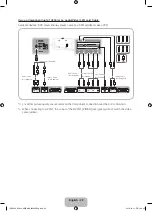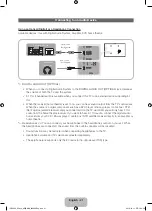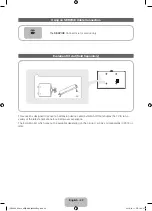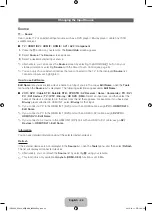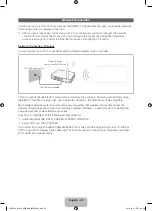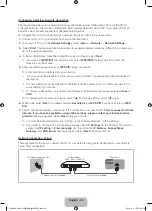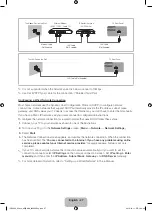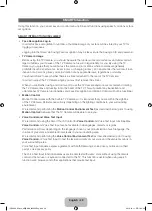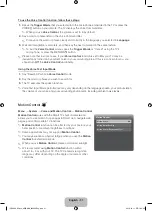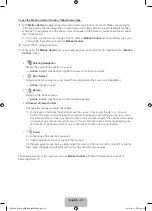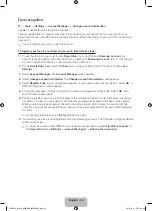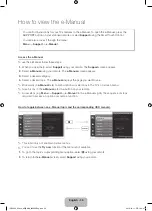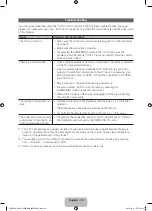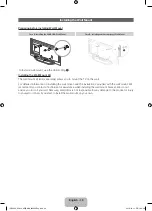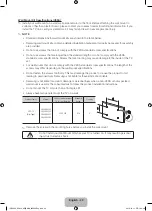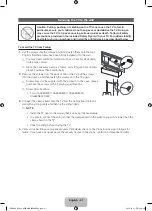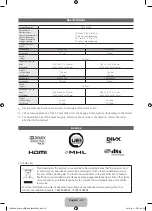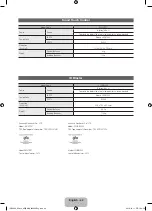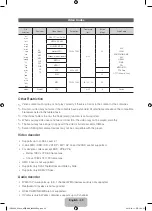English - 34
Face recognition
™
→
Tools
→
Settings
→
Account Manager
→
Change account information
Enable or disable the Face recognition function.
Face recognition lets you register your face with your Samsung account so that you can log into your
Smart Hub account using the Face recognition function without inputting your account ID or your account
password.
✎
You can register your face to only one account.
To register your face in your Samsung account, follow these steps:
✎
To use this function, you must log into
Smart Hub
. If you don't have a
Samsung Account
, you
should create one before using this function. To create your
Samsung Account
, refer to “Creating an
Account” (Advanced Features
→
Smart Hub) in the e-Manual.
1.
On the
Smart Hub
screen, open the
Tools
menu using your Smart Touch Control, and then select
Settings
.
2.
Select
Account Manager
. The
Account Manager
screen appears.
3.
Select
Change account information
. The
Change account information
screen appears.
4.
Select
Register Face
. A pop-up message appears. If you agree to use Face recognition, select
OK
. A
QWERTY Keyboard screen appears.
5.
For security purposes you may be prompted to enter your password. When done, Select
OK
. Now
your TV Camera will activate.
6.
Position yourself so your face is in the center of the red face recognition circle. If the camera is facing
too high, or too low you can adjust it using the camera angle dial located on the back of the camera.
When your face is properly aligned, the red circle will turn green. Hold in place for a second. When
complete a prompt will appear letting you know your face was registered for the associated Samsung
Account.
✎
If Face recognition fails, select
Retry
and then try again.
7.
If successful, your face is now registered with your Samsung account. The Continue to Register Service
window will appear.
✎
To close the window, select
OK
. You can register services later using
Link to other accounts
in
the
Smart Hub
menu (
Settings
→
Account Manager
→
Link to other accounts
).
[UE8000_65inch_AR]BN68_04523AEng.indb 34
2012-10-11 �� 1:24:44