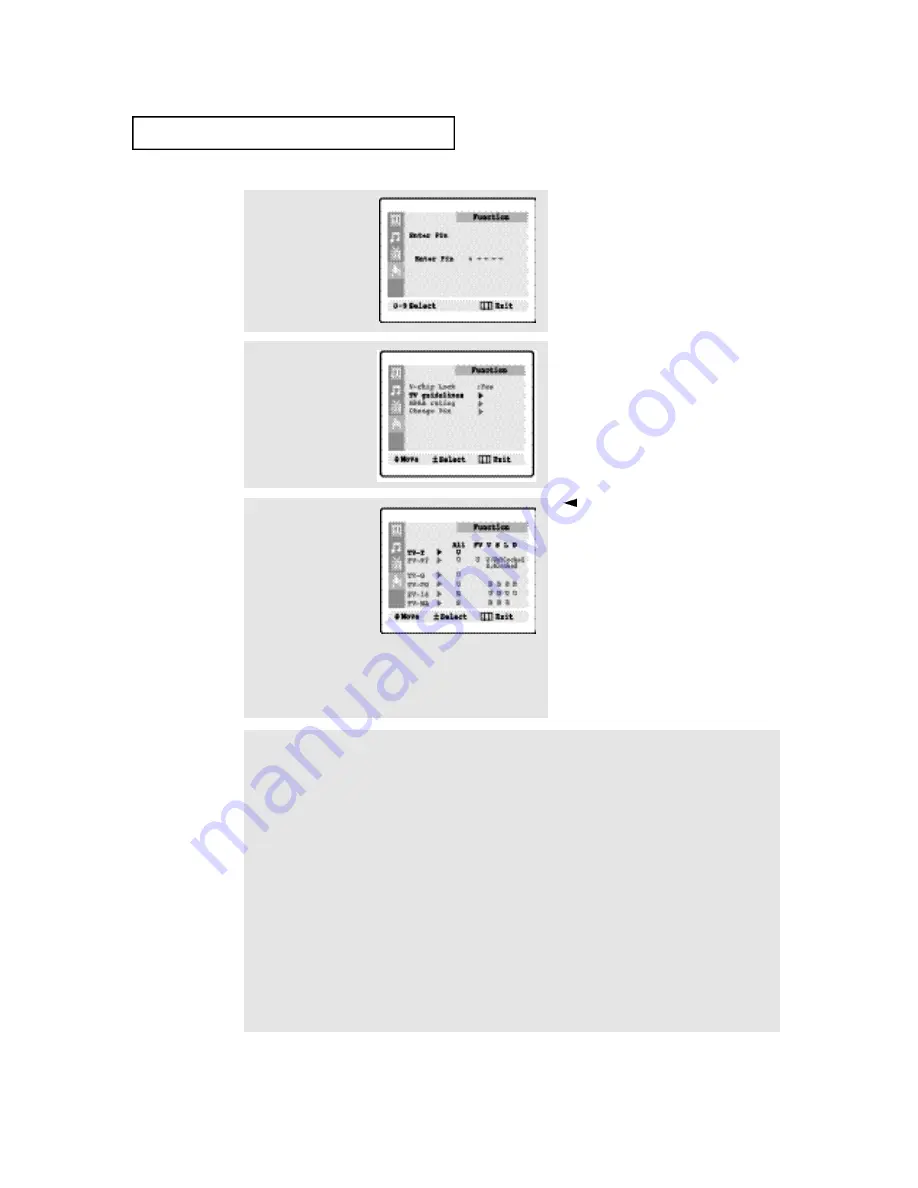
4
.12
C
HAPTER
F
OUR
: S
PECIAL
F
EATURES
2
Press the
CH
▼
button
three times to select the
“V-chip” menu.
Press the
VOL+
button.
The “Enter pin” screen
will appear. Enter your 4-
digit PIN number.
3
The “V-chip” screen will
appear. Press the
CH
▼
button, and highlight the
field for “TV guidelines.”
4
Press the
VOL +
button.
The “TV guidelines”
screen will appear. Press
the
CH
▲
,
CH
▼
buttons
to highlight one of the six
age-based categories:
TV-Y
Young children
TV-Y7
Children 7 and over
--------------------------------------
TV-G
General audience
TV-PG
Parental guidance
TV-14
Viewers 14 and over
TV-MA
Mature audience
5
At this point, one of the TV-Ratings is highlighted.
Press the
VOL +
button: Depending on your existing setup, a letter “U” or “B” will start blinking.
(U= Unblocked, B= Blocked)
While the “U” or ”B” is red, press the
CH
▲
or
CH
▼
button to block or unblock the category.
Press the
MENU
button once to save the TV guidelines. A TV-Rating will be highlighted, and no letters will blink.
To exit this screen, press
MENU
again. To select a different TV-Rating, press the
CH
▲
or
CH
▼
button and then
repeat the process.
Note 1: The TV-Y7, TV-PG, TV-14 and TV-MA have additional options. See the next step to change any of the
following sub-ratings:
FV: Fantasy violence
D: Dialog
L: Offensive language
S: Sexual situation
V: Violence
Note 2: The V-Chip will automatically block certain categories that are “more restrictive.” For example, if you block
“TV-Y” category, then TV-Y7 will automatically be blocked. Similarly, if you block the TV-G category, then all the
categories in the “young adult” group will be blocked (TV-G, TV-PG, TV-14 and TV-MA). The sub-ratings (D, L, S, V)
work together similarly. (See next section.)
Note: These categories consist of
two separate groups: TV-Y and TV-Y7
(young children through age 7), and
TV-G through TV-MA (everybody
else).
The restrictions for these two groups
work independently: If a household
includes very young children as well
as young adults, the TV guidelines
must be set up separately for each age
group. (See next step.)
S
P E C I A L
F
E AT U R E S





































