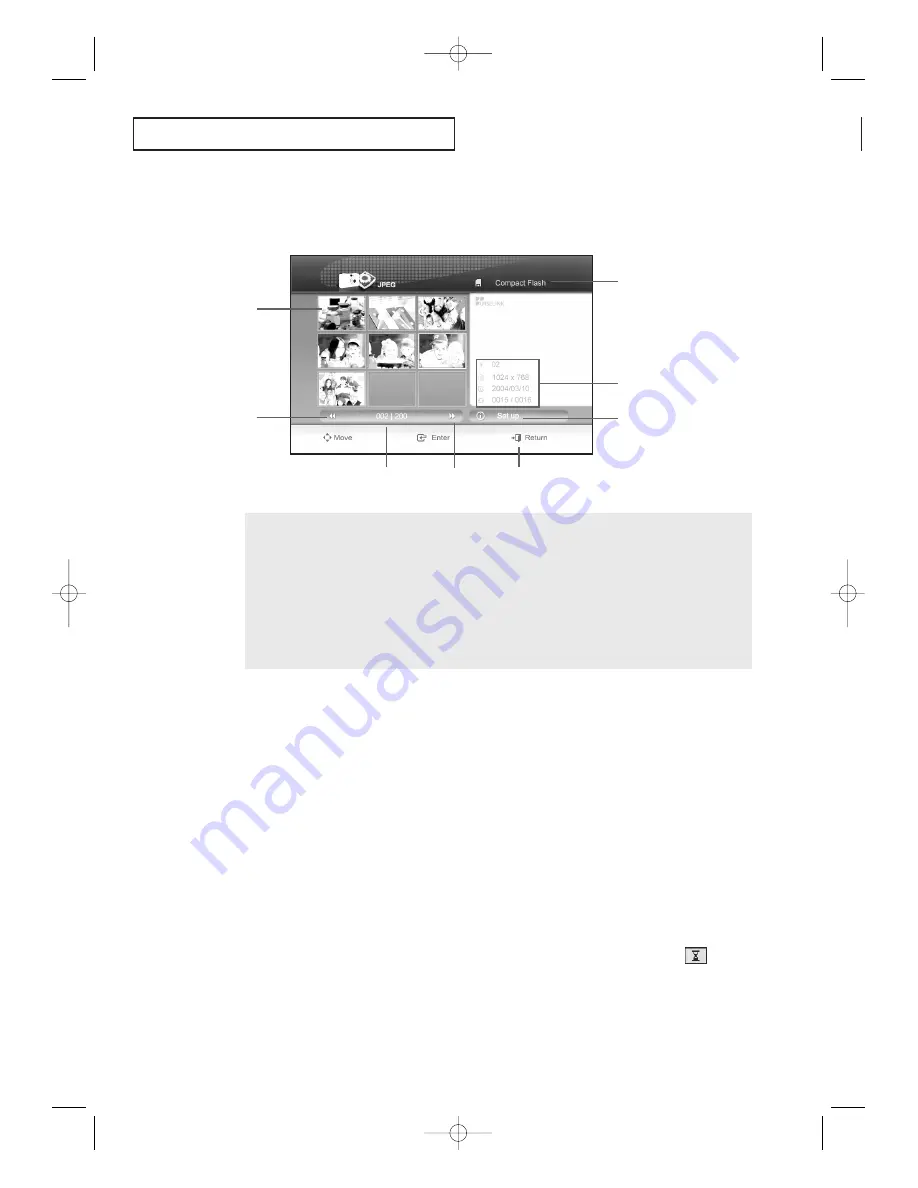
80
S
P E C I A L
F
E AT U R E S
Notes
•
When a JPEG file is displayed full page, the right/left and/or upper/lower parts of the
image may appear black or the image may not be located in the center in the following
situations:
1) When the picture is smaller than 640 x 480.
2) When the width : length proportion of the picture is not 4:3.
3) When those same parts of the original picture are black
•
When a JPEG file is displayed full page or enlarged, the four edges may not be dis-
played.
•
This is because the picture tube display of the TV does not expose the four edges of any
image as to reduce the viewer’s inconvenience during a screen fluctuation caused by
power supply or signal changes.
•
The small pictures in the list of JPEG files may appear slightly different from the full-
page pictures.
•
If you press the MOVE button before all the pictures are displayed, the icon (
)
appears.
•
When viewing still images or pausing a slide show, a screen saver will become active
after a set period of time.
Picture (JPEG) Playback
JPEG file format is supported.
1
2
8
7
6
3
4
5
1. Press the (
▲▼
œ√
) button to move to the desired
file and select it. Press the ENTER button and a full
page image will be displayed.
2. Press the (
œœ
) button to move to the previous page.
3. The current page number out of the total pages is dis-
played.
4. Press the (
√√
) button to move to the next page.
5. Press the EXIT button to move to the previous menu.
6. Press the INFO button to move to the WISE LINK
Menu Setup. (See page 85.)
7. The title, resolution, creation date and number (cur-
rent file number/total file number) for the selected
image file will be displayed.
8. The selected memory card type is displayed.
Press the PLAY/PAUSE button to start the slide show
beginning with the selected image.
AA68-03388A-00_eng_Chapter4 4/21/04 5:19 PM Page 80



























